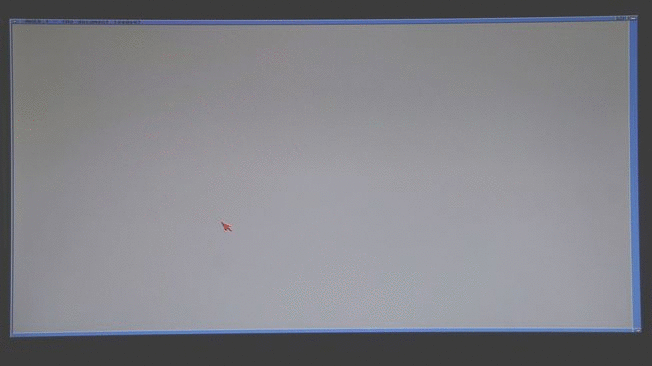Take The A-Train (MSX)
It actually turns out that A-Train for the PC was the equivalent of A-Train III from Japan. There were, in fact, two versions prior. The original A-Train, known as A-Ressha De Ikou (A列車で行こう) never made it to the western world. The next version, A-Ressha De Ikou II (A列車で行こう II) was released over here as Railroad Empire.
I've spent the last few days scouring the web for the right components to play the original game. It was released on the MSX, NEC PC-8801, FM-Towns and Sharp X1 Turbo. I've never tried to emulate any of these, so it was a steep learning curve!
Running A-Train on the MSX
Grab BlueMSX from here and then use your google-gu to find a relevant ROM. Load up the emulator, slap the ROM into cartridge slot one and then hit run. You'll be presented with the following...
Hit Y to start a new game. You're then asked Theme Music?. Is it asking me if I want to listen to music throughout the game? It turns out that it's actually asking if you want to sit and listen to the theme music play. If you hit yes then you'll be forced to listen to the standard 'Bolero' tune for 30s whilst it plays through. I'd recommend only making this mistake once.
Basic controls and screen layout
From this point you're launched straight into the default map. That cute little A that you see is the A-Train. You have total control over it; it's your construction vehicle and it must move along rails. The numeric keypad arrows allow you to move the A-Train around the tracks, building new rails when you choose to move in a direction where no rails exist. You can switch to DEL mode (aka delete track) with the INS/DEL keys or spacebar. I joined the main track to two sidings and the trains crashed in to each other!
The main area of the screen displays the railway map. The right column provides current game information. The text down the right panel is as follows:
- レール (Rail) with INS/DEL mode
- A かもつ (Kamotsu/Freight) 250t
- Q for Save (セーブ)
- + to Build (Tateru/タテル)
- - to Remove (Kowasu/コワス)
- / for Report (レポート)
- xx 日 (Day)
- xx 時 (Hour)
So, our train, the A-Train is currently carrying 250t of construction material. This is used whenever you build new tracks. The cost of one new square of track is 10t. The map has a 'home base', being the station at the middle-bottom and you'll need to return to it when you run out of material to pick more up. There seems to be 4 piles there, at the start of the map, behind the station. Actually, there's only 2 as they are in pairs. Each pair is worth 250t and only one can be picked up at a time with the A-Train.
It wont always be convenient to retrieve material from the southern-most station, so the two freight trains in our yard will be able to deliver their stockpiles to intermediate stations once we build a railway for them!
Note that you can save the map at any point. You only get one save point and a floppy disk must be inserted to save the game. You can insert a blank one via the BlueMSX emulator.
The goal?
If you look at the bottom-left of the main screen, you'll see a two-car train with a flag and a star in its consist. This is a special train and, when the time is right and the tracks are connected, it'll join the rails and proceed through to the final destination.
Currently we can only see a single panel of the map. It turns out that the map is extended once you start to build rails north. You use the standard arrow keys to scroll the screen (see further down.) Up north there are more cities and more obstacles to overcome.
Playing the standard map
Quite a bit of the commentary below is based on my own trial-and-error in trying to work out how the game works. It is very easy to crash trains (later in A-Train III they removed the train crashing!) and, once this happens, the player usually needs to restart. Either way, here's the main screen. The background of the map colour-cycles through the 24-hour daily sunlight cycle. You can only build when the sun is up!
Looking at the map, we can see that we seem to have a very odd track layout to start with. There seems to be a yard to the right with ready-made consists that can't go anywhere. To get any of these consists rolling, the player only had to connect track. Once a proper track connection is made, the train in the siding will roll off in it's usual end-to-end procession. If we're in the way, or they manage to hit each other, then they crash and leave a mess. The train wont start at the exact moment that you connect the track; it seems to be 24hours after... but I'm still trying to determine the exact rule.
I tried something: from the bottom-right I attached a horizontal track over to the right, making a new station with the plus key. Over at the bottom right I hooked up the right-most freight siding. Once 10am came around, the freighter started moving. It made it all the way to my new station and stopped in the middle of the platform. It delivered the cargo and went to the end of the line, promptly reversing... but in perfect A-Train style it stopped at the station once again and picked the cargo back up! Grrrr....
If we don't want the train reversing, then we'll need a loop? Nope.. not enough materials... and I couldn't connect the last bit and get out of the way... so number 5 train rear-ended me. At this point I should have returned to my main station to stock up on materials! If I had done this then I would've made the re-connection to the main line.
For those who want an overview, I've worked out a few game-play points:
- You can only build during the daytime: 5am to 5pm. You'll get a little 'DEKIMASEN' (デキマセン / Cannot Do Action) in the bottom-right if you try building after-hours.
- During the nighttime hours, any movement you make will be repeated until the A-Train comes to a switch. This is really handy to have the train return to the main station to replenish construction materials.
- Hitting 5 on the numeric keypad will stop the A-Train when running in auto.
- Other trains will continue moving throughout the night.
- Other trains are REALLY slow.
- If you run out of construction materials, then you will not be able to build a buffer stop at the end of your track. A standard train will CRASH if there is no buffer stop! You'll need to hurry and get more materials if there's a train to run on the track.
- Switches will, by default, be set to the 'straight path' and not the spur.
- A train in a siding will start 24-hours after you connect their siding to the main line.
- As you build your rails further north, more of the map will be revealed. Once you've built north, try pressing the standard arrow keys (not the numpad!) to scroll the map.
- Stations will only be built to the left or above tracks. Never to the right or below. Position your tracks accordingly!
- If there isn't enough space to build a station (+ key) then you'll get the message: シキチ ガ セマイ (shikide ga semai). This means that the site to build the station on is too narrow.
- Freight trains are really slow in reverse!
- Tunnels can only be built in specific locations. I'm still trying to work out exactly where.
Once you connect tracks, trains will run everywhere. Even if you make points, there's no really obvious way to switch them! If your A-Train is in the way, then you're in a world of pain. I always create little construction sidings to keep the train off the main line. Switches follow the straight path, so make sure that your construction spurs are on the spur/curve!
Ohhhh...... Nighttime came along and I actually realised an extra menu option. It's a "dot", i.e. full-stop, and has P/S written next to it. If you manage to hit the dot at the right time then you'll get new menus for scheduling a-la-A-Train! From here you can set station departure times and change switches. This really is the pre-cursor to A-Train III and it's starting to make sense. You can do everything but build your own trains!
So, let's try and build a passenger railway? Turns out that if we build towards the edge of the map then we get to reveal more map. I found a city in no time. Let's make a track for the first passenger train. Note that, as that you can't build at night time, you can use the 'automatic mode' to return your A-Train to the main station which will replenish your building materials.
As you can see above, I then tried to build a passing-siding. It's actually quite difficult... harder when your train is already running. You need to make sure you're out of the way before 5pm, otherwise you can't build a siding to get out of the way. You also need to make sure you have the correct amount of construction materials. You also need to make sure that if you build switches, that the default direction wont send a train into you!
I ended up making a bit of a mess of the track above, so I started again with a simpler plan. Actually, during the time away from the computer I looked at YouTube and found a few good movies of people playing this exact game. This movie shows a good layout, but the player bombs out. Then there's this movie which shows how to win the level. Well, it shows you one way to do it... most of us want a cool and functional railway before sending the special train on its merry way.
Reading reports
Reports are accessed via the / key at any time. The basic screen layout is shown below.
The translation of each term is as follows:
- カイシャ ノ キボ (Kaisha no Kibo) = Company Size.
- レール (Re-ru) = Rail + count of many tiles of railway you have built.
- ポイント (Pointo) = Point / Switch + count of how many.
- エキ (Eki) = Station + count of how many.
- コーテイ (Koutei) = Distance completed towards goal.
- シャリョウ データ (Sharyou Deeta) = Carriage/Vehicle Data + a list of your trains and their cargo in people (人) or tonnes (t).
- シキン (Shikin) = Funds
- シキン ソウガク (Shikin sougaku) = Funds Total
- ケイヒ (Keihi 経費) = Expenses
- ウリアゲ (Uriage) = Profit
- キョウ (Kyou) = Today
- x 日マエ (x Nichi Mae) = x Days Earlier
- シャリョウヲ カウ (Sharyou wo Kaou 車両 を 買う) = Vehicle Purchase
- カエマセン (Kaemasen) = Not purchased/No purchases
With the details above, you can now understand the report screen. It's pretty simple. Basic company statistics top-left, train information top-right and money (including the all-important profit) area bottom-left. The bottom-right intrigues me as it indicates that vehicles CAN be purchased? But how....!?
As you can see, it's 3am on the 6th day and my trains aren't making any money. It's time to stop screwing around and build a real railway!
Layouts and Scheduling
So, watching the Youtube videos also showed me that cities expanded quickly once passengers were flowing. From this, I built a small loop and threw a train on it.
I then got cocky and tried to just put another train on it. It worked in the video. Connecting the track was easy enough... starting the train wasn't. I can't work out the exact timing as to when the 'parked' train chooses to depart... of course it chose to at the exact time that my other train was turning the bend.
From here it was obvious that I needed to schedule the movements. I built another loop and let the first train onto it. Watching its speed, I noted that it took 1 hour to traverse 2 tiles. Waaaiiittt... sitting and watching has its blessings! When you connect the track to a siding, you get a little message bottom-right with the start time of that train. So that means that any train you connect will start 24 hours after you join the tracks.
That message above reads 13時 スタート which means 13:00 Start. I took the shot milliseconds after the clock switched to 14:00... so the timing is now + 24-hours to start the connected train. In the shot you can see that I fluked getting two other trains onto my railway... the third was going to cause issues. Unfortunately I was too busy editing the screenshot to move my A-Train and Train 2 quickly crashed in to it.
So, you can now determine when trains will jump... the issue then is counting how far the train has to travel prior to joining into the main railway. In this case, it had ~8 tiles to hit the point just before the horizontal station. This means 4 hours. If we wanted it at the horizontal station at the instant this shot was taken then we'd need it to travel another 2 more tiles. So, 5 hours to get where we want it. The time of the shot was 14:00, so winding back the 5 hours, we want this train to jump at 09:00. This means waiting until the day cycles to join the tracks. Connect them just after 08:00 has ticked.
Notice the strategy that is now required? Joining the tracks up in this manner is required if you choose not to schedule your trains. It is therefore recommended to schedule where possible, to make your railway work like clock-work. If we put a station right before a train is to enter a main line, then we can choose a departure time for that station, allowing the train to slot in at an appropriate moment. We could even use the station that we are given at the start as such a waypoint. If we make sure the track is routed into that station first, then we can hold the train there. Note that the train will traverse the station twice and will therefore take a lot longer than 24 hours to depart!
So, the screenshot above is starting to get complex. I couldn't make a sharp enough curve for the first siding, so I skipped it and went to Train 2. Here, the train will have to go into the main station to start with. It'll then proceed to the end of the line, turn around and re-visit the original station. This is annoying, but I haven't worked out how to prevent it yet without building a loop (which is impossible for this station!)
We can now set a departure time, as shown in the screenshot below. When the map goes black (aka. nighttime), the P/S option will appear and you'll need to hit full-stop. In this menu, you use the arrow keys (not the numpad!) to navigate around the objects on your map. Get a feel for the navigation, remembering that you have a very limited amount of time to configure the schedule before daybreak. Left/right will move between objects on the screen and up/down will scroll the map. When a point is selected the list will show what the point will do for each train. Likewise when a station is selected then the list will show the departure times. At the bottom of the departure times is マチ (Machi) with a number. This is the name/number of the station.
For this scenario, we want Train 2 and Train 3 to wait at the main station until 06:00. Firstly, use the arrow keys to select the original station. Then use the number-keys (top row of any keyboard) to select the train number and then enter to toggle the departure time. In the end you'll want to hit 2 and then press enter once. This will get you a configuration as per the screenshot. You then want to do the same for Train 3. Do not connect the tracks to Train 3 until Train 2 is out in the loop!
Look maaa! A loop with two trains! Winning! The report in the middle even shows the income! Is that raw profit? Or do you need to subtract the running costs above?
I had picked up the last supplies from the base station and knew I'd run out soon, but I thought I'd build north and extend the loop. With trains running, you need to move your A-Train in unison and not collide. It's a slow process. One major warning though: when night falls, a single movement will continue to the end of the track (this is that automatic-mode I was talking about before.) So... if there's a train in front, as per that last screenshot above, then you'll hit it without warning. So, take your time!
Finding the goal
We know that our Special Train is waiting down in the bottom-left to be given a path to its final destination... but where is that? We'll need to build to find it. To do this, we'll need to get our freight trains operating on a station that's on a loop so as that they don't just pick up and carry the construction materials away again. Note that any station they deliver to can only hold 3 tiles of materials, so visit them often and collect what has been delivered.
Hahaha... fail. I tried building, with freight waypoints to stop me from having to return to the start each time... but I ran out of money? Time to do this all again... this time with a passenger railway to support me.
To be continued...
This has become a mammoth post and I'm hereby going to split it into two. I'll post another report shortly once I've mastered the game. The above article is enough to get you started and playing, so I'll make the next post just an end-to-end completion of the map.
Stay tuned.
Compaq Deskpro 386s/20n: Running 386BSD
I've wanted to run *NIX on my Compaq Deskpro 386s/20n and I've just stumbled across the perfect distribution for it. Turns out that, back in teh mid-90s, a bunch of developers created 386BSD based on 4.3 BSD. The source of 386BSD 2.0 has recently been released and is now available via the 386BSD github repo.
I'm not overly confident with raw *NIX systems, and so was hoping for a boot disk/installer scenario and it seems that this is provided. Below are my feeble attempts to get it going.
Creating a boot disk on Windows 10
For most of the following, I've used the instructions found here at gunkies.org for getting 386BSD running on Qemu. I downloaded rawwritewin. dist.fs was written to the disk, but it failed in every system I tried it in. Turns out it's a 1.2mb image and not a 1.44mb image. Somehow the tracks/sectors of the floppy are written into the image and incompatible when you write them to a disk of differing geometry.
I then searched, trying to work out how to convert a disk image from 1.2mb to 1.44mb. The link above just pads out the image file with zeros... but this can't be correct? Seems that QEMU will happily boot that though? I then came across this link which uses ImageEdit to convert a 1.2mb image to an IMD. This app doesn't run on Windows 10, so I booted up my Win98se VM and ran it there. An IMD was produced, but this had the same issues on all disk writing applications I tried. You can download ImageEdit here if you need a copy of it.
Using someone else's bootdisk
There's another article at gunkies.org titled Installing 386BSD 1.0 on Qemu. Turns out this has a downloadable disk image in 1.44mb format. There's two images at the top of the article. 5boot.img seems to be corrupt. ddbboot.img is actually a DOS bootdisk that contains the 386BSD kernel in DDB format and uses boot.exe to kick it in to gear.
I booted the latter and ran boot 386BSD.ddb wd1d and nothing... it reads for a bit but just stalls... I wonder if my poor 386 is insufficient with only 2mb of RAM? It has already loaded in to DOS, so there's probably hardly any RAM left and hasn't got a chance to then boot further? The other issue is that wd1d is a hardware device which might only be valid for Qemu?
I'll dig further and see if I can get this working... stay tuned...
A-Train vs. Mouse
A-Train was a breeze to install and ran first-go on the Compaq Deskpro 3862/20n. Controls were by the numeric keypad as, out of the box, there are no mouse drivers in DOS 6.22. Below are the drivers I attempted and the results.
CuteMouse
CuteMouse is an open-source driver known for its low memory requirements. Downloading and unzipping the drivers to disk was simple enough. The files were then copied to hard-disk and CTMOUSE.EXE was executed. All reported well. Upon starting A-Train I received a black and white map! Intro and main menu were in full-colour, but the actual game loaded as b&w?
I dropped the CD-ROM driver and tinkered to reduce the memory footprint, but the game would simply not show in full colour once cutemouse was loaded. Was it because this little 386 only had 2mb of RAM? I'll test again when my 2x4mb SIMMs arrive.
MOUSE.COM
Microsoft also has its own Mouse Driver known as MOUSE.COM. Downloading, copying to C:\ and executing this worked perfectly. My PS/2 mouse performed as it should in A-Train and the world was a better place.
Now to learn how to play the game...
Compaq Deskpro 386s/20n: Crystal S23A Audio
Searching through eBay, I was hoping to come across a nice Creative Sound Blaster card. Actually, I found two AWE64s up for grabs... 2 hours left and I was winning the auctions at around $60 a pop. I had mixed feelings as to whether or not I'd actually win them and it turned out my hunch was right: they both went for well over $350 a piece... way out of my price range.
After a little more searching, I came across a merchant in Australia with a large collection of random ISA cards. There were some sound cards, but none of the brands were really well known to me. I saw an Ensoniq or two, but I went budget (more budget than Ensoniq) and opted for the cheapest card in the range. This happened to be a Magic S23A with a Crystal CX4236B-XQ3 chipset. It seems that Crystal offered their chipset to a bunch of manufacturers and that this card could have actually come from Acer, but there is no official branding on the card.
The card was grotty, but otherwise OK in electrical condition. I gave it a good wipe down with some alcohol swabs and it came up well. The capacitors all seemed OK... but I recorded their values in preparation to replace them. Physically installing the card was straight-forward; the only notable mention was that I shifted the VGA card to the lower of the two ISA slots so that this card (if it was in the lower slot) wouldn't interfere with my CMOS battery hack.
Software
Vogons has a great selection of drivers for this card. Knowing which driver to use is slightly confusing as all chipsets mentioned start with CS instead of CX, but it turns out they're all compatible.
I first tried the v118 driver from this package. All worked perfectly in DOS, but the I couldn't get the Windows portion to work at all. The setup application installs the drivers for you and edits your system.ini, but on boot VSNDSYS.386 throws a nasty error.
I then tried the CX4235 Driver at Vogons, installing it over the top of the driver above. DOS games still worked and Windows did too. But, each time Windows started the mixer dropped all volumes to silent. I had to run the CWDMIX DOS mixer (the latter driver came with no Windows mixer) to re-set the volumes and then things worked. Saving those settings as default did not help as the mixer would set in DOS at startup but then re-set to quiet as windows loaded.
I had no investment in the current Windows installation and so I started again with a fresh install of DOS and Windows. I then installed the CX4235 driver and it all worked perfectly. Still no mixer in windows, and therefore no software volume control, but I had an external one on the Creative speakers anyway.
After a bit of testing, I quickly found out that one channel was distorted/inconsistent/patchy. No amount of external cabling jiggling would fix it. The speakers were also a new acquisition, so it could've been them (they were only $10 at an op-shop), or the card. Trying to determine which was about to get tricky.
Fortunately, I had the case off the computer and I gave the internals a nudge. Turns out that double-jumper setting for Line/Headphones output was the issue. One of the jumpers was not seated correctly and forcing it downwards enabled the second channel correctly. I shut the machine down, removed the jumpers and gave the whole lot a good clean. The card is now performing very well.
I'd never heard of Crystal Semiconductor, but I'm happy with the card after getting the drivers correct!
Compaq Deskpro 386s/20n: Parallel Port CD-ROM Drive
Meet the Micro Solutions Backpack. It's an external CD-ROM Drive that plugs into your PC via the Parallel Port. It comes with its own PCMCIA card which offers a Parallel Port cable dongle. I don't have a PCMCIA port on this 386, so I'm going to attempt to plug it directly into the Parallel Port.
I actually bought it to use with my Amiga 1200, but it turns out that the Amiga doesn't support it out of the box. Fortunately, it is made for Windows... even better, the Windows era that I'm tinkering with!
It actually has quite a nice slim-line form-factor. Two 25-pin parallel ports on the back will allow you to daisy-chain a printer as well? This hasn't been tested. I fortunately had a Parallel cable lying around (from tinkering with the port back here) and plugged the device in. Everything was connected and ready to test in a matter of seconds.
The Software
Scraping the web for old software isn't fun. So I've provided the download for the driver here. There's a few manuals and larger setup files, but everything I needed was in the DOS folder. I copied these to a floppy and took them over to the Compaq. Since I now had a D: drive, I created a folder named CDROM and dropped the files into it.
SETUP.EXE ran without a hitch from D:\CDROM\. Seems that my efforts to copy it over were pointless though, as it asks for a source disk during install. Selecting D: expected the data to be in the root, so I had to leave the floppy in and copy from there.
I then crossed my fingers and rebooted. Unfortuantely I was met with a locked up boot. The CDROM driver was trying to load, but freezing. Disabling it allowed my machine to boot. Long-story-short, this driver was conflicting with EMM386! Make sure you load the driver before you start your extended memory manager.
Note that in the folder, there's also a port test application. Use this to find out information about your Parallel port incase things aren't going to plan.
You can find more drivers and information here at minuszerodegrees.
The Result
Back in good old File Manager, we get a new drive (with a new icon!) on the drive bar!
As you can see, the first CD I found was an 'old shit' disk with numerous versions of DOS and WINDOWS. I'll be rebuilding C:\ with this shortly. Time to start from a fresh drive and play games!
Compaq Deskpro 386s/20n: More Disk
So, the old beast is up and running once more. All is well, but I want a little more hard drive space. I've had a 256mb Transcend IDE "Disk on Module" lying around for a long time, so I've decided to install it into this machine.
The IDE connectors on these devices are reversed as they are actually meant to be installed directly into the motherboard. This Compaq does not have a standard IDE connector on the motherboard end, so I'll need a little bit of trickery to get this up and running. I'm going to call this device an SSD from here on; writing Disk-On-Module each time uses my shift key too much.
IDE Pinouts
What I'll try and describe below is where pin 1 is on either end of the cables and how the Transcend module doesn't mate correctly with the 'hard drive' end. For all intents and purposes, we're going to pretend that this Compaq Deskpro actually does have a standard IDE port on the motherboard end. We know it doesn't, but for demonstration purposes, let's stick to the IDE standard.
IDE cables are all female-to-female. Most of the time they have more than one female plug down the cable to allow both a master and a slave to be connected on one channel. The IDE cables in this Compaq are the original 40-pin type. These 40 wires are all connected straight through, down the cable and into the plugs. The drives then determine, via jumper settings, which is to be master and which is to be slave. In this scenario, we can take it for granted that this will occur and that we don't have to modify cables or plugs to allow selection of master/slave automatically.
The best way to explain the pin mapping is sideways. The diagram below shows pin one and two from the motherboard to the HDDs. The important part here is that mirroring occurs and that 1 and 2 seem to 'leapfrog' over each other on the way.
As you can see from above, if we plugged the SSD straight into the IDE cable IDC header then we'd have a mismatched alignment of pins. The top row of pins needs to be swapped to the bottom row. To do this, we either need to put an IDC header on the 'other side' (upside-down?) of the IDE cable, or create a new cable that'll swap the pins around for us.
Due to the staggering of the pins on the IDC header, it doesn't matter which way you orient the plug. The side of the cable is what matters. Then again, this isn't the total truth. If you were hooking up another hard disk, then the rotation definitely matters as the 'notch' must be facing upwards so that pin 1 is to the left (when looking at the 'hole' side.)
Confusing yet? The issue here is that everything is mirrored. Once you then add the rotation, it's a real mind-f##k moment. Either way, for this to work, we'll want to have a plug on the wrong side of the cable. Actually... is that what I really want to do?
You mean, ruin the Compaq IDE Cable?
The IDE cable in this Compaq is proprietary. The motherboard-end is an edge-connector onto the backplane and I can't imagine finding another cable like this, ever. Therefore, we're going to do as little damage as possible to add a slave drive. I could just slap the IDC connector onto the reverse-side of the cable cable, and this would actually minimise any work I had to do, but the issue is that I'd then have to leave a note in the machine to tell the next unsuspecting victim what I'd actually done. Unless you know what you're looking at, you won't have any idea that it's backwards and a normal disk wouldn't work.
Instead, I'll add an IDC connector the correct way, a little way down the cable, as per a standard slave connection. From here I'll then build an adaptor cable that will allow me to female-to-female plug in the SSD. Check the next diagram to understand this.
Note that the 'adaptor cable' seems to be miswired? Pin 1 is pointing to Pin 2!? This is perfectly fine, as that's the cables purpose in life. You couldn't do this with an actual device, but you can with a cable. In the end, if you follow the wires, you'll realise that we now have the pins lined up perfectly. We also have a magical space for the existing HDD!
Building the adaptor cable
After thinking about this for a while, I thought I'd google to see if anyone had done it before. Most people put IDE-CF cards in their ancient laptops, I've even tried to do this before. I then came across an article where Michael B. Brutman installs an SSD into an old IBM L40SX. It was great to see that my concerns of just plugging the 'SSD' into the IDE cable as-is was wrong and that the technique to build a cable was proven.
I went to the shops and bought the required components: ribbon cable and 3 40-pin IDC headers. I already had some rows of header pins available in the cache-o'-crap.
Constructing it was easy enough, just make sure that both your headers are facing up and, just for fun, align the notches the same way. We won't be caring about the notches... but do it anyway!
Now that we're done, we're going to hack the original Compaq cable slightly... let's put a header on the cable below the current header, allowing for a slave to be connected. Except that we're going to put the master here, using the old header at the end for our new drive. You can see from the shots below that the original cable had enough slack to allow us to fit the header in.
At this point, prior to plugging in the SSD, test the modification we've just done to the existing IDE cable! After this, the final trick is to just slap it all together. Make sure to set the SSD as the slave! I used the header pin rows, sliding the plastic down mid-way. I then found a power cable Y-Splitter and jammed it all into the case.
Configuring your new disk
Back to the BIOS, you'll need to select a size that is 'just-below' your SSD size. I found a 212mb that I was happy with.
This all worked like a charm. I was then at the usual DOS Prompt. FDISK indicated that I had a new fixed disk and allowed me to to switch to it by using menu option number 5. Doing so showed the old Linux partitions!
From there it was a quick partition deletion, creation and formatting session. All done in around 5 minutes. The result?
Oh File Manager, how I have missed thee.
Compaq Deskpro 386s/20n
I love old machinery. Apart from the physical presence and the sounds, there's no better reason to tinker with it other than to boot it up and play Railroad Tycoon Deluxe or A-Train. Therefore I purchased a dead Compaq 386 in order to revive it, install a sound card and listen to the beautiful adlib tunes of Railroad Tycoon's intro.
The machine
This poor thing hasn't seen much action for a while. There's dust caked everywhere and the outside of the case is grotty. It's actually a really nice design. Slim form factor with custom floppy drive. Well, not-that-custom... they've just taken the faceplate off and hidden it behind the front case panel. Obviously no room for a CD Drive, but I have a parallel-port model that should work perfectly.
Opening it up revealed just how custom and proprietary everything was. There was a non-standard power supply with a non-standard connector to the non-standard motherboard. Wait... it's not connected to the motherboard, it's connected to the vertical riser. That's not just for the ISA cards... it also routes power and data to both the HDD and floppy drive.
After a brief visual inspection, I performed the first test... apply power! I already knew it was dead, the seller told me so, so I didn't expect much. Hitting the power switch saw the fan twitch and the floppy drive light illuminate. It then repeated this at 1-second intervals. The power supply was trying to provide current but tripping straight away. No amount of unplugging peripherals would see it start.
Dead power supply
The first point about the power supply was that it wasn't a single removable unit. It's actually built into the case. There's a metal shield, holding the fan, that lifts off. The PCB is then bolted to the main chassis.
There were some telltale signs already: an odour of ozone and a large patch of fluid residue on the PCB and on the connector to the motherboard. That connector had me worried as well. It's the first time I've seen a direct connection, rather than a bunch of cabling and a plug, between the power supply and the motherboard. Once out, I looked more-closely at the power supply for any further defects.
Despite the residue, the capacitors actually looked in OK condition. There was no bulging or discolouration. Of course, looks can be deceiving! De-soldering them and looking at their butts showed a different story!
I thought to myself that this was now going to be an easy fix: just replace the damn things. Better point? I actually had replacement caps on hand. Unfortunately, after replacing all caps on the board with equivalent values I still had a dead power supply.
Replace more components, or buy a spare PSU?
Ok, here's the junction in the road... I mentioned above that the PSU was still dead... but in actual fact I had the HDD spin up for a brief moment! Something triggered the PSU to provide power, but this was short-lived. This could have been because it somehow saw 'load' on the pins, or because it momentarily chose to work. In my excitement, I put the motherboard back in and it all went dead again. Removing the motherboard didn't help; the HDD wouldn't spin up anymore. Still, the fact that the HDD was operational and the noise of that vintage drive spinning up was enough to keep me going.
From this, I could therefore point all fingers at the PSU. There was one on eBay, for over AUD$100, in the UK. That was an expensive gamble for, what could be, a very dead 386. Therefore, my first option should be to replace components in the PSU until it worked again. Looking at the board though, all 'areas of interest' were based around that nondescript Compaq integrated circuit. No amount of googling came up with any results!
The chip reads 114055-002/8072 (C) COMPAQ 1988 RAY H 9006. It's a 24-pin DIP and it's non-existent on the web. No real ability to replace this if I have no idea what it is! The other transformers seem to have dried fluid over them, but this actually seems to be from manufacture? There's a whole lot of power transistors of which look intact. Finding and replacing each one of them would total up to more than the other power supply on eBay is worth. Maybe I should just grab it? If I did then I could at least provide the pinout for this CPU for other users and maybe then repair this unit by working backwards from a functional one.
Further research revealed that the Compaq Deskpro 286N also uses the same PSU. The motherboard is just different, containing the 286 class CPU with all required components. Interesting to know that this 386 machine was built to use existing infrastructure from the previous CPU version. Either way, the googling amped up as I now had a wider scope of information to search for. Unfortunately there was still very little information on this PSU.
Decision to replace with an ATX supply
This was by freak chance. I went on lunch to find more capacitors for the PSU. I knew that these wouldn't help as they were only replacing caps that were actually obviously 100% OK. On the way to the electronics store, I passed a PC store that I've never really been in, as I thought it was all hoity-toity and full of brand new garbage. Turns out they had a random selection of secondhand gear out the back. I saw a tiny PSU (it would fit in the case!) that seemed to have one AT connector on it, labelled P10. Later googling told me that this was not an AT connector, but I got the PSU for AUD$20 when it had AUD$95 marked on it initially! Twas a sign... I purchased the header connectors as well as useless replacement caps.
There was work to be done to rewire the cable, but first we needed to know the pinout.
Determining the pinout
The power supply plugs into the vertical PCB. I don't know what you'd call this component? Maybe a distribution board? Junction board? Daughterboard? It's a vertical riser for the ISA slots, but it also has the plumbing from the disk controller. (Update: it's called a Backplane.) The best part is that the standard drive voltages flow through here. I therefore quickly determined the +12v, GND and +5v. These wires were often duplicated and comprised of the majority of the pins. In short time I had the first two columns of the table below.
| Pin | Connection | ATX Colour | Comments |
|---|---|---|---|
| 1 | -12v | Blue | 2nd pin, bottom row, MB socket 7th pin, bottom row, ISA socket I thought this was going to be a challenge... then I traced it to the ISA slot and found the connection. |
| 2 | -5v | White | 5th pin, bottom row, ISA socket Thank you ISA slot. |
| 3 | +5v | Red | Traced to HDD power connector |
| 4 | +5v | Red | ^^ |
| 5 | +5v | Red | ^^ |
| 6 | +5v | Red | ^^ |
| 7 | GND | Black | These are grounded everywhere |
| 8 | GND | Black | ^^ |
| 9 | GND | Black | ^^ |
| 10 | GND | Black | ^^ |
| 11 | GND | Black | ^^ |
| 12 | +12v | Yellow | Traced to HDD power connector |
| 13 | Not Connected? | I attempted to pull up the plastic on the pin header to see if there were any traces connected. Can't see any! | |
| 14 | Power Good? | Grey | 5th pin, bottom row, MB socket Eep... buried in the motherboard... has to be Power Good? |
From here, I had a problem... 2 of the wires fed into the dense motherboard socket. Tracing them further took a bit of work! Here I was assuming that the plug should be similar to a standard AT Power Supply Connector. Unfortunately not. It seems that Compaq (or Miniman) have decided to put a little more logic in the PSU than on the motherboard.
Further tracing saw wires heading to the ISA slots. This is perfect, as it's an industry standard and I could map them. I found -5v and -12v pretty quickly... the final pin went into the motherboard. Must be the Power Good signal.
Rewiring the ATX Power Supply
With the educated guess above on the 'Power Good' signal, I went ahead and wired up the ATX supply.
With the new cable on... I took baby steps towards testing. Firstly only the backplane with the HDD and floppy attached.
And then I plugged the motherboard and video card in.
Shittttt.... it woooorrrkkkeedd.... Before I switch to the software realm, I'll make this power supply more permanent.
Making the ATX supply fit
Fortunately this power supply was already tiny. Anything of normal size would not fit in the area provided and it didn't help that the original shielding was slanted. The fan was also mounted on the inside of the shield leaving little room for anything underneath.
I dismantled the new supply, destroying the leg on a component that was soldered directly onto the back of the power plug. I'd have to transfer these over to the old plug as I couldn't get it out of the case without a lot of extra work. Fortunately, the old power supply had the same component, so I stole one from there.
I soldered up the old plug as per the new plug's wiring. I then wired up the existing power switch. The old AT power switches had the entire 240v fed through them, and so are quite solid. I cut the plug off and used one pole to switch the green soft power from the ATX to ground. Worked perfectly!
I desoldered all the cables that I wouldn't need from the PSU. This was quite easy as they're fed in there in clusters! Mounting the fan wasn't fun... but it fit OK up the back on one of the screws that held the shield on. The shield then happily sat on top... a few millimetres higher than it usually would be.
Quick update: the fan mount was terrible. So I went and purchased a smaller 60mm fan and cable-tied it to the power supply PCB. It actually holds the PCB tighter and in place.
I previously stenciled out where I'd mount the fan, but now there's no need. Either way, check out the aftermath... here's the debris from the entire operation:
Motherboard Capacitors
Except for the self-test, I held myself back from booting the machine any further. I'd noticed that the rectangular capacitors on the motherboard were corroding and loose. Well, not all of them... 7 to start with, and after a plea for help on the electro-tech-online forums, it turns out I had the relevant 10uf 16v electrolytics in my arsenal.
Here's a good forum thread at Vogons where people are sharing similar experiences.
With these replaced, I attempted to boot the machine.
CMOS/BIOS issues
Of course, the hardware was never going to be the only problem. On the photo above, you can see the BIOS errors reported on first boot. The configuration data is held by a battery which as long-since expired. Back in the 386 days it wasn't a simple coin-cell either... but I'll talk about that later. Regardless of the battery state, I should have still been able to configure the machine.
Unfortunately, it seems that there is actual no BIOS configuration utility to 'enter' and so Compaq provided disks that loaded into diagnostic and configuration programs. Fortunately, other people on the net have also had to search for them and there were enough results on google. Download the self-extracting archive here. To use this, you'll need a double-density floppy disk. Turns out you'll also need an old machine! The EXE wont run on Windows 10. Virtual Box just threw errors with my real floppy drive and Windows 98 and so I built a brand new Windows 98SE install on VMWare Desktop. That burnt the floppy disk... but the disk then didn't work... it complained that it was the wrong version?
The screens above are as follows:
- SETUP.EXE telling me I have the wrong machine.
- TEST.COM telling me I have the wrong machine and to find a newer version of the software?
- TEST.COM starting... nice logo!
- TEST.COM initial diagnostics list
- TEST.COM further machine detail
I tried a few other boot disks... All gathered from AllBootDisks. Starting the machine with DOS 5.0 and then running setup gave me: Packed file is corrupt. This is utter poop, as the same SETUP runs fine when booted by itself.
I then tried a DOS 3.3 bootdisk and it gave me the same errors as above: wrong machine, etc... So it turns out the DOS version determines how well the SETUP program runs. Maybe all these disks are crap because they were burnt via a virtual PC?
There's an entire list of the softpaqs available here. Searching gave me other possibilities, such as Compaq System Configuration Utility v2.58 Rev A SP19624 (actually, that's in Japanese), SP19619 (English), etc... But they're not matching my model. Actually, that index is for much more recent machines. I'd need something from this folder, but the index is incomplete.
But wait, thanks to the wayback machine, we have Compaq's support file listing from 1996. It's all close-but-no-cigar... there's a few interesting 'Rompaqs' in there. They seem to be the flashable ROM BIOS? Maybe there's a version specifically for the 386s/20n.
Hold the phone... the PDF here for the 386N shows my machine in the picture. The PDF here for the 386s/20n shows the 386/20. Were Compaq just lazy and pasted the wrong image? Further digging shows this awesome magazine advertisement from InfoWorld, 1991 (scroll up a little) where it shows my machine with the correct label... lucky... I didn't want a frankenstein.
Meanwhile.. the article here on the 386N indicates that the 'ROM Resident' setup utility (standard for machines of the day?) can be disabled via a dip switch. Well, I know of the switch, but I didn't know how to get into the BIOS. Someone here mentions F10 (find link), but then that is quickly dismissed as Compaq's needed diag disks. Maybe mine doesn't?
Well .. that couldn't be funnier. Indeed my machine just needs the correct keypress at the correct time.
See that shitty little block in the top-right corner? As soon as you see that, hit F10.
Man, we're in... time to configure disks. Wait. It isn't... we won't be saving anything until we fix the CMOS battery.
CMOS Battery
The motherboard has a DS1287 Dallas Chip for the clock/oscillator and battery backup. This unit is sealed. To get to the battery you literally have to hack it apart.
Fortunately, people have already done this. I've just bought the components to do this hack myself... so, let's spin up the power tools!
I half killed it. Be REALLY careful when grinding away at it. Either way, my configuration now saves! I even fluked it by getting a battery that has "Lithium Battery" on it in Katakana!
Disk Drives
So, we're booting and we can save CMOS configuration. The clock can't handle the year 2016, so let's pretend it's the year 1991. Due to this machine's vintage, the hard disk configuration in the BIOS is limited. Back then, there was a set table of known disk configurations. Each configuration specified the number of heads, cylinders and sectors which, when calculated together, provided the size of the disk. This machine was meant to come with a 120mb drive... this is option '50' in the BIOS, so I set that.
Reboot and I'm presented with 1782 - Disk Controller Failure. That's a really scary message... I would've preferred something worded with 'drive' rather than controller! What disk do we have in this machine anyway?
What on earth is a PlusImpulse? It looks like a Quantum... oh.. it is... tiny writing under the main brand name. Here's the specifications of the drive. No mention of the matching BIOS HDD table 'number'. Turns out that there isn't one. I found out the hard way by scrolling through the entire 60-odd options.
Quickly checked if the disk worked in my main PC via a USB-IDE adapter. Nothing! Dead drive! Turns out I have a 500GB (yes, gigabyte) IDE drive hanging around. So I tested that on the USB-IDE first and it worked. I then plugged it in to the Compaq and restarted. Same controller error! Quick inspection of the drive: it's in slave mode! Switched to master and there's no more controller error. YES!
That photo above still makes me chuckle. Who would've thought you'd ever see a 500GB drive in a 386? I slapped in a random Compaq FASTART DOS 3.1 boot disk and let it attempt to partition the drive. It really had no chance and kept failing miserably. I really didn't know what to expect when something this large was plugged in.
I tried another 200gb IDE drive which I had lying around. Configured as master, the BIOS then started throwing 1790 - Disk 0 Error. Putting the 500gb back presented the same error? Uh oh. Am I destroying the bus by putting these huge drives on that were never meant to be in 386s? I slapped the original 52mb drive back in and still had the error. Damn.
In the BIOS, to get rid of this error, I was about to set no HDD. Instead, for some reason, I chose a size that was just slightly smaller than the 52mb. On reboot, no error! I still had the DOS 6.22 boot disk in there and, as that I wasn't paying attention, it booted up. There was a different screen up... indicating that installing would overwrite the pre-existing system? What's going on here. I exited and checked out FDISK.
Hah. Wut? It has somehow found a partition. This disk didn't work on the IDE-USB cable... but now it's working here? Have I just, by complete chance, chosen the 'correct' BIOS setting that the previous owner used when setting up this drive? Actually, can you use any disk configuration as long as it is within the bounds of the disks parameters?
Either way, I let it reboot... but it still came up with non-system disk? It definitely tried to access the HD though! I rebooted into the MS-DOS floppy and then ran a benign SYS C:. I could see that all the other files were there, so it may have just needed the minor DOS boot files. Upon reboot... we got to a bloody C:\ prompt!
AUTOEXEC.BAT pointed to BASEPAGE which no longer existed, hence the errors. There's also a PRINCE folder... no idea. The obvious thing to test was Windows, which booted fine... Paint Brush worked a treat! IT'S ALIVE!... That's enough for tonight... I have more plans for it (hints in the next picture), but this article has gone on long enough!
This has been a blast.
Amiga 1200: PCMCIA Wireless Networking
Who would've thought you'd be able to get a machine this old onto a WPA2 network? Not I. Either way, it's totally doable and makes getting files onto the system a LOT easier!
Requirements
You'll need a 16-bit Wireless PCMCIA card that's supported. You'll usually find one around the Amibay forums or on eBay. 16-Bit PCMCIA cards are recognisable via their difference in connector to newer PCMCIA cards.
As you can see, the little line of plastic that guides the card into the slot is thinner on the 16-bit card. This guiding line is on the right in the picture above. It's twice as high on the 32-bit card. Make sure that your cards are 16-bit and never try to force them into the slot!
Instructions
There's a great video How to set up a PCMCIA wifi card on a standard Amiga 1200 over at Daily Motion. Watch that, or follow the steps here.
First thing to install is the wireless driver. My cards are based on the Prism Chipset and therefore the Prism2v2 driver over on aminet is the best choice. The 'v2' version supports WPA (as long as your card does!) and is very easy to install. Click through the steps and configure your card. Make sure you have a 2.4ghz network available as, chances are, your card wont be doing 5ghz any time soon!
Once configured, the wirelessmanager will have been added to your user-startup. Restart your Amiga and watch the blinkenlights on your card to see if it associates. I'd recommend checking your router also, to see if your card is listed as a connected device. It won't have an IP yet, but the MAC address should be recognisable.
From here, you might need to install CardPatch and/or CardReset. These are useful if you have trouble restarting your Amiga with an active PCMCIA card installed.
TCP/IP
I've recently learnt that the Amiga OS 3.9 CD comes with TCP stacks included... but I haven't tested them. Instead I went ahead and used MiamiDX. Make sure you have MUI installed first and then go ahead and install MiamiDX and it's MUI support library. Throw it in the System or Utilities folder on your main drive.
Reboot your Amiga and then open up the folder where you installed it. Run MiamiInit. We're going to install a SANA-II driver and manually enter prism.device. Note that this is prism2.device and not prism2v2.device. Although we're using the v2 driver, the filename is actually just prism2.device.
Once added, tick through and make sure that DHCP is configured. Save the configuration as default.
Now go back to the folder where MiamiDX was installed and run MiamiDX itself. From the menus, choose to import a MiamiInit profile. This should then populate MiamiDX with all of your hardware configuration. Go to the Ethernet tab, highlight your device and hit 'Online'... within a few seconds your device should be ready to go! Finally, choose Save as Default from the same menu... then you wont have to go importing every time you open up MiamiDX.
Browsing the Web
You pretty much only have a choice between only two browsers. AWeb and IBrowse. I tried AWeb and was impressed. But it doesn't do SSL. Note that the installer mentiosn that you'll need ClassAct2 installed. DO NOT INSTALL CLASSACT2 on Amiga OS 3.9! It'll trash your 'classes' files and prevent even simple dialogs from appearing. Someone else learned the hard way here and had to re-install OS 3.9. AWeb will run fine on OS 3.9 as-is.
Here's an animation of AWeb trying to load Aminet. It actually loads the site 3 times before finally settling and loading images.
IBrowse has addons for SSL and Flash! The basic version installed perfectly well and loaded aminet a lot quicker than AWeb.
I'll try the add-ons shortly!
Amiga 1200: System Sounds are Mono!
Working on vintage hardware, with a vintage set of speakers (yes, yes... wrong brand.. I know...) can cause no end of stress. Recently I set up the Amiga 1200 on my desk and used my trusty old AppleDesign Powered Speakers. I'd had issues with these in the past: One channel was soft and the balance was even at 75% left. After opening them up, I re-soldered a few dry joints and all worked well again!
I was nothing short of horrified when I heard the first beep from the Amiga. It only came through one channel. I checked the cables, the balance and jiggled everything... but to no avail. Further system sounds also failed to be broadcast over stereo.
Well... it turns out that system sounds are mono! Don't ever expect the base Amiga OS 3.9 to send sounds over both channels... as much as you mash the keyboard to make the actual beep occur!
Hippo Player came to my salvation and happily played Action on a street in full 2-channel glory!
It also turns out that I'm not the only person who has noticed this.
Amiga 1200: Installing OS 3.9 from USB
Not having had an Amiga when younger, I'm completely foreign to the basics. Due to this, I've managed to make a dog's breakfast of the main hard disk on my Amiga 1200. I had installed software from left, right and center and have started to have random issues. It got to the point where AmiDock couldn't find a correctly versioned library and AWeb just wouldn't load.
Due to all of the above, and my new understanding of the directory structure and basic OS layout, my weekend task was to completely rebuild the Amiga 1200's CF HD from scratch. I didn't want to cheat either... so I attempted to do it without using WinUAE to build the base image.
TL;DR: For those of you who just want to get something done... scroll down to the Amiga 911 Maker section. The first two sections are just me ranting and learning and breaking things. In the end, if I'd just used the Maker and built the disk I would've had the system up an running in an hour!
Bootdisk required - Amiga911
I needed USB to be available when my Amiga booted, the CD-ROM drive that I had was an external IDE boxed unit and I'd previously installed Poseidon with my Rapid Road USB card. After a little searching, I came across the Amiga911 Emergency Boot Disks. Unfortunately, the chicken-vs-egg scenario occurs straight away as I needed a bootable Amiga to be able to write a bootable floppy image! Fortunately, I did still have a bootable Amiga and managed to get to a shell to burn ADF images.
Glancing over the Amiga911 site, I chose the first basic disk image which included the Poseidon USB stack. Writing it to a spare DD floppy using adf2disk was easy enough. Unfortunately, upon boot I was presented with Software Failure; ramlib - Program failed (error #80000004). Wait for disk activity to finish.
I've dealt with this before: the reason for this error is that I have Kickstart 3.X ROMs from Cloanto and these need a specific library to be installed on the boot partition library folder. Instead of obtaining the library, I switched to a spare set of Kickstart 3.1 ROMs and managed to get further. Before I continue the saga, a quick note on ROMs: stock 3.1 ROMs are 1 pin shorter than the Cloanto versions. These need to be aligned to the RIGHT of the socket. ROM 2 is at the top, ROM 1 underneath. It is a fatal mistake to left-align them! i.e. make sure there is a spare pin on the left-hand side of the socket, as per below.
Where was I?... Oh yeah, I could now boot into the Amiga911 Emergency Disk! Progress was halted as I was quickly warned that I needed a real Workbench disk to proceed. I didn't have one in the flesh, so I had to revert back to my main partition to create one. Of course, the main partition would no longer boot as it seemed to expect the 3.X Kickstart ROM. I swapped them back in ... bending pins and putting them in the wrong order. Finally... after 3 failed boots (black screens) I was back at my crappy workbench. I wrote the Workbench disk to a spare DD floppy.
At this point I decided to actually copy the 3.X ROM libraries required to the Amiga911 Emergency Boot Disk so it would boot... that way I wouldn't have to swap the ROMs again. The library in question was workbench.library as mentioned on Cloanto's Site. Whilst trying to copy this over to the Amiga911 disk, I initially thought I was in trouble... the only file showing on the burnt floppy was an Activate Amiga911 executable. My brain then thought magic happened on boot and that everything was in compressed archives that got decompressed during startup. This actually is the case, but there are still base system files that need to be executed first. Of course, I wasn't showing all files and initially couldn't see them. After this I managed to find the Libs folder and copied the relevant workbench.library to it.
It then booted! A few presses of enter got me to a prompt asking for the workbench disk. I swapped to the disk I'd burnt earlier (note that this is the wbench image, not the install image) and ... upon 'press any key' it told me it wasn't a proper workbench disk. On second try, it worked. Seems I hadn't waited long enough the the disk poller to unmount the boot disk and mount the workbench disk.
Amiga911 then copied a whole bunch of files off the workbench disk and asked me to put the Amiga911 disk back in... making sure it was write enabled. I did as asked, this time with an obligatory 5 second pause between removal/insertion/keypress. The installation process then stripped hunks... I giggled. It seemed to be building a compressed system image on the floppy. The compression process then failed with a crappy write error (you could hear it coming by the repetitive noises the floppy drive was making)... I wonder if this was because I put a library on the disk that took up too much space? Funny thing was that the Amiga911 script considered the process a success... I don't think it correctly read the return code from the LZX utliity!
Either way, I let it finish and the rebooted the machine... it seemed to get quite a way but then bombed out with just a Workbench Screen title bar and no disk activity. So. Back to the start. I went through the process again with a newer DD floppy (yes, I managed to acquire a fresh box of floppies!) and it all worked. The disk was written. I then copied the workbench.library from my OS 3.9 partition to the floppy and restarted.
I was presented with an invalid library message and a hung screen.... no workbench! Yey. I attempted to use AmiKick to get the workbench.library from my 3.1 KickStart ROM, but this didn't help either. So... back to kickstart 3.1. The boot disk is built from Workbench 3.1, so using the 3.9 library was (in hindsight) an obvious mistake. It turns out that you can get the relevant 3.1 disks from Cloanto if you have a valid serial number and you register... I've since done this and might try this method again later just for shits and giggles!
Back to the main task, I chose to downgrade back to 3.1 to be able to continue. After another dangerous ROM swap, I had the Amiga911 disk booting. Turns out the base Amiga911 disk doesn't contain the drivers for my USB card though! I searched my OS3.9 disk and copied the rapidroadrcusb driver to the floppy. I also then removed the drivers that I didn't need. At this point, I was really starting to wonder if all of this effort was going to pay off! Upon reboot, I manually started the USB Stack (check the Tools menu in Workbench) and my USB Key appeared on the desktop. Ok... nearly there... I would also have to install AmiCDFS at this point.
And so I did that... I dropped the files from AmiCDFS (there's no installer) into the relevant locations on the floppy disk... watching it fill up... I think I had around 40kb free in the end. After another reboot, and a manual USB stack start, I had a frozen workbench. Oh joy.
This has to be the equivalent of DLL-hell in windows. I am sure all of these 40-something versions on libraries mean something... I mean... they could be decades apart and completely incompatible. At this point I'd realised I made a stupid executive decision when installing AmiCDFS: there was already a CD0 on the Amiga911 disk in Devs/DOSDrivers and I left it there... for some reason I thought it would be ok. I checked the files again and realised that the CD0 icon on the floppy was the old driver from the floppy, not the driver from the AmiCDFS archive. I re-copied this into Devs/DOSDrivers from the AmiCDFS archive and rebooted. After a reboot, I heard the CD spin up... but no icon on the workbench. I unplugged and re-plugged the CD Drive and ... SUCCESS!
So, at that point I had a USB stack running from this disk... from there I needed to actually install Amiga OS 3.9. Before doing so, I used SFSFormat and wiped the main OS partition that had supported me up to this point... no turning back now!
I had booted off the floppy, so the OS disk wasn't needed and the format went fine. Trying to then run the OS 3.9 Installer off the CD presented me with "Could not load required libraries." What the hell? All this way just to realise that the boot disk doesn't have the right files to allow the OS 3.9 Installer to function? I suppose that's why there is another disk available called the OS 3.9 Emergency Disk II? I seem to have gotten this far, on my own, but for no apparent point as there's another ready-to-roll disk that'll work better.
(Hindsight: That "Could not load required libraries." error was actually because of the Kickstart 3.X ROM!)
Using the Emergency Boot Disk II
Back to square one, I wrote the ADF for this disk to a new floppy. After a reboot it told me that the disk needed to be activated and that this had to be done from a standard boot and not whilst booting this emergency disk. So, back to the Amiga911 with USB floppy that I'd built above.
I swapped the new disk back in and then ran the activation program. It brought up the familiar console screen and told me to make sure that I had an Amiga OS 3.9 CD mounted. This was the case, so I whacked enter. I was then presented with errors...
Turns out that the keyfile for LZX is not on the Amiga911 boot disk. Fortunately, LZX has been freeware for a long time and you can get the licence file from here. Once back in Workbench, I copied it to the Ramdisk:System/System/L directory. Trying again... the disk built! Of course... it had the wrong USB drivers. I did the same steps as above and put the correct drivers in and AmiCDFS. On a reboot, the machine actually booted! Now, this was built off an OS3.9 boot image, so I swapped my Kickstart 3.X ROMs back in. Why not? OS3.9 is correctly supported!
After a reboot, I actually successfully installed Amiga OS 3.9 on my main CF card. It rebooted and all was OK! I then tried to install Boing Bag 1 and got all sorts of errors. Initially it was due to "failed execution 3" and then "Could not load workbench details". Both of these errors indicated a broken "installer". I replaced it with Installer-43_3 and then InstallerNG, but nothing worked... I couldn't complete the installation of Boing Bag 1.
After a little more searching, I realised that I'd put in all this effort for nothing. Amiga 911 actually comes with an Amiga911 Maker which will allow you to configure your boot disk parameters and then write a totally targeted boot disk for your machine!
Amiga 911 Maker
This application is very easy to use and provides a step-by-step GUI for building your boot disk. I had troubles using it with the Kickstart 3.X ROMs, but that could have been due to a broken base OS install. I do admit though, with the same install but with Kickstart 3.1 ROMs, the application worked flawlessly. I'm still trying to work out why that occurs!
Anyway, step through the application and configure your disk. The questions are all self-explanatory and the processes are numbered. You will need the Amiga OS 3.9 CD mounted to build a boot disk. At the end, slap in a blank or erasable DD floppy and write your disk.
After configuring, I rebooted my machine with the new disk and everything loaded flawlessly! A little painful after the effort spent above, but hey, we're getting somewhere. OS 3.9 installed perfectly and then all Boing Bag's (nearly) worked a treat! I haven't tried to switch back to the 3.X ROMs yet.
A quick note on Boing Bag 3&4
After finally getting 1 and 2 installed, I ran into an error with the combined 3&4 package. If I selected the A1200 as the model, I was presented with an error indicating that No help text specified in line 835. I extracted and re-extracted using both LHA and UNARC, but to no avail... the error kept appearing.
I dug into the files and realised that the Install file was nothing more than a script. The language was actually quite clean and tidy, based on indentation and parenthesis. I scrolled down to 835 and saw an askchoice which was meant to present a prompt on whether or not I wanted to update scsi.device. The askchoice above had an extra line in the definition providing the 'help' text whereas this one didn't. I therefore tried to add it via the ed command. Scrolling down to the line took a while, adding the line was easy, so was saving... but then I got weirder errors from the installer. It seems that ED truncates lines that are too long and does damage to the file! Instead I cheated and edited the file on Notepad++ on windows.
Fixing this line allowed me to install the Boing Bag!
Further software to install
I want to try ClassicWB. There's a specific distro for the A1200 running OS3.9. I assume this installs updated icons... if not, then maybe NewIcons or something similar.



 Melbourne BG SCS Train Timetable
Melbourne BG SCS Train Timetable