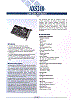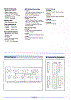486DX266: S3 86C801/805 VLB
A motherboard with VLB slots meant a video card that made the most of the hardware available. I had an alert running on eBay and this card came up one evening with a totally affordable buy-it-now price tag. There are many other VLB cards on eBay, but the sellers are valuing them at prices much higher than I'm wishing to pay.
The card was easy to install and POST'd fine. (Here's the BIOS file if anyone is interested.)
Windows 3.11 had no default drivers, so I scoured the web and found a driver named 80x241.zip. This zip was extracted into a temporary folder and then installed via the Windows Setup application under the Main program group. SF is Small Fonts, with LF therefore standing for Large Fonts.
Note the max resolution above is 1280x1024 @ 256 colours. Not bad at all for a card of this vintage? Unfortuantely, selecting anything above 800x600 caused the following.
Ok, great, hard-coded refresh rates? Fortunately, in the driver folder is REFRESH.EXE. Note that when you're in Win3.11 and can't see a thing, just hit Alt-F4, Left Arrow and then press Enter. This will exit Program Manager back to DOS.
Choose the appropriate refresh rates as per your monitor. There's no save button... just hit Exit and it'll apply any changes. If you need to change the resolution in windows, run SETUP.EXE from the Windows folder.
And now, testing the huge resolution...
Resolution is delicious... screen artefacts not so much. From here I could only assume that the 'block' down below was the area where the 1mb 'option' should go. The card was expecting that the user had added the 1mb before using the resolution. Ok... how does one upgrade ram for an old card? Steal it from another!
Just to re-emphasize: The memory chips are the wrong way around in the middle photo below!
These RAM chips are awful! They have a dot on either corner and that makes it really hard to work out the orientation. Even better, the socket on the Trident board has a triangle chipped of it, but that is the opposite to the 'key' triangle on the S3 board. Of course, I got it wrong the first time, the machine didn't boot and the RAM chips got very hot. As James has mentioned in the comments, the middle photo above shows the chips inserted the wrong way around. Don't do this! I switched it off quickly and resocketed them. And then...
Winner! Ridiculous for Win 3.11 ... but still cool.
But the refresh rate doesn't stick...
Every reboot, the refresh rates need to be re-programmed. REFRESH.EXE gives you the following options.
You'll just need to add REFRESH.EXE 1280 3 or such to your autoexec.bat.
A quick note on MDI applications
The Multiple Document Interface is all about having sub-windows in your application. Cakewalk Audio has an issue where it thinks it's maximised when the application starts. You can't actually drag the the window bigger and it seems stuck.
Fortunately, the work-around is to Cascade all windows (from the Window menu) and then maximise it once more... it'll then take the whole screen.
486DX266: CMOS Battery and PC Speaker
After building this machine, I am finding that I am losing my BIOS settings each time I pull the plug at the wall. The original motherboard owner/restorer replaced the onboard battery with a coin cell socket, but it seems that the 3v cell I put in there isn't powerful enough to keep the charge!
PC Restorer has a great article on CMOS batteries and the best point to take form their site is that most BIOS' need 3.6-4.5v to keep their memory.
In the picture above, you'll see the 4-pin header for an external battery. Pin 2 is missing. On this motherboard, pin 1 is positive and pins 3 and 4 are ground.
Using a standard 4-pin header plug from Jaycar, I wired up a 4-cell AA battery pack, but only used 3 cells. This required soldering new wires to allow current to flow between only three of the batteries.
With this all soldered, a quick test with the multimeter saw ~4.89v on the pins... which was more than expected, but an acceptable value.
Installation was a breeze and testing proved that my BIOS settings finally held!
PC Speaker
The case I have installed this machine in didn't have a PC Speaker installed by default. Therefore I used the same 4-pin header to rig up an 8ohm speaker from Jaycar. There's no real need to worry about the polarity here as it's just mainly beeps and boops. Who cares which way the diaphragm shifts?
On first boot, the machine-gun noise of RAM counting up was music to my ears!!
486DX266: Rebuilding my childhood PC
I've been itching to do this for a while. There've been some nice 486 motherboards coming up on eBay, but I haven't been in the position to get them until now. A Hippo VL+ board appeared and, although it had suffered battery damaged (and been repaired!), it was a bargain for the price. I've always wanted to tinker with the VESA Local Bus and now was my chance. I did have a VLB board back in the day, but hardly knew what it meant.
Base Components
This was to be a completely build-it-yourself project. Each item was individually selected from whatever came on offer via eBay. First up was the motherboard with 4mb of RAM and that all-important exactly-what-I-wanted 486 DX2/66 processor.
You can see where the previous owner has repaired a leaking CMOS battery. The wiring has been well-done and is all hot-glue-gunned down. The coin cell slot is in its place, but I seem to still be getting CMOS battery low issues. It could be that the coin cell battery is only 3v when the CMOS needs 3.5v+.
Next up was the VLB controller card. These full-length half-height cards provide two IDE channels, two floppy drives (via one cable), 2 com ports, a game port and a printer port! The HDD activity LED is also attached to this card.
Finally, the all-important video card. I happened across a cheap S3 86C805i VLB card. It has expandable RAM of which I'll try and fill later on.
There are only three slots where these cards fit into. You'll also find that they are named as to their purpose! There are two 'master' slots and a 'slave'. For those playing at home, the 'master' slots allow cards that support bus mastering; where the card will receive direct information rather than data via the CPU, and have it's own processing power on-board. The slave slot is for cards that don't support bus mastering but want the additional bandwidth of the VLB.
A quick trial assembly then took place. Be really careful when doing this on a flat surface! The end plates have tabs that are meant to slot into the case when the board is mounted... when not, they will simply push into your desk/table and pressing further is strongly discouraged!
Housing
I picked up a AUD$1.00 ATX case from eBay. Yes. ATX. It'll never work, you say? I have previously already put a 386 in an ATX case, but that was whilst keeping its old AT power supply and having the power cord hanging out the side. Not very neat. This time around we're going to do things differently.
Meet the case, creepy photo, right? It's full ATX... soft buttons and all. It even has an ATX power supply.
How do we possibly use an ATX supply with an AT motherboard? With an adapter plug! This beauty was found on eBay for the handsome sum of AUD$5.00.
So, simple mounting of the board ensued. Turns out the back plane is riveted into the case; annoying as previous cases I've dealt with usually allow this panel to be removed for easier motherboard mounting. Either way, the motherboard was mounted in and the adapter was hooked to the power supply.
The other end was then slapped onto the board itself. Remember with AT plugs, keep the black wires together!
Great ... so ... now what? The front panel can be rudimentarily hooked up. Reset, Power LED, Turbo LED? and that's it.
The case was stood up, all cables checked and arranged neatly so as to not cause any shorting issues and then a monitor was connected. The power supply was then jump started. This is simple: simple join the 'dangling' green and black wires together.
It worked!
ATX case + power supply without an ATX motherboard
Here's the trick you've been waiting for. The power button on the front of the ATX is momentary. This means that when you press it, power is conducted for only the timespan until you let go. So, if we hooked this up directly to the green/black wires from the power supply, we'd need to hold/tape the button down until we were done with the computer... not very handy.
Because of this, we're going to use a relay to latch the required power supply wires. The basic idea is that we'll put the momentary button on the green and black wires from the power supply and then latch those down when power starts to flow. To do this, we'll use a drive power plug which will supply us with 12v/5v when we've pressed the power button. This power feed will then latch a relay that'll latch the power button. When we let go, the power will continue as the relay will emulate an extended press!
So, apologies for the crude diagram, but that's the basic idea above. The relay is a 12v single-pole-double-throw and therefore has power, common, normally-connected and normally-open terminals. Power is used to actually throw the relay and is fed from the 12v drive power. Normally-opened isn't used as we only care about the actuation of the relay. The normally-closed side is therefore put in parallel with the power switch. When the switch is pressed, the relay fires and reinforces the power button.
The best part? It worked perfectly! The machine came on and I played A-Train. The problem? Hitting Reset did as expected... it reset the machine, but I had no way of turning it off without yanking power cables! I originally hoped that reset would trip the drive power and reset the relay; alas it turns out that the 12v stays constant. We therefore have to amend the circuit to allow powering down the machine from the reset button.
Here, we've taken the reset switch off the motherboard and used it for an off switch. This means that the machine is power-for-on, reset-for-off. It makes sense... doing an actual reset will just mean hitting reset-and-then-power instead of just reset.
In the above diagram, we've used a second identical relay to interrupt the power supply of the first relay. To do this, we've fed one of the coil power feeds of the first relay through the normally-closed line of the second relay. This means that, when the second relay is not active, the current can flow through it to the first relay. Exactly as we want, as we don't want to do anything until the reset button is pressed.
When the reset button is pressed, it'll actuate the second relay and break the current to the first relay. This will, in turn, break the latch on the power switch and the ATX supply will shut off. Pressing the power switch again will re-latch the power and we'll be up and running again.
Actually building it
I used some crappy veroboard and a spare drive power plug that I had laying around. Hot glue then helped to insulate everything. Note that in my initial sketch, I was trying to be overly-tricky and had the 5v power fed through the other side of a DPDT really. This is redundant and really not needed!
The final product worked perfectly!
Compaq Deskpro 386s/20n: RH Linux 5.2
I had tried to load BSD on this thing a while back, but didn't get very far. Recently I found an original boxed-set of RedHat Linux 5.2 and, to my surprise, the system requirements had this machine's specifications as the recommended minimum! I was therefore very happy that I had previously managed to find an 8mb RAM upgrade for this machine.
Installing a big-enough IDE disk
The 40mb Conner that was in there was never going to suffice. I'd previously installed a 256mb 'SSD' disk, but this wouldn't do either. Instead, I'd recently picked up a 1.2g IDE from the flea markets, which won't work straight away with DOS (Use AnyDrive for that), but will work fine in Linux as the bios specifications are bypassed.
RedHat 5.2 comes with 3 installation CDs and a boot disk. I had previously built a PIII-500 and installed RH from these disks, so I knew the software was in working order. It was whilst installing RedHat on that machine that I saw that it may well also work with the 386. Just for fun, I slapped the boot disk in to the 386 and quickly got the LILO boot loader. After a short while I was in the installer, only to hit my first hurdle: the installation obviously needs CD access! The Compaq has a very slim case, so there was no option to install an internal drive. I'd previously used my Microsolutions Backpack Parallel Port drive under DOS on this machine, so I thought I'd give it a go with Linux.
RedHat comes with a bpcd.o driver for this device but I couldn't get it going! I tried all permutations of configuration for the driver (linux bpcd=0x3bc as a LILO boot command and also bp_base=0x3bc during install), but nothing would get the drive to spin up! Booting into DOS, I found the correct address to be 0x3bc... but nothing would make it work.
Turns out I'm not the only one.
Installing over the network
I could choose FTP from the boot disk, but it them asked for a supplementary disk? I only had CDs at this point, so I couldn't continue.
The next best option was NFS and so I started searching for NFS Servers on Windows, as that was the easiest and closest machine available to host the required files. There were three options: FreeNFS, winnfsd and nfsAxe.
Of the three options, nfsaxe was the only one I could get working. I had copied the RedHat CD to a folder in Windows and pointed nfsAxe there. I then mounted it on the RedHat installer on the 386, but it quickly failed trying to find files.
Looking at the logs on the 386, I could see it looking for 'RedHat'. Looking at the folder on Windows, I could only see 'REDHAT'. I knew that Linux was case-sensitive, so I realised that this wouldn't work. Once in the RPMS folder, I then saw that all filenames were in capitals and the old 8.3 format!
Oh shit... Windows is reading the CD as ISO file format and not Linux... I couldn't work out a way to get around this natively in Windows. Instead, I had to copy the files from a Linux machine into the NFS server on Windows. As previously mentioned, I'd set up a Linux machine on another box, so I booted this up and mounted the NFS share on Windows. It all worked and I started copying over the CD's contents! Here you need to realise that nfsAxe has a 30-minute trial period! If it detects file activity on the NFS server, it'll start a stopwatch and shut the server down after 30 minutes.
So, the experience was terrible and took quite a few attempts, but the CD was copied over to Windows. I then booted the 386 and pointed it to the NFS. It found the files!! Installation started and showed an estimated time of 1.5hrs to install. Hah. That wont work... the NFS server, even with a freshly timed restart will only stay up for 30 minutes.
Using a virtual machine?
TurnKey Linux has a fileserver image that, when spun up, provides a 'NAS' style linux machine. I downloaded the ISO, set up a VM on Hyper-V and got it going pretty quickly. You'll need to run service nfs-kernel-server start to start NFS as it's not enabled by default. The exports are all configured, so you can test it locally with mount localhost:/srv/storage ./test and see that you can loopback to yourself. I then mounted the CD and copied the guts into that folder.
Meanwhile, the 386 couldn't see the share. I tried disabling nFS v4 and then NFS v3 (at this point I couldn't even loopback mount as V2 is not supported!) but nothing worked. I was worried that it was a network bridge issue between the physical machine and the virtual. I had the NIC set to the physical adapters 'bridge' in Windows, but ... meh ... it hated me!
Enabling an NFS share on 'Workstation' Redhat
What next? Let's set up a real physical NFS server on that RedHat 5.2 machine I mentioned earlier. I'd done the 'workstation' install, so NFS wasn't up and running by default. Firstly I edited /etc/exportfs and added /mnt/cdrom *(ro) as the first export. A reboot just threw 'permission denied' on the 386.
Trying to mount this as a local loopback threw permission denied also? Did that mean a firewall? Folder access? Where am I actually denied? I really had no clue at this point as I thought I'd done everything as needed. NFS seemed to just be a very built-in thing for Linux and should just-work(tm).
If no options are passed to the /usr/sbin/exportfs command, it displays a list of currently exported file systems. Ok, let's check... no.. let's not check... the exportfs only accepts -a. Ok... stuff it... time to install a real version of the OS.
After re-installing RedHat 5.2 in 'Server' mode, I type net *tab* *tab* and to my surprise: netconf appeared...
Hah! I wonder if this was there in 'workstation' version? We'll find out once the 386 is installed. I set /mnt/cdrom as an export and ticked all of the dangerous options. The bloody thing mounted locally and also worked on the 386.
Yeeey... activity on the RedHat 5.2 Server CD. We could finally get this installation started... and completed...
5 hours later...
The installation completed and I was prompted to remove all boot media and restart. I did as requested and... hahaha... what the hell... the screen just kept scrolling the magical number 04. The picture below is funny as you can actually see the redraw/scroll at the bottom edge.
Seems someone else has had this problem also. I let the installer configure the disks, so maybe it got the bootloader wrong.
Hah. Nice. So I then re-installed using 'custom' and also opted to make a rescue boot disk. I chose to install LILO in the MBR and got the same screen as above. Fortunately, the boot disk loaded the hdd perfectly.
It made it to the console... but it took around 6 minutes to boot. I then bit the bullet and started the x-window-server.
It actually failed to load anything past the xterm. The dock to the right nearly loaded, but bombed out and disappeared. The xterm was functional... slowly. I checked top and saw that there was swap memory, but no physical. This poor thing would be thrashing the page file and not getting anywhere. So, although I already knew the answer, I tried to launch netscape-communicator. No chance... it froze.
Therefore, RedHat will run! But don't expect X11 with 8mb of RAM. Use it for ... a file server? Am sure it'll serve up the web also. Good luck.
Compaq Deskpro 386s/20n: CMOS Battery
So, I totalled the previous motherboard and found a new one online. This one was the 16mhz version (the original was an SX-20) and had a different component layout. At the same time, I also purchased 8mb of RAM (Parity SIMMs!) and a 'new' Dallas Clock Chip/Battery from eBay.
After slapping it all together, the RAM counted up nicely and I could get into the setup as per usual. I configured the HDDs and then saved the settings and rebooted. Instead of working fine, each reboot presented me with the 162-System Options Not Set-(Run Setup) error. No amount of configuration would work. Everytime I continued and went into the setup, it would remove the HDD configuration. I could see that the BIOS wasn't even searching for the HDDs.
This was weird as the system was more-or-less configured back to a standard Compaq factory-issue. Everything was in good nick. I had a hunch though; maybe that Dallas Clock Chip from eBay was actually already dead!? The fact that I hadn't powered down the system meant that the configuration should have applied; this didn't seem to be the case!
I replaced the battery as per the previous one that I replaced (I actually ended up using the original one on the motherboard for the other 386 I picked up recently.) With the hack in place, the BIOS configuration saved and the HDDs were detected and ... the world was a happier place!
So... if you have a dodgy old Compaq Deskpro like mine: MAKE SURE YOU HAVE A GOOD CMOS BATTERY!
Installing an AT Motherboard in an ATX Case
I needed an AT case for this naked 386 AT motherboard and hadn't had much luck searching eBay. Little did I realise that I could put the motherboard into an ATX case with minor effort. All AT cases on eBay were way out of the price range, so I went back to the store that I purchased the power supply from for the Compaq and came back with another bargain!
There seems to be a faceplate missing, but I can't complain since I got it for AUD$20. It didn't come with a power supply, so I chose to use the AT that the motherboard came with. Of course, the first problem (it's still a problem, actually) is that the power switches aren't able to be swapped. ATX uses a 'soft power' switch whereas AT runs the full 240v right up to the mechanical switch to control the power feed. This is still currently hanging out the side of the case.
Mounting the motherboard was easy enough. Turns out that the read plate actually has all the required markings for the AT motherboard spacers!
A bag of goodies was included and I quickly got the motherboard into position.
Before going any further, I realised that I'd not put a new battery on the board yet. I cleaned the remnants of the previously leaky battery and mounted a coin-cell holder.
Once screwed down, everything fit back into the case perfectly.
The majority of front-panel wires were still compatible with the old AT style pinout... I just required a quick google to find information on the AT System panel connector.
Of course, the included I/O Panel doesn't fit an AT motherboard, so there's extra ventilation at the back. There seems to be all sorts of hints online to make your own plate, but nothing off-the-shelf that I could find.
I popped the top off to see if I could mount the power switch but there was no room for it. I'll have to work out a better mount for it, as the current answer is to have it hanging out the rear.
After purchasing a PS/2 to AT-style keyboard converter, I was able to actually boot the thing up! Now to get some software onto it...
Latest 386 Hardware Acquisition
Whilst browsing the usual Vintage Computing column on eBay, I came across a naked computer. The seller described it as a functional 386 with RAM, CPU and all cards/cables; but no disk drives. No real issue there as I had the missing components at home.
Upon further inspection, a few of the cards caught my eye. They were all 8-bit ISA and had huge IDC headers on them. One had 4-in-a-row internally and another had one on the rear plate. These seemed to be I/O controllers, and so I endeavoured to win the auction.
Once everything arrived, I asked a few more questions and was told that this rig was initially in a corroded standard PC case (of the time) and had a large quantity of ribbon cables hanging out the back. This makes perfect sense as each of those headers would fit a 50-pin ribbon cable, and four of those hanging out the back would take up a lot of space. I was then told that the machine was used at the Siding Spring Observatory. Who would've thought that a random 386 would have so much history!? No wonder they needed so much I/O!
I googled for images of internal computer systems at the observatory, but couldn't find any pictures of anything resembling this machine. Here's some links: The 2.3m Advanced Technologies Telescope at Siding Spring Observatory, Anglo-Australian Telescope control room, 40 Years of the Australian Astronomical
Observatory and The Anglo-Australian Telescope and Siding Spring Observatory.
The Loot
| 386 Motherboard | |
|---|---|
| ELTECH 386 ELT-386B Cyrix 387 FastMath Coprocessor |
Very OEM-looking board, but turns out to be a popular brand back in the late 80s. This is nearly the board, but it seems like there is very little information. There are some brochures on the machines! It gives you a good idea as to what the case used to look like.
8 SIPP modules installed. These have pins, instead of an edge-connector, connecting them to the motherboard. Very difficult and fragile to deal with! The EEPROM was oncovered to start with and the sparkly internal chip was visible. I'd not exposed it to direct sunlight, but I was worried for it's 1s and 0s! The battery was also in an awful state. This was removed and cleaned up post-haste. |
|
|
|
| 16-bit Controller Card | |
| PRIME 3B MKII | Nothing special about this card...just your standard ISA 16-bit controller with all cables and ports provided for. |
| 16-bit VGA Card | |
| ZPVGA REV:B ZTECH Electronic Corp Licensed by WDC |
Really nice 16-bit VGA card. Seems to be a clone (or produced under license) of WDC. |
|
|
|
| Axiom Tech AX5210 A/D Interface Card | |
| 8-bit ISA bus with 50-pin IDC male port. 16 analog/digital inputs. 8 Digital-only inputs. 8 digital-only outputs. |
This thing looks awesome. At first I thought I'd have trouble with connectors, but it uses a standard SCSI 50-pin IDC connector! There's a lot of documentation and (thankfully) the source code online too!
Acceed.net product information page |
| 8-bit ISA I/O Card | |
| All cabling internal. Small slot under backplane to allow ribbon cables through? 4 50-pin IDC headers. |
This thing is huge. After investigating the ICs I can see that there are 8 74LS244Ns that run to the 50-pin IDC ports. Therefore I'm guessing this is a 64-bit I/O card. Programmable as well. Maybe similar to this. Zero documentation online, but I did find another going on eBay for over AUD$100!? |
| 8-bit ISA I/O Card | |
| DECISION-COMPUTER DECISION 9012-1 2 PORT 422/485 I/O CARD Startech Semiconductor Corp (on chips) PLC 37-pin Female Socket |
Not much online for this one either. Seems to be a 2-port RS422/485 serial card? Not overly interesting as I have nothing else for it to talk to! Here's a datasheet of the major ICs on board (ST16C550CP).
Actually, Here's the link to the exact card. |
| AT Power Supply | |
| TERVAN PTY LTD "INSTALLED 29 JULY 2004" "FAN REPLACE 25 JAN 2011" |
This power supply has, relatively recently, been maintained? Does that mean that this machine was still operational at the Observatory right up until (or past!) 2011? Amazing usage of the rule don't-fix-what-ain't-broken! |
Quick POST Test
Yes, the age-old Power-On-Self-Test-Test. Just like the ATM Machine. Not all of us know English. Anyway... removed the battery, cleaned the area of residue and thankfully there was no corrosion! The motherboard was inspected. The power supply was too.
All received a brief clean and then the machine was assembled on the workbench with the VGA card installed.
Ta-da!
Compaq Deskpro 386s/20n: Onboard VGA
This machine only has two ISA slots available, so options are immediately limited for anyone who wants sound, network and upgraded video! Currently the machine is running (what I believe) is a better spec VGA card and a Crystal sound card. I wanted to also try a network card, so I have endeavoured to get the onboard VGA working.
Rear plug - blocked pin?
The port is there, but back in the day they blocked pins so that you could only really plug in Compaq monitors. I don't know if this was to make sure that you gave money to Compaq, or if they were worried about monitor compatibility.
Either way, I now had to either destroy a VGA cable or build an adapter... I chose the latter.
The adapter was simple... just don't connect the blocked-out ground pin. It didn't work... well, it did, the adapter worked fine on the add-on VGA card. Once plugged in to the on-board VGA, with dipswitches set and the add-on removed the machine just didn't boot. No beeps, nothing.
Motherboard dipswitches
These are pretty simple. Smush in the top side to set them to 'ON', the bottom side for 'OFF'.
As per the instructions.
I love it that it says 286N. Silly Compaq... re-using old cases for new hardware.
No dice
Maybe that 'X' above the port was put there when the onboard video failed decades ago? I've no idea when, but it doesn't work. Hence why the owner bought an add-on video card? What are my options here?
I straightened the pins that you see bent above, but that didn't work... I was a little sad... I wanted two ISA cards in there. This board could nearly be considered a total loss if it was partially-working. I have no real way of determining what else could be malfunctioning.
Maybe I should 'reflow' the board as described in the process here?
Reflowing, what could go wrong?
I killed it. I totally killed the motherboard. DO NOT REFLOW OLD ELECTRONICS. But this is what it looks like anyway... Bake away, pretty motherboard.
The idea is that, by heating the board to 200 degrees celsius, you'll re-connect all the solder joints that have aged badly. I hardly put the thing in the oven for a few minutes (less than 5) but it stopped working afterwards. Turns out that the board uses tiny solder joints to connect the top layer to the bottom layer and most of these succumbed to gravity. None of my efforts to re-connect these solder connections worked.
I managed to re-seat that PLCC socket and replaced all the electrolytic caps that were bulging... gah. I assume I've done massive internal damage to the ICs though. Meanwhile, the little motherboard top-layer to bottom-layer solder joints are all stuffed.
Anything above or below that looks like a solder ball sitting on top of a hole in the board shouldn't be there. Above is the underside of the board and the solder has dropped out of the hole and is hanging in a nice sphere. If you look closely, and I apologise for the focus, you'll see 3 spheres, just below the right-hand-side of the edge connector. They shouldn't be there.
Below, if you see holes resembling black-heads then you'll realise that there should actually be a nice flush bit of solder there!
I attempted to re-solder with my soldering iron... but a lot of the joints just wouldn't accept the solder... I'll store this board, I'm not accepting defeat just yet... but I'll need a solder-sucker and a higher quality iron to get it going again. If the ICs are dead. Meanwhile, another motherboard is on its way.
Maybe I should put it back in, upside down?
Defeated...
Compaq Deskpro 386s/20n: More RAM
This has been a challenge. The user manual only really indicates the spare-part numbers for modules, but searching for those proved difficult. Therefore I went in for the lucky dip and purchased whatever I could find on eBay.
First was a cheap batch of unknown SIMMs. They all turned out not to work. I then purchased 2x4mb EDO SIMMs specifically by Compaq, but they didn't work either. There's a few FPM SIMMs below that should work... maybe they've been damaged by static or are of the wrong spec. Seems like I need compaq-certified FPM and hopefully I've now ordered the right parts.
Here's what I've got, what worked and what didn't. I've used the DRAM info page at retro hardware to try and determine the module information.
Update: There's a link here at efetcher that indicates I need parity RAM.
| Module details | Chip details | Status |
|---|---|---|
| Original 2mb SIMM (256kbit x 4) x 16 = 1mbit x 16 = 8MB x 2 = 2mbyte |
HY4424 COMP#118689-001 KM44C256BJ-8 (x16) KM41C256J-8 (x8) |
Works - 2mb |
|
|
||
| Compaq 2x4mb EDO SIMMs | Compaq 185173-002 - EDO - 4MB Fujitsu 814405C - 60 9269 F98 (8 chips) |
Does not work |
|
|
||
| Could be SMART CQ SM5321000W-7 1mbit x 16 = 2mbyte x 2 chips = 4MB |
HY5118160 JC - 70 9545A KOREA (2 chips) |
Does not work |
|
|
||
| 4MB DRAM | Singapore TM248GBK32U-60 9706 TM5418169DX (4 chips) |
Does not work |
|
|
||
| 4M bit dynamic RAM organized 1,048,576 x 4-bit 4mbit x 8 chips = 8mbit (1MB) x 4 chips = 4MB Maybe EDO? |
HY514400A J - 70 9512B KOREA (8 chips) |
Does not work |
|
|
||
| IC 4M X 4 FAST PAGE DRAM Another 4MB FPM? |
VG2617400EJ ABORL1 - 6 (8 chips) |
Does not work |
|
|
||
| 4M bit dynamic RAM organized 1,048,576 x 4-bit Officially EDO. 16 chips = 8mb. |
SEIWA - Made in Japan HY514404A LJ - 60 9461C KOREA (16 chips) |
Does not work |
|
|
||
| 4M bit dynamic RAM organized 1,048,576 x 4-bit Officially EDO. 16 chips = 8mb. |
4mb 72-pinn PARITY SIMMs | WORKS! - 8mb |
|
|
||
The machine simply does not turn on when it doesn't like the RAM... no beeping, nothing. Will report back when the FPM parity RAM arrives.
Compaq Deskpro 386s/20n: Running 386BSD
I've wanted to run *NIX on my Compaq Deskpro 386s/20n and I've just stumbled across the perfect distribution for it. Turns out that, back in teh mid-90s, a bunch of developers created 386BSD based on 4.3 BSD. The source of 386BSD 2.0 has recently been released and is now available via the 386BSD github repo.
I'm not overly confident with raw *NIX systems, and so was hoping for a boot disk/installer scenario and it seems that this is provided. Below are my feeble attempts to get it going.
Creating a boot disk on Windows 10
For most of the following, I've used the instructions found here at gunkies.org for getting 386BSD running on Qemu. I downloaded rawwritewin. dist.fs was written to the disk, but it failed in every system I tried it in. Turns out it's a 1.2mb image and not a 1.44mb image. Somehow the tracks/sectors of the floppy are written into the image and incompatible when you write them to a disk of differing geometry.
I then searched, trying to work out how to convert a disk image from 1.2mb to 1.44mb. The link above just pads out the image file with zeros... but this can't be correct? Seems that QEMU will happily boot that though? I then came across this link which uses ImageEdit to convert a 1.2mb image to an IMD. This app doesn't run on Windows 10, so I booted up my Win98se VM and ran it there. An IMD was produced, but this had the same issues on all disk writing applications I tried. You can download ImageEdit here if you need a copy of it.
Using someone else's bootdisk
There's another article at gunkies.org titled Installing 386BSD 1.0 on Qemu. Turns out this has a downloadable disk image in 1.44mb format. There's two images at the top of the article. 5boot.img seems to be corrupt. ddbboot.img is actually a DOS bootdisk that contains the 386BSD kernel in DDB format and uses boot.exe to kick it in to gear.
I booted the latter and ran boot 386BSD.ddb wd1d and nothing... it reads for a bit but just stalls... I wonder if my poor 386 is insufficient with only 2mb of RAM? It has already loaded in to DOS, so there's probably hardly any RAM left and hasn't got a chance to then boot further? The other issue is that wd1d is a hardware device which might only be valid for Qemu?
I'll dig further and see if I can get this working... stay tuned...



 Melbourne BG SCS Train Timetable
Melbourne BG SCS Train Timetable