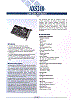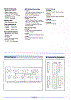Steamrail – 50 Years Of The Vintage Train
Steamrail Victoria is a heritage train preservation group that runs out of the Newport workshops, Victoria. They have a large selection of operational vehicles and they run a lot of tours throughout the year in Victoria.
This past weekend they ran a 50th anniversary for their "The Vintage Train" service that commemorates 50 years of running preserved steam locomotives in Victoria. They outdid themselves by having two consists running from Melbourne to Geelong, in parallel where possible!
Getting the consists to Southern Cross
As that there is no turn-around facilities at Southern Cross Station, both locomotives had to run tender-first with their consists from Newport to Southern Cross.
R761 was up first, basking in the morning sunlight through Spotswood.
D3-693 came through a few minutes later, letting a spark run first.
Southern Cross to Geelong
Both consists left Southern cross just after 10am. Initially it was stated that one was to run via Werribee and the other via the Regional Rail Link. I'm still not sure why, but both ended up running via the RRL. I caught R761 at Tarneit on the curve I previously mentioned. The train perfectly ploughed into the sunlight just as it approached Tarneit.
Following Google Maps, I then proceeded to Manor Loop. There was an intention to beat R761 to this location, but that wasn't an option obeying traffic rules. Instead, D3693 came bolting down the RRL as it joined back onto the Western Line. This was an unexpected delight, as it was actually meant to have run via Werribee?
From here, I joined the cavalcade. Turns out there were a lot of enthusiasts on the road. Of course, these were back roads and one or two of them were dirt. Unfortunately, the enthusiasts have passion and had no regard for road rules. Rocks were flying, dangerous overtaking was being practised and the poor locals really had no idea what was going on as an army of bad drivers plundered their way from Little River to Lara.
I attempted a few shots along the way, but the trains were, for the most part, well ahead of me. The sun was also in a bad spot. To make things harder, the trains were also leap-frogging for front place and my timing sucked. There was also a serious amount of contention for 'being in front' when a good photo spot was popular.
I then took my time, there were no more locations to get the trains before Geelong.
Geelong Station
Both trains were already on the platforms and one loco had already started the run-around. There was also a crowd who must have heard the trains arrive as they didn't seem to know what the trains were actually doing.
Both trains ran around. I assume they then went off to the V/Line depot and turned on the turntable. The goal was to then bring them back into the station and attach them to the opposite train that they came in with.
Returning via the RRL
I was about to head back to Melbourne. The weather was turning crap and there weren't too many good photo locations (that weren't smothered with enthusiasts) along the return route. I then realised I hadn't gotten a proper shot of the trains side-by-side, so I stuck around (a book helped) and decided on Little River to get the shot I'd actually spent the day for.
Of course, I chose the end of the 'parallel run' area and the trains weren't going to actually be side-by-side at this point. They did get very close... R761 was ahead on the approach and slowed right down to allow D3693 to catch up, but then bolted ahead a little too early and made its way back to Melbourne first.
As D3693 approached the platform, the level crossing activated. It seems to have then faulted, as the lights were flashing but the gates didn't come down. Cars built up and then started crossing. A V/Locity crawled its way from the other direction on caution as the light must've also been red from the other side. After a 20 minute wait, the gates came down properly and the steamer was given a proceed back to Melbourne.
I returned to Melbourne also. Really great day out!
Latest 386 Hardware Acquisition
Whilst browsing the usual Vintage Computing column on eBay, I came across a naked computer. The seller described it as a functional 386 with RAM, CPU and all cards/cables; but no disk drives. No real issue there as I had the missing components at home.
Upon further inspection, a few of the cards caught my eye. They were all 8-bit ISA and had huge IDC headers on them. One had 4-in-a-row internally and another had one on the rear plate. These seemed to be I/O controllers, and so I endeavoured to win the auction.
Once everything arrived, I asked a few more questions and was told that this rig was initially in a corroded standard PC case (of the time) and had a large quantity of ribbon cables hanging out the back. This makes perfect sense as each of those headers would fit a 50-pin ribbon cable, and four of those hanging out the back would take up a lot of space. I was then told that the machine was used at the Siding Spring Observatory. Who would've thought that a random 386 would have so much history!? No wonder they needed so much I/O!
I googled for images of internal computer systems at the observatory, but couldn't find any pictures of anything resembling this machine. Here's some links: The 2.3m Advanced Technologies Telescope at Siding Spring Observatory, Anglo-Australian Telescope control room, 40 Years of the Australian Astronomical
Observatory and The Anglo-Australian Telescope and Siding Spring Observatory.
The Loot
| 386 Motherboard | |
|---|---|
| ELTECH 386 ELT-386B Cyrix 387 FastMath Coprocessor |
Very OEM-looking board, but turns out to be a popular brand back in the late 80s. This is nearly the board, but it seems like there is very little information. There are some brochures on the machines! It gives you a good idea as to what the case used to look like.
8 SIPP modules installed. These have pins, instead of an edge-connector, connecting them to the motherboard. Very difficult and fragile to deal with! The EEPROM was oncovered to start with and the sparkly internal chip was visible. I'd not exposed it to direct sunlight, but I was worried for it's 1s and 0s! The battery was also in an awful state. This was removed and cleaned up post-haste. |
|
|
|
| 16-bit Controller Card | |
| PRIME 3B MKII | Nothing special about this card...just your standard ISA 16-bit controller with all cables and ports provided for. |
| 16-bit VGA Card | |
| ZPVGA REV:B ZTECH Electronic Corp Licensed by WDC |
Really nice 16-bit VGA card. Seems to be a clone (or produced under license) of WDC. |
|
|
|
| Axiom Tech AX5210 A/D Interface Card | |
| 8-bit ISA bus with 50-pin IDC male port. 16 analog/digital inputs. 8 Digital-only inputs. 8 digital-only outputs. |
This thing looks awesome. At first I thought I'd have trouble with connectors, but it uses a standard SCSI 50-pin IDC connector! There's a lot of documentation and (thankfully) the source code online too!
Acceed.net product information page |
| 8-bit ISA I/O Card | |
| All cabling internal. Small slot under backplane to allow ribbon cables through? 4 50-pin IDC headers. |
This thing is huge. After investigating the ICs I can see that there are 8 74LS244Ns that run to the 50-pin IDC ports. Therefore I'm guessing this is a 64-bit I/O card. Programmable as well. Maybe similar to this. Zero documentation online, but I did find another going on eBay for over AUD$100!? |
| 8-bit ISA I/O Card | |
| DECISION-COMPUTER DECISION 9012-1 2 PORT 422/485 I/O CARD Startech Semiconductor Corp (on chips) PLC 37-pin Female Socket |
Not much online for this one either. Seems to be a 2-port RS422/485 serial card? Not overly interesting as I have nothing else for it to talk to! Here's a datasheet of the major ICs on board (ST16C550CP).
Actually, Here's the link to the exact card. |
| AT Power Supply | |
| TERVAN PTY LTD "INSTALLED 29 JULY 2004" "FAN REPLACE 25 JAN 2011" |
This power supply has, relatively recently, been maintained? Does that mean that this machine was still operational at the Observatory right up until (or past!) 2011? Amazing usage of the rule don't-fix-what-ain't-broken! |
Quick POST Test
Yes, the age-old Power-On-Self-Test-Test. Just like the ATM Machine. Not all of us know English. Anyway... removed the battery, cleaned the area of residue and thankfully there was no corrosion! The motherboard was inspected. The power supply was too.
All received a brief clean and then the machine was assembled on the workbench with the VGA card installed.
Ta-da!
Creating a bootable DOS HDD without a boot device
I've come across this problem twice now. Both times it has been with older 'subnotebooks' which have no internal removable media and don't have the ability to boot from external drives. You also may just not have the ability to create a bootable floppy disk.
The problem also occurs when you have a harddisk, a USB to IDE converter and you want to make a bootable DOS partition on it. This can be done with USB keys, but HDDs, when attached to the USB bus, appear differently and most tools wont want to work with larger drives.
Using a virtual solution
Most emulators allow 'direct disk' access to physical drives attached to your PC. This can be a godsend, or can be seriously dangerous! I've tried a few now, and I'm a total fan of VMWare. Both DOSBOX and Virtual Box failed me.
DOSBOX got very close... I created a partition using diskpart in Windows 10 and then mounted the new drive as c in DOSBOX. I then mounted a DOS 6.22 disk image and tried to run the fdisk/sys/format commands, which all reported Incorrect DOS version. Booting DOSBOX with the floppy image resulted in not being able to access the HDD at all.
Virtual Box, with a lot of trickery, allowed direct physical access to the HDD. Unfortunately, the format and fdisk commands failed miserably with out of space (or other random) errors.
Preparing your disk with VMWare
Find a suitable version of VMWare Workstation and create a new virtual machine. It doesn't need to be high spec; give it 64mb RAM and no storage. Attach a floppy image (grab one from AllBootDisks). Next, go to Disk Management in Windows and work out your drive number. You can see below that I want drive number 3.
Once you've got this, you can configure a new storage device in your new virtual machine.
If you chose Entire Disk then you'll be able to do the whole lot, regardless of the drive state, with VMWare. Otherwise, choosing Individual Partition will mean that you'll need to partition the drive somewhere else first.
Once you're booted, you should be at a DOS prompt with all the tools you'll need. Run fdisk first and create your partitions. Make sure you set one to active!
Reboot the machine at this point, just to make sure all settings stick. Once back in, run fdisk /mbr for good measure. This will properly re-create the MS-DOS Master Boot Record that'll allow your BIOS to find your active boot partition.
Now that you've got a valid partition, run a format c:/s to format C as FAT and transfer system files to make it entirely bootable. Give the partition a label when it asks.
Copy Windows Setup Files
Grab a copy of your favourite windows from WinWorld. This particular laptop was 'built for Millenium'... hah... so I retrieved that ISO. I loved the screenshots!
The best thing to do at this point (and the whole reason why we're here) is to copy over an entire Windows setup folder to the disk. This means that setup will be really quick and, down the track, you'll always have setup files handy. Remember how many times WFW311 used to ask for the network disk? Even if you were just changing IP configuration?
Note that the copying of the Windows Setup folder can be done outside of an emulator. The proviso here is that your host can read the format of the newly partitioned drive. Once copied, cleanly unmount the disk and get it back into the target machine.
If you get to a DOS Prompt, then you should only have to change to the windows setup folder and then run setup.exe.
Melbourne – 3rd Quarter 2016
You'd probably not think it... but this site was actually created to talk about (big and small) trains. I've been pretty distracted lately by vintage computers and other such electronic fun. Just for something different, I thought I'd throw in an update on the latest happenings around Melbourne.
Regional Rail Link
This line, from Sunshine to Manor Loop, has been completed for ages and is functioning well. The first station on the 'new part' from Deer Park is Tarneit, followed by Wyndham Vale. There is then a loop in the middle of the bi-directional tracks for peak-hour services to return. Every afternoon a push-pull set utilises this.
From Tarneit Station, you get a great view of the Melbourne skyline as you look east-ish back to the city. There's also a nice long curve, on which an approaching service would be very photogenic in the right lighting conditions. Unfortunately, Melbourne's weather is shit.
Every so often a 'hospital' train runs from Tottenham to Geelong. These trains consist of ill rollingstock requiring servicing in Geelong and a BG engine (normally a G or an XR) hauls the lot west. This movement has been known to traverse the RRL and Tarneit would provide a great vantage point to get a shot of it.
I saw the right locomotives appear on the radar in Tottenham and got in position at Tarneit. Unfortunately the train took the old way through Brooklyn and Werribee. I was still fortunate enough to get the Down Warrnambool service.
I was actually on the station platform when I saw that diesel approaching... hence missed the skyline in the proper shot!
Moonee Ponds Creek Viaduct
This amazing piece of architecture was built for the opening of the Albion Jacana Railway Line in 1929. The State Library Victoria has some awesome photographs of the construction. I was out there one early morning in August to see Steamrail traverse the bridge.
The XPT showed up first. V/Line's SG set then came through into Melbourne.
QR were hot in pursuit with a Melbourne-bound freighter.
And then Steamrail's A2-986 came through on it's first long run since it was returned to service.
The AK cars were southbound... so I hung around for them as an added bonus.
Meanwhile, back in South Yarra
For the first time in a while, a very clean and shiny XR lead the Long Island train south. Seems they were doing work on it as the side-panel on the loco was wide open and you could see the engine working hard as it went past.
I then tried some new angles from random legal spots trackside.
That last one is a new favourite! There's a sound-proofing wall near my place that allows the puppies to play in a park without train noise... Fortunately you can get behind it, still on public land, and grab a really nice angle. Now we just need daylight savings to stretch a little later.
Meanwhile the mud-holes are just getting worse!
R707 to Seymour
R707 Operations took their steamer from Southern Cross to Seymour and I tried to get it at Kensington. If it wasn't the sunlight that was going to ruin the shot then it was to be a bloody spark.
Steamrail's Rail and Sail Tour
This was to go via Werribee, so I thought I'd check out the tracks down that way as it's been a while. I started at Lara in the morning, and then, as that I'd never photographed from it, chose Williams Landing for the return trip.
A G-class then bolted east with 4 locomotives in tow. This little blighter wasn't on the radar and snuck through... would've been a great shot! On the return journey, the freighters first put on a show... but then the weather turned to poop.
Footscray Vantage Points
Thanks to the Regional Rail Link mentioned above, there were a number of buildings demolished when they added the extra two tracks through. As long as you are careful (seriously! watch out for syringes!) then you can get a good shot from Short Street, just off Albert Street. 42202 just happened to be on its way through with an SCT shuttle. I've never heard such a loud flat-spot on a loco!
What's next?
Steamrail Victoria are parallel-running two steamers to Geelong next weekend. This should actually be really cool... as long as the drivers lock-step and don't try to race. They'll then parallel run back... via the RRL! Too bad they'll be facing in the wrong direction. Either way, should be a good day out.
Compaq Deskpro 386s/20n: Onboard VGA
This machine only has two ISA slots available, so options are immediately limited for anyone who wants sound, network and upgraded video! Currently the machine is running (what I believe) is a better spec VGA card and a Crystal sound card. I wanted to also try a network card, so I have endeavoured to get the onboard VGA working.
Rear plug - blocked pin?
The port is there, but back in the day they blocked pins so that you could only really plug in Compaq monitors. I don't know if this was to make sure that you gave money to Compaq, or if they were worried about monitor compatibility.
Either way, I now had to either destroy a VGA cable or build an adapter... I chose the latter.
The adapter was simple... just don't connect the blocked-out ground pin. It didn't work... well, it did, the adapter worked fine on the add-on VGA card. Once plugged in to the on-board VGA, with dipswitches set and the add-on removed the machine just didn't boot. No beeps, nothing.
Motherboard dipswitches
These are pretty simple. Smush in the top side to set them to 'ON', the bottom side for 'OFF'.
As per the instructions.
I love it that it says 286N. Silly Compaq... re-using old cases for new hardware.
No dice
Maybe that 'X' above the port was put there when the onboard video failed decades ago? I've no idea when, but it doesn't work. Hence why the owner bought an add-on video card? What are my options here?
I straightened the pins that you see bent above, but that didn't work... I was a little sad... I wanted two ISA cards in there. This board could nearly be considered a total loss if it was partially-working. I have no real way of determining what else could be malfunctioning.
Maybe I should 'reflow' the board as described in the process here?
Reflowing, what could go wrong?
I killed it. I totally killed the motherboard. DO NOT REFLOW OLD ELECTRONICS. But this is what it looks like anyway... Bake away, pretty motherboard.
The idea is that, by heating the board to 200 degrees celsius, you'll re-connect all the solder joints that have aged badly. I hardly put the thing in the oven for a few minutes (less than 5) but it stopped working afterwards. Turns out that the board uses tiny solder joints to connect the top layer to the bottom layer and most of these succumbed to gravity. None of my efforts to re-connect these solder connections worked.
I managed to re-seat that PLCC socket and replaced all the electrolytic caps that were bulging... gah. I assume I've done massive internal damage to the ICs though. Meanwhile, the little motherboard top-layer to bottom-layer solder joints are all stuffed.
Anything above or below that looks like a solder ball sitting on top of a hole in the board shouldn't be there. Above is the underside of the board and the solder has dropped out of the hole and is hanging in a nice sphere. If you look closely, and I apologise for the focus, you'll see 3 spheres, just below the right-hand-side of the edge connector. They shouldn't be there.
Below, if you see holes resembling black-heads then you'll realise that there should actually be a nice flush bit of solder there!
I attempted to re-solder with my soldering iron... but a lot of the joints just wouldn't accept the solder... I'll store this board, I'm not accepting defeat just yet... but I'll need a solder-sucker and a higher quality iron to get it going again. If the ICs are dead. Meanwhile, another motherboard is on its way.
Maybe I should put it back in, upside down?
Defeated...
Take The A-Train (MSX) – Don’t trust the save option!
Here I was, building my little railway... saving fastidiously along the way to make sure I had a restore point to return to. There is only room for one 'save' in the game (stored in SRAM), and so I knew that each time I saved I overwrote the previous save.
Upon closing and restarting the emulator, I tried to load my save-game and got the following:
Hah... the map has loaded with no tracks... the trains then try to move and just crash! I wonder if this is a Japanese Cartridge thing?
Does saving work on fMSX?
I downloaded fMSX and tried the same thing. Firstly, it was not as easy to get the game running! Make sure you set the cartridge type to: ASCII 16kB Mapper. Once running, I ran into the same issue:
That last shot is even better... it happened after I adjusted further settings... proves that this is a save/load from SRAM issue... maybe endian or somesuch?
Your best bet?
Use the save state functionality built-in to each of the emulators. I successfully saved and loaded an STA file into BlueMSX. They'll also give you an unlimited number of saves, rather than just overwriting the same save in SRAM each time.
Compaq Deskpro 386s/20n: More RAM
This has been a challenge. The user manual only really indicates the spare-part numbers for modules, but searching for those proved difficult. Therefore I went in for the lucky dip and purchased whatever I could find on eBay.
First was a cheap batch of unknown SIMMs. They all turned out not to work. I then purchased 2x4mb EDO SIMMs specifically by Compaq, but they didn't work either. There's a few FPM SIMMs below that should work... maybe they've been damaged by static or are of the wrong spec. Seems like I need compaq-certified FPM and hopefully I've now ordered the right parts.
Here's what I've got, what worked and what didn't. I've used the DRAM info page at retro hardware to try and determine the module information.
Update: There's a link here at efetcher that indicates I need parity RAM.
| Module details | Chip details | Status |
|---|---|---|
| Original 2mb SIMM (256kbit x 4) x 16 = 1mbit x 16 = 8MB x 2 = 2mbyte |
HY4424 COMP#118689-001 KM44C256BJ-8 (x16) KM41C256J-8 (x8) |
Works - 2mb |
|
|
||
| Compaq 2x4mb EDO SIMMs | Compaq 185173-002 - EDO - 4MB Fujitsu 814405C - 60 9269 F98 (8 chips) |
Does not work |
|
|
||
| Could be SMART CQ SM5321000W-7 1mbit x 16 = 2mbyte x 2 chips = 4MB |
HY5118160 JC - 70 9545A KOREA (2 chips) |
Does not work |
|
|
||
| 4MB DRAM | Singapore TM248GBK32U-60 9706 TM5418169DX (4 chips) |
Does not work |
|
|
||
| 4M bit dynamic RAM organized 1,048,576 x 4-bit 4mbit x 8 chips = 8mbit (1MB) x 4 chips = 4MB Maybe EDO? |
HY514400A J - 70 9512B KOREA (8 chips) |
Does not work |
|
|
||
| IC 4M X 4 FAST PAGE DRAM Another 4MB FPM? |
VG2617400EJ ABORL1 - 6 (8 chips) |
Does not work |
|
|
||
| 4M bit dynamic RAM organized 1,048,576 x 4-bit Officially EDO. 16 chips = 8mb. |
SEIWA - Made in Japan HY514404A LJ - 60 9461C KOREA (16 chips) |
Does not work |
|
|
||
| 4M bit dynamic RAM organized 1,048,576 x 4-bit Officially EDO. 16 chips = 8mb. |
4mb 72-pinn PARITY SIMMs | WORKS! - 8mb |
|
|
||
The machine simply does not turn on when it doesn't like the RAM... no beeping, nothing. Will report back when the FPM parity RAM arrives.
Take The A-Train (MSX)
It actually turns out that A-Train for the PC was the equivalent of A-Train III from Japan. There were, in fact, two versions prior. The original A-Train, known as A-Ressha De Ikou (A列車で行こう) never made it to the western world. The next version, A-Ressha De Ikou II (A列車で行こう II) was released over here as Railroad Empire.
I've spent the last few days scouring the web for the right components to play the original game. It was released on the MSX, NEC PC-8801, FM-Towns and Sharp X1 Turbo. I've never tried to emulate any of these, so it was a steep learning curve!
Running A-Train on the MSX
Grab BlueMSX from here and then use your google-gu to find a relevant ROM. Load up the emulator, slap the ROM into cartridge slot one and then hit run. You'll be presented with the following...
Hit Y to start a new game. You're then asked Theme Music?. Is it asking me if I want to listen to music throughout the game? It turns out that it's actually asking if you want to sit and listen to the theme music play. If you hit yes then you'll be forced to listen to the standard 'Bolero' tune for 30s whilst it plays through. I'd recommend only making this mistake once.
Basic controls and screen layout
From this point you're launched straight into the default map. That cute little A that you see is the A-Train. You have total control over it; it's your construction vehicle and it must move along rails. The numeric keypad arrows allow you to move the A-Train around the tracks, building new rails when you choose to move in a direction where no rails exist. You can switch to DEL mode (aka delete track) with the INS/DEL keys or spacebar. I joined the main track to two sidings and the trains crashed in to each other!
The main area of the screen displays the railway map. The right column provides current game information. The text down the right panel is as follows:
- レール (Rail) with INS/DEL mode
- A かもつ (Kamotsu/Freight) 250t
- Q for Save (セーブ)
- + to Build (Tateru/タテル)
- - to Remove (Kowasu/コワス)
- / for Report (レポート)
- xx 日 (Day)
- xx 時 (Hour)
So, our train, the A-Train is currently carrying 250t of construction material. This is used whenever you build new tracks. The cost of one new square of track is 10t. The map has a 'home base', being the station at the middle-bottom and you'll need to return to it when you run out of material to pick more up. There seems to be 4 piles there, at the start of the map, behind the station. Actually, there's only 2 as they are in pairs. Each pair is worth 250t and only one can be picked up at a time with the A-Train.
It wont always be convenient to retrieve material from the southern-most station, so the two freight trains in our yard will be able to deliver their stockpiles to intermediate stations once we build a railway for them!
Note that you can save the map at any point. You only get one save point and a floppy disk must be inserted to save the game. You can insert a blank one via the BlueMSX emulator.
The goal?
If you look at the bottom-left of the main screen, you'll see a two-car train with a flag and a star in its consist. This is a special train and, when the time is right and the tracks are connected, it'll join the rails and proceed through to the final destination.
Currently we can only see a single panel of the map. It turns out that the map is extended once you start to build rails north. You use the standard arrow keys to scroll the screen (see further down.) Up north there are more cities and more obstacles to overcome.
Playing the standard map
Quite a bit of the commentary below is based on my own trial-and-error in trying to work out how the game works. It is very easy to crash trains (later in A-Train III they removed the train crashing!) and, once this happens, the player usually needs to restart. Either way, here's the main screen. The background of the map colour-cycles through the 24-hour daily sunlight cycle. You can only build when the sun is up!
Looking at the map, we can see that we seem to have a very odd track layout to start with. There seems to be a yard to the right with ready-made consists that can't go anywhere. To get any of these consists rolling, the player only had to connect track. Once a proper track connection is made, the train in the siding will roll off in it's usual end-to-end procession. If we're in the way, or they manage to hit each other, then they crash and leave a mess. The train wont start at the exact moment that you connect the track; it seems to be 24hours after... but I'm still trying to determine the exact rule.
I tried something: from the bottom-right I attached a horizontal track over to the right, making a new station with the plus key. Over at the bottom right I hooked up the right-most freight siding. Once 10am came around, the freighter started moving. It made it all the way to my new station and stopped in the middle of the platform. It delivered the cargo and went to the end of the line, promptly reversing... but in perfect A-Train style it stopped at the station once again and picked the cargo back up! Grrrr....
If we don't want the train reversing, then we'll need a loop? Nope.. not enough materials... and I couldn't connect the last bit and get out of the way... so number 5 train rear-ended me. At this point I should have returned to my main station to stock up on materials! If I had done this then I would've made the re-connection to the main line.
For those who want an overview, I've worked out a few game-play points:
- You can only build during the daytime: 5am to 5pm. You'll get a little 'DEKIMASEN' (デキマセン / Cannot Do Action) in the bottom-right if you try building after-hours.
- During the nighttime hours, any movement you make will be repeated until the A-Train comes to a switch. This is really handy to have the train return to the main station to replenish construction materials.
- Hitting 5 on the numeric keypad will stop the A-Train when running in auto.
- Other trains will continue moving throughout the night.
- Other trains are REALLY slow.
- If you run out of construction materials, then you will not be able to build a buffer stop at the end of your track. A standard train will CRASH if there is no buffer stop! You'll need to hurry and get more materials if there's a train to run on the track.
- Switches will, by default, be set to the 'straight path' and not the spur.
- A train in a siding will start 24-hours after you connect their siding to the main line.
- As you build your rails further north, more of the map will be revealed. Once you've built north, try pressing the standard arrow keys (not the numpad!) to scroll the map.
- Stations will only be built to the left or above tracks. Never to the right or below. Position your tracks accordingly!
- If there isn't enough space to build a station (+ key) then you'll get the message: シキチ ガ セマイ (shikide ga semai). This means that the site to build the station on is too narrow.
- Freight trains are really slow in reverse!
- Tunnels can only be built in specific locations. I'm still trying to work out exactly where.
Once you connect tracks, trains will run everywhere. Even if you make points, there's no really obvious way to switch them! If your A-Train is in the way, then you're in a world of pain. I always create little construction sidings to keep the train off the main line. Switches follow the straight path, so make sure that your construction spurs are on the spur/curve!
Ohhhh...... Nighttime came along and I actually realised an extra menu option. It's a "dot", i.e. full-stop, and has P/S written next to it. If you manage to hit the dot at the right time then you'll get new menus for scheduling a-la-A-Train! From here you can set station departure times and change switches. This really is the pre-cursor to A-Train III and it's starting to make sense. You can do everything but build your own trains!
So, let's try and build a passenger railway? Turns out that if we build towards the edge of the map then we get to reveal more map. I found a city in no time. Let's make a track for the first passenger train. Note that, as that you can't build at night time, you can use the 'automatic mode' to return your A-Train to the main station which will replenish your building materials.
As you can see above, I then tried to build a passing-siding. It's actually quite difficult... harder when your train is already running. You need to make sure you're out of the way before 5pm, otherwise you can't build a siding to get out of the way. You also need to make sure you have the correct amount of construction materials. You also need to make sure that if you build switches, that the default direction wont send a train into you!
I ended up making a bit of a mess of the track above, so I started again with a simpler plan. Actually, during the time away from the computer I looked at YouTube and found a few good movies of people playing this exact game. This movie shows a good layout, but the player bombs out. Then there's this movie which shows how to win the level. Well, it shows you one way to do it... most of us want a cool and functional railway before sending the special train on its merry way.
Reading reports
Reports are accessed via the / key at any time. The basic screen layout is shown below.
The translation of each term is as follows:
- カイシャ ノ キボ (Kaisha no Kibo) = Company Size.
- レール (Re-ru) = Rail + count of many tiles of railway you have built.
- ポイント (Pointo) = Point / Switch + count of how many.
- エキ (Eki) = Station + count of how many.
- コーテイ (Koutei) = Distance completed towards goal.
- シャリョウ データ (Sharyou Deeta) = Carriage/Vehicle Data + a list of your trains and their cargo in people (人) or tonnes (t).
- シキン (Shikin) = Funds
- シキン ソウガク (Shikin sougaku) = Funds Total
- ケイヒ (Keihi 経費) = Expenses
- ウリアゲ (Uriage) = Profit
- キョウ (Kyou) = Today
- x 日マエ (x Nichi Mae) = x Days Earlier
- シャリョウヲ カウ (Sharyou wo Kaou 車両 を 買う) = Vehicle Purchase
- カエマセン (Kaemasen) = Not purchased/No purchases
With the details above, you can now understand the report screen. It's pretty simple. Basic company statistics top-left, train information top-right and money (including the all-important profit) area bottom-left. The bottom-right intrigues me as it indicates that vehicles CAN be purchased? But how....!?
As you can see, it's 3am on the 6th day and my trains aren't making any money. It's time to stop screwing around and build a real railway!
Layouts and Scheduling
So, watching the Youtube videos also showed me that cities expanded quickly once passengers were flowing. From this, I built a small loop and threw a train on it.
I then got cocky and tried to just put another train on it. It worked in the video. Connecting the track was easy enough... starting the train wasn't. I can't work out the exact timing as to when the 'parked' train chooses to depart... of course it chose to at the exact time that my other train was turning the bend.
From here it was obvious that I needed to schedule the movements. I built another loop and let the first train onto it. Watching its speed, I noted that it took 1 hour to traverse 2 tiles. Waaaiiittt... sitting and watching has its blessings! When you connect the track to a siding, you get a little message bottom-right with the start time of that train. So that means that any train you connect will start 24 hours after you join the tracks.
That message above reads 13時 スタート which means 13:00 Start. I took the shot milliseconds after the clock switched to 14:00... so the timing is now + 24-hours to start the connected train. In the shot you can see that I fluked getting two other trains onto my railway... the third was going to cause issues. Unfortunately I was too busy editing the screenshot to move my A-Train and Train 2 quickly crashed in to it.
So, you can now determine when trains will jump... the issue then is counting how far the train has to travel prior to joining into the main railway. In this case, it had ~8 tiles to hit the point just before the horizontal station. This means 4 hours. If we wanted it at the horizontal station at the instant this shot was taken then we'd need it to travel another 2 more tiles. So, 5 hours to get where we want it. The time of the shot was 14:00, so winding back the 5 hours, we want this train to jump at 09:00. This means waiting until the day cycles to join the tracks. Connect them just after 08:00 has ticked.
Notice the strategy that is now required? Joining the tracks up in this manner is required if you choose not to schedule your trains. It is therefore recommended to schedule where possible, to make your railway work like clock-work. If we put a station right before a train is to enter a main line, then we can choose a departure time for that station, allowing the train to slot in at an appropriate moment. We could even use the station that we are given at the start as such a waypoint. If we make sure the track is routed into that station first, then we can hold the train there. Note that the train will traverse the station twice and will therefore take a lot longer than 24 hours to depart!
So, the screenshot above is starting to get complex. I couldn't make a sharp enough curve for the first siding, so I skipped it and went to Train 2. Here, the train will have to go into the main station to start with. It'll then proceed to the end of the line, turn around and re-visit the original station. This is annoying, but I haven't worked out how to prevent it yet without building a loop (which is impossible for this station!)
We can now set a departure time, as shown in the screenshot below. When the map goes black (aka. nighttime), the P/S option will appear and you'll need to hit full-stop. In this menu, you use the arrow keys (not the numpad!) to navigate around the objects on your map. Get a feel for the navigation, remembering that you have a very limited amount of time to configure the schedule before daybreak. Left/right will move between objects on the screen and up/down will scroll the map. When a point is selected the list will show what the point will do for each train. Likewise when a station is selected then the list will show the departure times. At the bottom of the departure times is マチ (Machi) with a number. This is the name/number of the station.
For this scenario, we want Train 2 and Train 3 to wait at the main station until 06:00. Firstly, use the arrow keys to select the original station. Then use the number-keys (top row of any keyboard) to select the train number and then enter to toggle the departure time. In the end you'll want to hit 2 and then press enter once. This will get you a configuration as per the screenshot. You then want to do the same for Train 3. Do not connect the tracks to Train 3 until Train 2 is out in the loop!
Look maaa! A loop with two trains! Winning! The report in the middle even shows the income! Is that raw profit? Or do you need to subtract the running costs above?
I had picked up the last supplies from the base station and knew I'd run out soon, but I thought I'd build north and extend the loop. With trains running, you need to move your A-Train in unison and not collide. It's a slow process. One major warning though: when night falls, a single movement will continue to the end of the track (this is that automatic-mode I was talking about before.) So... if there's a train in front, as per that last screenshot above, then you'll hit it without warning. So, take your time!
Finding the goal
We know that our Special Train is waiting down in the bottom-left to be given a path to its final destination... but where is that? We'll need to build to find it. To do this, we'll need to get our freight trains operating on a station that's on a loop so as that they don't just pick up and carry the construction materials away again. Note that any station they deliver to can only hold 3 tiles of materials, so visit them often and collect what has been delivered.
Hahaha... fail. I tried building, with freight waypoints to stop me from having to return to the start each time... but I ran out of money? Time to do this all again... this time with a passenger railway to support me.
To be continued...
This has become a mammoth post and I'm hereby going to split it into two. I'll post another report shortly once I've mastered the game. The above article is enough to get you started and playing, so I'll make the next post just an end-to-end completion of the map.
Stay tuned.
Compaq Deskpro 386s/20n: Running 386BSD
I've wanted to run *NIX on my Compaq Deskpro 386s/20n and I've just stumbled across the perfect distribution for it. Turns out that, back in teh mid-90s, a bunch of developers created 386BSD based on 4.3 BSD. The source of 386BSD 2.0 has recently been released and is now available via the 386BSD github repo.
I'm not overly confident with raw *NIX systems, and so was hoping for a boot disk/installer scenario and it seems that this is provided. Below are my feeble attempts to get it going.
Creating a boot disk on Windows 10
For most of the following, I've used the instructions found here at gunkies.org for getting 386BSD running on Qemu. I downloaded rawwritewin. dist.fs was written to the disk, but it failed in every system I tried it in. Turns out it's a 1.2mb image and not a 1.44mb image. Somehow the tracks/sectors of the floppy are written into the image and incompatible when you write them to a disk of differing geometry.
I then searched, trying to work out how to convert a disk image from 1.2mb to 1.44mb. The link above just pads out the image file with zeros... but this can't be correct? Seems that QEMU will happily boot that though? I then came across this link which uses ImageEdit to convert a 1.2mb image to an IMD. This app doesn't run on Windows 10, so I booted up my Win98se VM and ran it there. An IMD was produced, but this had the same issues on all disk writing applications I tried. You can download ImageEdit here if you need a copy of it.
Using someone else's bootdisk
There's another article at gunkies.org titled Installing 386BSD 1.0 on Qemu. Turns out this has a downloadable disk image in 1.44mb format. There's two images at the top of the article. 5boot.img seems to be corrupt. ddbboot.img is actually a DOS bootdisk that contains the 386BSD kernel in DDB format and uses boot.exe to kick it in to gear.
I booted the latter and ran boot 386BSD.ddb wd1d and nothing... it reads for a bit but just stalls... I wonder if my poor 386 is insufficient with only 2mb of RAM? It has already loaded in to DOS, so there's probably hardly any RAM left and hasn't got a chance to then boot further? The other issue is that wd1d is a hardware device which might only be valid for Qemu?
I'll dig further and see if I can get this working... stay tuned...



 Melbourne BG SCS Train Timetable
Melbourne BG SCS Train Timetable