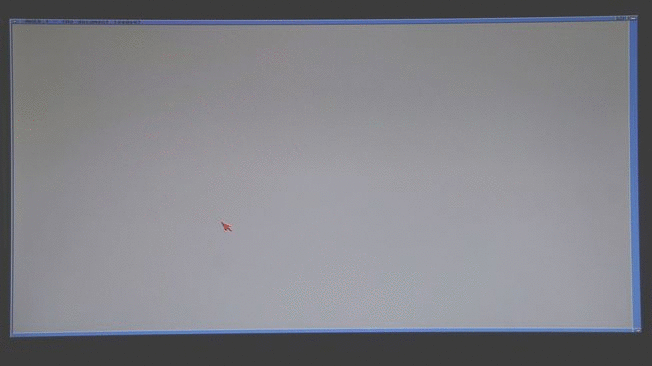Amiga 1200: PCMCIA Wireless Networking
Who would've thought you'd be able to get a machine this old onto a WPA2 network? Not I. Either way, it's totally doable and makes getting files onto the system a LOT easier!
Requirements
You'll need a 16-bit Wireless PCMCIA card that's supported. You'll usually find one around the Amibay forums or on eBay. 16-Bit PCMCIA cards are recognisable via their difference in connector to newer PCMCIA cards.
As you can see, the little line of plastic that guides the card into the slot is thinner on the 16-bit card. This guiding line is on the right in the picture above. It's twice as high on the 32-bit card. Make sure that your cards are 16-bit and never try to force them into the slot!
Instructions
There's a great video How to set up a PCMCIA wifi card on a standard Amiga 1200 over at Daily Motion. Watch that, or follow the steps here.
First thing to install is the wireless driver. My cards are based on the Prism Chipset and therefore the Prism2v2 driver over on aminet is the best choice. The 'v2' version supports WPA (as long as your card does!) and is very easy to install. Click through the steps and configure your card. Make sure you have a 2.4ghz network available as, chances are, your card wont be doing 5ghz any time soon!
Once configured, the wirelessmanager will have been added to your user-startup. Restart your Amiga and watch the blinkenlights on your card to see if it associates. I'd recommend checking your router also, to see if your card is listed as a connected device. It won't have an IP yet, but the MAC address should be recognisable.
From here, you might need to install CardPatch and/or CardReset. These are useful if you have trouble restarting your Amiga with an active PCMCIA card installed.
TCP/IP
I've recently learnt that the Amiga OS 3.9 CD comes with TCP stacks included... but I haven't tested them. Instead I went ahead and used MiamiDX. Make sure you have MUI installed first and then go ahead and install MiamiDX and it's MUI support library. Throw it in the System or Utilities folder on your main drive.
Reboot your Amiga and then open up the folder where you installed it. Run MiamiInit. We're going to install a SANA-II driver and manually enter prism.device. Note that this is prism2.device and not prism2v2.device. Although we're using the v2 driver, the filename is actually just prism2.device.
Once added, tick through and make sure that DHCP is configured. Save the configuration as default.
Now go back to the folder where MiamiDX was installed and run MiamiDX itself. From the menus, choose to import a MiamiInit profile. This should then populate MiamiDX with all of your hardware configuration. Go to the Ethernet tab, highlight your device and hit 'Online'... within a few seconds your device should be ready to go! Finally, choose Save as Default from the same menu... then you wont have to go importing every time you open up MiamiDX.
Browsing the Web
You pretty much only have a choice between only two browsers. AWeb and IBrowse. I tried AWeb and was impressed. But it doesn't do SSL. Note that the installer mentiosn that you'll need ClassAct2 installed. DO NOT INSTALL CLASSACT2 on Amiga OS 3.9! It'll trash your 'classes' files and prevent even simple dialogs from appearing. Someone else learned the hard way here and had to re-install OS 3.9. AWeb will run fine on OS 3.9 as-is.
Here's an animation of AWeb trying to load Aminet. It actually loads the site 3 times before finally settling and loading images.
IBrowse has addons for SSL and Flash! The basic version installed perfectly well and loaded aminet a lot quicker than AWeb.
I'll try the add-ons shortly!
Amiga 1200: System Sounds are Mono!
Working on vintage hardware, with a vintage set of speakers (yes, yes... wrong brand.. I know...) can cause no end of stress. Recently I set up the Amiga 1200 on my desk and used my trusty old AppleDesign Powered Speakers. I'd had issues with these in the past: One channel was soft and the balance was even at 75% left. After opening them up, I re-soldered a few dry joints and all worked well again!
I was nothing short of horrified when I heard the first beep from the Amiga. It only came through one channel. I checked the cables, the balance and jiggled everything... but to no avail. Further system sounds also failed to be broadcast over stereo.
Well... it turns out that system sounds are mono! Don't ever expect the base Amiga OS 3.9 to send sounds over both channels... as much as you mash the keyboard to make the actual beep occur!
Hippo Player came to my salvation and happily played Action on a street in full 2-channel glory!
It also turns out that I'm not the only person who has noticed this.
Amiga 1200: Installing OS 3.9 from USB
Not having had an Amiga when younger, I'm completely foreign to the basics. Due to this, I've managed to make a dog's breakfast of the main hard disk on my Amiga 1200. I had installed software from left, right and center and have started to have random issues. It got to the point where AmiDock couldn't find a correctly versioned library and AWeb just wouldn't load.
Due to all of the above, and my new understanding of the directory structure and basic OS layout, my weekend task was to completely rebuild the Amiga 1200's CF HD from scratch. I didn't want to cheat either... so I attempted to do it without using WinUAE to build the base image.
TL;DR: For those of you who just want to get something done... scroll down to the Amiga 911 Maker section. The first two sections are just me ranting and learning and breaking things. In the end, if I'd just used the Maker and built the disk I would've had the system up an running in an hour!
Bootdisk required - Amiga911
I needed USB to be available when my Amiga booted, the CD-ROM drive that I had was an external IDE boxed unit and I'd previously installed Poseidon with my Rapid Road USB card. After a little searching, I came across the Amiga911 Emergency Boot Disks. Unfortunately, the chicken-vs-egg scenario occurs straight away as I needed a bootable Amiga to be able to write a bootable floppy image! Fortunately, I did still have a bootable Amiga and managed to get to a shell to burn ADF images.
Glancing over the Amiga911 site, I chose the first basic disk image which included the Poseidon USB stack. Writing it to a spare DD floppy using adf2disk was easy enough. Unfortunately, upon boot I was presented with Software Failure; ramlib - Program failed (error #80000004). Wait for disk activity to finish.
I've dealt with this before: the reason for this error is that I have Kickstart 3.X ROMs from Cloanto and these need a specific library to be installed on the boot partition library folder. Instead of obtaining the library, I switched to a spare set of Kickstart 3.1 ROMs and managed to get further. Before I continue the saga, a quick note on ROMs: stock 3.1 ROMs are 1 pin shorter than the Cloanto versions. These need to be aligned to the RIGHT of the socket. ROM 2 is at the top, ROM 1 underneath. It is a fatal mistake to left-align them! i.e. make sure there is a spare pin on the left-hand side of the socket, as per below.
Where was I?... Oh yeah, I could now boot into the Amiga911 Emergency Disk! Progress was halted as I was quickly warned that I needed a real Workbench disk to proceed. I didn't have one in the flesh, so I had to revert back to my main partition to create one. Of course, the main partition would no longer boot as it seemed to expect the 3.X Kickstart ROM. I swapped them back in ... bending pins and putting them in the wrong order. Finally... after 3 failed boots (black screens) I was back at my crappy workbench. I wrote the Workbench disk to a spare DD floppy.
At this point I decided to actually copy the 3.X ROM libraries required to the Amiga911 Emergency Boot Disk so it would boot... that way I wouldn't have to swap the ROMs again. The library in question was workbench.library as mentioned on Cloanto's Site. Whilst trying to copy this over to the Amiga911 disk, I initially thought I was in trouble... the only file showing on the burnt floppy was an Activate Amiga911 executable. My brain then thought magic happened on boot and that everything was in compressed archives that got decompressed during startup. This actually is the case, but there are still base system files that need to be executed first. Of course, I wasn't showing all files and initially couldn't see them. After this I managed to find the Libs folder and copied the relevant workbench.library to it.
It then booted! A few presses of enter got me to a prompt asking for the workbench disk. I swapped to the disk I'd burnt earlier (note that this is the wbench image, not the install image) and ... upon 'press any key' it told me it wasn't a proper workbench disk. On second try, it worked. Seems I hadn't waited long enough the the disk poller to unmount the boot disk and mount the workbench disk.
Amiga911 then copied a whole bunch of files off the workbench disk and asked me to put the Amiga911 disk back in... making sure it was write enabled. I did as asked, this time with an obligatory 5 second pause between removal/insertion/keypress. The installation process then stripped hunks... I giggled. It seemed to be building a compressed system image on the floppy. The compression process then failed with a crappy write error (you could hear it coming by the repetitive noises the floppy drive was making)... I wonder if this was because I put a library on the disk that took up too much space? Funny thing was that the Amiga911 script considered the process a success... I don't think it correctly read the return code from the LZX utliity!
Either way, I let it finish and the rebooted the machine... it seemed to get quite a way but then bombed out with just a Workbench Screen title bar and no disk activity. So. Back to the start. I went through the process again with a newer DD floppy (yes, I managed to acquire a fresh box of floppies!) and it all worked. The disk was written. I then copied the workbench.library from my OS 3.9 partition to the floppy and restarted.
I was presented with an invalid library message and a hung screen.... no workbench! Yey. I attempted to use AmiKick to get the workbench.library from my 3.1 KickStart ROM, but this didn't help either. So... back to kickstart 3.1. The boot disk is built from Workbench 3.1, so using the 3.9 library was (in hindsight) an obvious mistake. It turns out that you can get the relevant 3.1 disks from Cloanto if you have a valid serial number and you register... I've since done this and might try this method again later just for shits and giggles!
Back to the main task, I chose to downgrade back to 3.1 to be able to continue. After another dangerous ROM swap, I had the Amiga911 disk booting. Turns out the base Amiga911 disk doesn't contain the drivers for my USB card though! I searched my OS3.9 disk and copied the rapidroadrcusb driver to the floppy. I also then removed the drivers that I didn't need. At this point, I was really starting to wonder if all of this effort was going to pay off! Upon reboot, I manually started the USB Stack (check the Tools menu in Workbench) and my USB Key appeared on the desktop. Ok... nearly there... I would also have to install AmiCDFS at this point.
And so I did that... I dropped the files from AmiCDFS (there's no installer) into the relevant locations on the floppy disk... watching it fill up... I think I had around 40kb free in the end. After another reboot, and a manual USB stack start, I had a frozen workbench. Oh joy.
This has to be the equivalent of DLL-hell in windows. I am sure all of these 40-something versions on libraries mean something... I mean... they could be decades apart and completely incompatible. At this point I'd realised I made a stupid executive decision when installing AmiCDFS: there was already a CD0 on the Amiga911 disk in Devs/DOSDrivers and I left it there... for some reason I thought it would be ok. I checked the files again and realised that the CD0 icon on the floppy was the old driver from the floppy, not the driver from the AmiCDFS archive. I re-copied this into Devs/DOSDrivers from the AmiCDFS archive and rebooted. After a reboot, I heard the CD spin up... but no icon on the workbench. I unplugged and re-plugged the CD Drive and ... SUCCESS!
So, at that point I had a USB stack running from this disk... from there I needed to actually install Amiga OS 3.9. Before doing so, I used SFSFormat and wiped the main OS partition that had supported me up to this point... no turning back now!
I had booted off the floppy, so the OS disk wasn't needed and the format went fine. Trying to then run the OS 3.9 Installer off the CD presented me with "Could not load required libraries." What the hell? All this way just to realise that the boot disk doesn't have the right files to allow the OS 3.9 Installer to function? I suppose that's why there is another disk available called the OS 3.9 Emergency Disk II? I seem to have gotten this far, on my own, but for no apparent point as there's another ready-to-roll disk that'll work better.
(Hindsight: That "Could not load required libraries." error was actually because of the Kickstart 3.X ROM!)
Using the Emergency Boot Disk II
Back to square one, I wrote the ADF for this disk to a new floppy. After a reboot it told me that the disk needed to be activated and that this had to be done from a standard boot and not whilst booting this emergency disk. So, back to the Amiga911 with USB floppy that I'd built above.
I swapped the new disk back in and then ran the activation program. It brought up the familiar console screen and told me to make sure that I had an Amiga OS 3.9 CD mounted. This was the case, so I whacked enter. I was then presented with errors...
Turns out that the keyfile for LZX is not on the Amiga911 boot disk. Fortunately, LZX has been freeware for a long time and you can get the licence file from here. Once back in Workbench, I copied it to the Ramdisk:System/System/L directory. Trying again... the disk built! Of course... it had the wrong USB drivers. I did the same steps as above and put the correct drivers in and AmiCDFS. On a reboot, the machine actually booted! Now, this was built off an OS3.9 boot image, so I swapped my Kickstart 3.X ROMs back in. Why not? OS3.9 is correctly supported!
After a reboot, I actually successfully installed Amiga OS 3.9 on my main CF card. It rebooted and all was OK! I then tried to install Boing Bag 1 and got all sorts of errors. Initially it was due to "failed execution 3" and then "Could not load workbench details". Both of these errors indicated a broken "installer". I replaced it with Installer-43_3 and then InstallerNG, but nothing worked... I couldn't complete the installation of Boing Bag 1.
After a little more searching, I realised that I'd put in all this effort for nothing. Amiga 911 actually comes with an Amiga911 Maker which will allow you to configure your boot disk parameters and then write a totally targeted boot disk for your machine!
Amiga 911 Maker
This application is very easy to use and provides a step-by-step GUI for building your boot disk. I had troubles using it with the Kickstart 3.X ROMs, but that could have been due to a broken base OS install. I do admit though, with the same install but with Kickstart 3.1 ROMs, the application worked flawlessly. I'm still trying to work out why that occurs!
Anyway, step through the application and configure your disk. The questions are all self-explanatory and the processes are numbered. You will need the Amiga OS 3.9 CD mounted to build a boot disk. At the end, slap in a blank or erasable DD floppy and write your disk.
After configuring, I rebooted my machine with the new disk and everything loaded flawlessly! A little painful after the effort spent above, but hey, we're getting somewhere. OS 3.9 installed perfectly and then all Boing Bag's (nearly) worked a treat! I haven't tried to switch back to the 3.X ROMs yet.
A quick note on Boing Bag 3&4
After finally getting 1 and 2 installed, I ran into an error with the combined 3&4 package. If I selected the A1200 as the model, I was presented with an error indicating that No help text specified in line 835. I extracted and re-extracted using both LHA and UNARC, but to no avail... the error kept appearing.
I dug into the files and realised that the Install file was nothing more than a script. The language was actually quite clean and tidy, based on indentation and parenthesis. I scrolled down to 835 and saw an askchoice which was meant to present a prompt on whether or not I wanted to update scsi.device. The askchoice above had an extra line in the definition providing the 'help' text whereas this one didn't. I therefore tried to add it via the ed command. Scrolling down to the line took a while, adding the line was easy, so was saving... but then I got weirder errors from the installer. It seems that ED truncates lines that are too long and does damage to the file! Instead I cheated and edited the file on Notepad++ on windows.
Fixing this line allowed me to install the Boing Bag!
Further software to install
I want to try ClassicWB. There's a specific distro for the A1200 running OS3.9. I assume this installs updated icons... if not, then maybe NewIcons or something similar.
Amiga 1200: Rapid Road USB
After cross-grading from the ACA1220 to the ACA1221, I'd decided that USB would be an easier transfer mechanism over PCMCIA to CF cards. USB would also allow more peripheral options, as opposed to PCMCIA ethernet cards and CDROM drives.
Whilst purchasing the ACA1221, I also purchased the Rapid Road USB interface. This kit comes with all you need to add two USB ports to an Amiga 1200. It's all been sitting in a box for quite a while as I've been distracted by other tasks.
Hardware Installation
The Rapid Road slots on nicely to the ACA1221. As that the ACA1221 is a smaller size, there is ample room and, once on, the whole kit takes up the previous size of standard accelerators. I did find that the unit didn't seem to plug all the way on. It definitely makes contact though. It might be advisable to somehow provide a backing support beam to keep the Rapid Road in place.
You need to connect power from the Rapid Road to the ACA1221 and then the ground wire to the chassis. The floppy drive screw provides a good location for this. There is no need for any other cabling, apart from the USB plugs themselves!
Some might call it butchering... I call it creative-license. Yes, I didn't really measure or calculate a precise entry for my grinder, but in the end, the USB sockets are firmly installed. I used M4 screws that I had lying around and drilled them into the rubber of the plugs.
Everything fit back together nicely. The trapdoor cover is now an essential part of this Amiga 1200!
Software Installation
The USB stack used is known as Poseidon. You can find the links on the Icomp.de Rapid Road Wiki Page. Once downloaded, get the LHA to the Amiga. Of course, you can't do this via USB yet!
Installation was very next-next-finish. The default options put everything in the correct locations. Once the installer finishes, the USB stack is actually loaded! I had already put my USB key into the slot and the bloody thing showed up on the desktop. It also made a really funky space-ship sounding noise... turns out this happens upon device insertion.
At this point, I thought I was done. I rebooted the Amiga after playing with files on the USB key. Upon reboot, I got an error from the startup script: PsdStackDLoader not found. Turns out that this script is created once you've gone through the configuration. This is done via the Trident Prefs file which you'll find on the drive you installed Poseidon to.
Run through this, it's all pretty self-explanatory. As long as you chose the correct driver during install then it'll be selectable. It should come 'online' after configuration. Make sure you save all your changes at the end. I didn't configure any further classes or devices.
On the next reboot... my USB Mass Storage Device was mounted again.
USB CD-ROM Drive
I have an external drive and tried it... unfortunately it needs more power than the USB ports put out. I'll be finding a powered hub shortly and will test this again.
The hub in the middle didn't help... it just chewed more power as I didn't have an adapter for it! Turns out that buying a powered hub didn't help either... I needed a specific cable that provided two-ports-worth of amperes to power the CD unit.
Ok, we're now recognised... I can see the CD drive in the Trident prefs tool... but we don't have a CD mounted on the desktop? What gives?
Ahhh... big hint there. I needed to download and install AmiCDFS. After doing so, and rebooting, I had a CD mounted on the desktop! I got lazy whilst installing AmiCDFS and just dragged the C, L and LIBS folder to OS:. I expected this would merge the folders, and it did, but it also overwrote the icons! Must be stored in folder metadata somewhere.
A quick check of what was on the CD...
...and then a great time was had by all destroying the landscape!
AmigaDOS to Windows CMD/DOS Reference
Recently acquiring an Amiga has lead me to realise that not all command prompts are equal. *NIX shells aside, I had expected *DOS prompts to act on a standard set of commands... turns out I was gravely mistaken!
One imporant point: When copying from Windows, long filenames will have a '~1' at the end. The 'tilde', to AmigaDOS, is actually a wildcard. So when you're deleting, etc... it'll match ALL THE BLOODY FILES and delete them all on you. Therefore, when copying to Amiga, make sure that all filenames are in the old-school 8.3 format. See more on pattern matching here.
Therefore, I present to you the following reference guide. I've provided the mapping, where possible, between standard Microsoft *DOS commands and their equivalent AmigaDOS commands. Find a full list of available commands here.
| Microsoft DOS | AmigaDOS | Notes |
|---|---|---|
| cd .. | cd / | Slash is not the root folder! |
| cd dir_name | dir_name | You can actually just type the directory name. This makes perfect sense, as you cannot have a file the same name, so it just changes to that directory! |
| copy A.txt B.txt | copy A.txt TO b.txt | Note the TO |
| copy A.txt other_dir\B.txt | copy A.txt TO otherdir/b.txt | Slashes are reversed! |
| copy ..\A.txt . | copy /A.txt TO A.txt | Single-slash to get to parent directory |
| copy x:\zz.txt . | copy x:zz.txt TO zz.txt | Note that drives are rarely one character on Amiga |
| copy z:\docs\readme.txt . | copy z:docs/readme.txt TO readme.txt | No need for a '/' start after the drive colon |
| dir *.txt | dir #?.txt | Yes, the wildcard is #? |
| dir /p | list | Amiga dir doesn't format any other way. Use list. |
Good luck.
Amiga 1200: ACA1220 + PCMCIA Network Cards
This has been a battle. I'd purchased the A1200 and was playing games... but realised I needed more RAM. So I found an Apollo 1220 online and purchased that. Little did I realise this was an actual Apollo.. I had initially (mis)thought that it was an ACA1220. Not wanting to admit defeat, I ran with it anyway. My machine now had 4mb of RAM, instead of 2mb, and I was able to do more things.
From there, it was time to connect to the local network to ease file transferring and also enter the world wide interwebs. This was to be easy; find an appropriate PCMCIA card and configure the software. And it worked fine, I purchased a compatible card and got the Amiga online. Unfortunately, with only 4mb of RAM, I found that I only had around 100kb free once connected... no good.
Hunting for an accelerator... I wrangled a swap of my Apollo 1220 + cash for an actual ACA1220. Hurrah! It arrived.. but then I had to head overseas for 3 weeks... so I've only just gotten back to it.
Installing it, I booted into my KS3.X + OS3.9 WB and attempted to connect to my access point. This was the same CF HD, same configuration, same everything that had got me online before. Unfortunately, this time, whilst running WirelessManager (the tool that comes with Prism2v2) my Amiga 1200 locked up (froze) as soon as it attempted to talk to the real world.
Diagnosis time. The only thing that had changed since I was previously online was the accelerator. The ACA1220 is very much targeted at people that don't want to configure things and comes stock with a very compatible configuration. It even boasts "PCMCIA Compatible." I've got a few more cards on the way also... just to determine if my setup works with non-wireless cards. There a forum post here where the author has successfully used PCMCIA-CF adapters, but not wireless cards.
Further into the internet and I came across this post describing how RESET is called during initialisation and that the author created a home-made reset switch for the PCMCIA socket and managed to baby the card into operation. The computer would still freeze at initialisation but, from what I can tell, he got it up and running. This makes me think that a proper hardware RESET fix is required. There's two mentioned below.
TL;DR: It doesn't work. Don't try and use a PCMCIA network card with an A1200 that has an ACA1220 in it! I have successfully used a PCMCIA-CF Card adapter and transferred files... but any network card I try locks up the system! (Update: The ACA1221 works fine!)
Here's a list of fixes I've applied to try and get this thing working:
Power Supply
I had a hunch that the Amiga was struggling since I'd added the PCMCIA, an Indivision AGA-MK2CR and the ACA1220. There was possibly not enough current available to handle them all. After purchasing and wiring up an new and way-overpowered ATX power supply, I still had the same issues. Either way, here's the article if you want to learn how to wire up a new power supply.
Motherboard Capacitors
Further to inconsistent power supplies, capacitors can cause phantom issues in electronic systems. I've just watched a great video series on the repairing of a Sony-Nintendo Super Nintendo CD Prototype. You'll find the videos here: Part 1 and Part 2. Ben Heck managed to get the CD Drive component working again by replacing faulty capacitors.
This is a known issue with the Amiga 1200 and AmigaKit has everything you'll need to replace them. If you don't want to replace them yourself, then they also provide a capacitor replacement service.
I've ordered the pack for the A1200 and I'll update again once I've done the swap.
Motherboard Timing issues
There's articles everywhere (including my own one here) on this... but the Commodore manufacturing employees seem to have gotten confused on the assembly line and installed some components where they shouldn't be. Ian Stedman has a great article on how to fix this. It doesn't directly mention the ACA1220, but I applied the 'ACA' fixes anyway... to no avail!
Kickstart ROMs
Thinking that my Cloanto 3.X ROMs could be the cause, I tried to swap them out for the original KS3.0. I couldn't boot my main HD, so I used the NetworkBootDisk here. No luck... event the SetPrism2Defaults app locked up the machine when trying to configure the card.
Amiga OS Version
I had OS3.9 on the CF Card and thought any number of supporting libraries might have been causing conflicts... Unfortunately they weren't. Cold boots with the boot disk mentioned above didn't help at all.
IDE to CF Card Adapter
There was a forum post here that mentioned the IDE to CF Card adapter and/or brand of CF card was the issue. I removed my altogether, but the machine still locked up.
CardPatch & CardReset
No combination of either of these, before or after SetPatch, did anything. There's also the resetpcmcia flag on acatune, but that didn't help either. Every now and then the PCMCIA card would stop the Amiga from booting, but this didn't worry me at all... you just need to pop it out and in again quickly to get it to continue.
Hardware PCMCIA Reset Fix
Just to quell a few advisors, I applied this fix as well... it did prevent the reset issue when the machine wouldn't boot... but had no effect on the card initialisation freeze. For those playing at home, connect a 10uf electrolytic capacitor from R715A to pin 5 on the Gayle chip. Further instructions are here.
'Gayle Reset Fix'
There's another reset fix for the IC that controls the PCMCIA Port, of which I soldered the capacitor to in the attempt directly before this. The IC is known as the Gayle chipset and Retro Kit came up with a nifty solution for the issue. Just like the Indivision aga-mk2cr, this fix involves a socket for the IC that slips on backwards. It inverts the reset signal so that PCMCIA cards will function correctly.
Here's the same fix from Amiga World in German. This time we get the component list. I'm going to purchase the components tomorrow and give this a go. If it works, then I'll buy the real thing from AmigaKit.
The parts cost less than AUD$1.00. The installation was very easy... the outcome was: waste of time. The freezing still occurs.
ACA1220 timig issue?
Is there a chance that the speed of the ACA1220 is impacting the function of the PCMCIA chipset? There's an option to overclock the card... a solderable SMD resistor. It's actually a 0hm jumper... so it just needs to be bridged rather than another resister put in its place. I could attempt to over/underclock the accelerator card. This would possibly limit the speed of my machine, but would still give me the RAM. Of course, it'd void my warranty.
I clocked the card from 25mhz to 30mhz and the freeze still occurs. I should probably try slowing it down...
Interrupts
IRQs are a part of every computer. You'll find that most hardware has a direct line to the CPU to indicate that it desperately needs to do something. These are known as Interrupt Requests. They do exactly that; interrupt the CPU and then run the specific code that the programmer has attached to handle the interrupt. If there's no code there, then there's a problem... as the interrupt will therefore lock the CPU. Currently... this seems like the most probable cause. The WIFI card or PCMCIA chipset is causing an interrupt of which is not handled.
Looks like I can redirect debug output... might help with diagnosis. Further information here. Seems to all be for OS4 though.
I'll keep digging and update this as I find out ways to catch these unhandled IRQs.
Give up and use a USB to Ethernet adapter
This is a valid answer... but you'll need to buy a USB card first. I've now purchased a Rapid Road interface to go along with the ACA1221 that I mention next. Once they arrive I'll experiment with USB to Ethernet devices. I just happened across one at Trash and Treasure this morning. Got a 2-button joystick and a Netgear FA120 for AUD$10!
Give up and try the ACA1221
The ACA1221 has half the RAM. It actually comes crippled, and you then purchase licences to unlock features... a very interesting model. I ended up purchasing this model accelerator and the wireless PCMCIA card works fine!
Other Sufferers
Amiga 1200 freezing/crashing issue
Trying to get my a1200 online using my NetGear MA401 WiFi card
WLAN Problem
Вот, купил себе Амигу... :(
PCMCIA nie działa (albo coś koło tego)
A1200 freezes when using PCMCIA Network card
Amiga 1200: Timing Fixes
I've recently been trying to get a PCMCIA wireless card going in the Amiga 1200 and have had no luck. Every time I try to initialise the card, the entire machine locks up. You can't even move the mouse pointer.
Initially, I thought it was drawing too much current from the ageing power supply. To remedy this, I purchased an ATX power supply and wired it in (I'll post an article on this shortly.) Unfortunately, this wasn't the solution.
After a lot more googling, it seems that my A1200 might have the dreaded 'timing issues' that are mentioned across the web. It seems that, during construction of these machines many decades ago, some were fitted with capacitors and resistors that weren't meant to be in the final design. The motherboards actually have the spaces for all of these components, so I can imagine it would be easy for an employee on the construction line to accidentally insert components that were part of a draft design and not meant for the final.
Note that a system without acceleration will (most often) not realise any of these timing issues. The symptoms really only appear once you start pushing the hardware.
Timing Issue Symptoms
- Booting issues: Red Screen, Yellow Screen.
- PCMCIA card issues. (Although forum posts on this usually don't end up in a 'fixed' state.)
- Random application crashes (at any point during application execution)
There's a really good forum post here that details a lot of motherboard/accelerator combinations and the successes/failures that people experienced. In the end, the result is a total crap-shoot! It seems total luck-of-the-draw as to whether your accelerator will work with your motherboard.
Timing Issue Solution
Fortuantely, you shouldn't despair just yet. There are known solutions for all revisions of the Amiga 1200 motherboards and I'll list (and attempt) two of them below.
Your solution will depend entirely on what accelerator you have and what motherboard revision it's plugged in to. There are two basic groups of accelerators (ACA and Apollo) and instructions for both methods involve removing/adding SMD components. These tiny little resistors and capacitors are an absolute nightmare to deal with and will require a good soldering iron and a VERY steady hand.
Searching around the web, it seems that everyone has their own theory as to what solution is best for what accelerator. It was actually quite hard to draw a concise picture as to what was required for my ACA1220.
For both Apollo and ACA, Ian Stedman has a great wealth of knowledge here which includes the required fixes for both.
ACA themselves also have instructions on timing issue fixes. They only seem to mention the removal of items though. Reading other forum posts, it seems that this is only 'half the job' for a proper timing fix.
There's also a summary of the ACA fix in this thread. I'll quote the information here to make sure it doesn't go missing:
FOL 16:54 01 January 2013
To help others, this is the full fix that should be applied.E121R and E122R need to be changed to 60ohm Ferrite Beads.
E121C and E122C need to be added (22pf), if not already.Only E125C should be removed (insome cases you need to leave it). E125R,
E125CE123C and E123R should be present.Some rare cases, you need to leave E125C on and remove E123C.
Note that the ferrite beads mentioned above are 100ohm? But the ones on Ian's page are 60ohm?
Also, note that on the second-last line, I've changed it to what I believe is the correct component reference. It initially indicated that 125C should be removed, but then says that it might be needed... then that it should be present. I believe that the final three items listed should be E125R, E123C and E123R. Not 125. (Actually, if you read the entire forum post, you'll see that FOL corrects the error as I have above.)
It's minor differences like this that can be REALLY confusing.
Following ACA's Recommendations
The rules are meant to be simple: remove four capacitors. Well, turns out these are tiny SMD components and the removal wasn't as trivial as I had hoped. Make sure you have the time and space to focus.
Removing SMD capacitors requires you to heat up the entire item and lift it in one go. Do not try to heat one side and then the other. I used a pair of tweezers, grabbed the capacitor in the middle and then placed the soldering iron through the tweezer grip. The goal was to make sure that the soldering iron would touch both sides that needed to be melted; adding a little bit of solder to the tip of the soldering iron helped as well. Once hot enough, you can then lift the entire lot and the capacitor should be freed.
I actually had the whole SMD component lift with the soldering iron and stick to the tip most times. This probably damages them entirely, but I had a new set of components to put in place, so there was no harm.
After removing all four capacitors... I tested the PCMCIA card and it still locked up! Boo hoo... What to do next? FOL's next advice is as follows:
FOL 15:27 01 July 2013
Originally Posted by marcel21674:
ok, opened up my 1200 this morning. Just to prepare, for some upgrades the next couple of days.
After removing the RF-shield, i thought of removing the E123C and E125C capacitors, but surprise surprise, the already have been removed....
So my rev.2B motherboard does have some timing fixes, but it didn't fix the issues with the aca1232...Pretend it doesn't.
Add All four components, then do fixes as if your doing it for the first time.
Change E121R and E122R to 60ohm Ferrite Beads,
Add E121C and E122C 22pf caps.
Remove E125C, test A1200. If its all fine, leave it.
If E125C doesn't help, then readd E125C and remove E123C and test again.I your still having trouble, then try removing both E123C and E125C, then test again.
The forum thread ends with the original poster indicating that they'll try the fixes. Of course... no resolution is mentioned... I might sign up and ask how it all panned out. I'll also try the fixes myself.
The best part about the fixes is that, despite a few minor capacitor values (22pf vs 27pf), the instructions map directly to Ian Stedman's directions.
Following Ian Stedman's Directions
Ian's page indicates that the following changes are required for all Amiga 1200 motherboard versions when using accelerators manufactured by ACA. I've added links to the relevant components at Element 14.
| E123C | E125C | E123R | E125R | E121R | E122R | E121C | E122C | R118 |
|---|---|---|---|---|---|---|---|---|
| Try fitting 22pF SMD Capacitor if it does not work | Fit 22pF SMD Capacitor | Fit 27ohm SMD Resistor | Fit 27ohm SMD Resistor | Change to 0.1ohm Ferrite Bead | Change to 0.1ohm Ferrite Bead | Add 27pF SMD Capacitor | Add 27pF SMD Capacitor | Leave alone |
Once your care package has arrived, you can prepare your motherboard for surgery. Do be careful extracting the motherboard from the casing. Make sure you unplug every component and unfasten every screw. Excessive force is NOT required.
The components are absolutely tiny and come in ribbons. The plastic sheet can be peeled back, allowing the components to pop out.
Fitting all the components is a nightmare... but I managed to do it with my crappy soldering station.
That's the ferrite cores... installing them was just as hard. I found that soldering one side, then the other and finally returning to the initial side worked ok. The issue would be that it was easy to solder them in at a bad angle and then re-touching meant throwing the components completely out of alignment.
All changes were made... but the PCMCIA card still played up. Turns out the timing issues aren't my main concern.
Amiga 1200: Indivision AGA MK2cr
After toying with video output on the Amiga 1200, I'd come to the realisation that old technology just wont display well on brand new TVs. Due to this I therefore researched what everyone else on the interwebs did to get a better resolution from these old beasts.
Results came up quickly and all signs pointed to this device, the Indivision AGA MK2cr by Individual Computers (buy it here.)
This device piggy-backs onto the Lisa chip (the Amiga's Video processing chip), taking the output and then using it's own CPU to convert this to a more recent standard that newer TVs and Monitors can reproduce. It has upgradeable firmware and configurable options. It's stated that, out-of-the-box, you won't need to configure a single boolean value to get it running.
The price isn't low.. but all the reviews I'd read indicated that the value for money ratio was high. I therefore set out in pursuit to find one and came across some hits on Amibay, but watched as faster hawks snapped the prey up VERY quickly.
eBay showed some results also; and then it happened... the exact seller of whom I bought the 1200 from provided the device up for sale. I couldn't resist... Steve understands eBay and had treated me perfectly on the previous sale and so I grabbed this item. Turns out I got a few extra bits too, of which I'll report about later.
Unboxing
The item arrived in record time and it felt like Christmas had come early once again. I knew I had to take my time with this though... opening a ~30 year old piece of equipment (although you could tell it had previously already been modified) required patience and a steady hand.
The box came with all the required components. No software is provided as the device works primarily via its own firmware to detect the video signals being produced by the Lisa chip and convert them out to DVI-capable resolutions.
Installing it
All in all, this was a piece of cake. As mentioned, this Amiga 1200 had been toyed with before and so there was no hassle of breaking warranty seals and the like. Case screws were undone and then the top plate was removed.
I'd previously wondered what the extra DB-25 port was on the left-hand-side (as you look at the back of the machine) and this became clear on opening the case. It's a SCSI port for an accelerator that contains a SCSI interface. As you can see, no such accelerator is in the slot, so the internal end of the cable was sitting loose.
Over near the Lisa chip, I found the CF card to be sitting directly above it. Turns out that there's enough clearance above the MK2cr to have the CF sitting on top, so I unstuck it, flipped it over and stuck the new hardware in place. This went on with a nice click. Even pressure was applied to the center area, where the 4 holes are. Once in place, the cable was run (very tightly, it's the perfect length!) to the location where I'd removed the SCSI plug. Fortunately, I received a 3D printed plate to hold the DVI connector in place. I did need aftermarket screws to secure the plug in the housing; the nuts that were removed from the end of the DVI plug weren't long enough to go through the plastic plate.
First Impression
This always counts... this device was marketed as 'no configuration' ... reminds me of the old 'plug-n-pray' days. Sometimes I miss ISA/EISA cards and their jumpers of which I had supreme control over. Anyway, I hooked up a cheap VGA cable via a DVI-to-VGA adapter and plugged it into the TV. Powering it up... I nearly cried.
The ghosting was immense ... and I truly wasn't expecting this from a Digital product. A quick google lead me to believe that the DVI-to-VGA and then the VGA cable were trashing the signal. I also noted that the resolution being output was 1280x1024. That's a great resolution; but a shitty VGA cable might have issues. I quickly tested the shit VGA cable and adapter on a VGA monitor... it looked better, but still not up to the standard I was expecting.
So, I opened the warchest and found a chunkier cable that had a DVI on one end and a VGA on the other... on the LCD Monitor still showed minor ghosting, as follows...
But on the TV, the ghosting was hardly noticable... Score! This is the pixel-for-pixel that I was looking for.
At this stage I was content with the output... It has since occurred to me that I could convert the DVI to HDMI and keep the signal totally digital. I'll try that and report back soon.
Configuration Options
The 'overscan' area can be customised. On bigger screens, it will default to the background colour of Workbench. You can confgure this using BorderBlank.
Next, resolutions. The MK2cr supports the 'HighRes' driver. Download it here. To install it, move the HighGFX file from the archive to your "sys:devs/monitors" directory and reboot. Higher resolutions should now be visible in the ScreenMode prefs.
If you want to toy with the devices configuration itself, then firstly grab the Flashing tool and v2.6 firmware to see if you have the latest installed. Once you're up to date, you can use the v1.5 Config Tool to configure the device.
From what I understand, you choose the mode on the left and then re-map it to a resolution from the VGA column. Then hit Test/Use/Save. Will update when I tinker further...
The resolutions are awesome. You can find the HD720 driver in the HIGHGFX package, drag that to your dev/monitors folder also. I switched my TV to 16:9 scaling and the resolution looked great!
Time for model train controller programming and games!
Amiga 1200: An Introduction
I'd happened across the Commodore 64C at the local flea market not by fluke, but because I was looking for Amiga controllers. I'd recently won this beautiful piece of equipment on eBay and was awaiting its arrival. The auction included an LCD TV adaptor, one joystick, a demo floppy and an LCD monitor.
Unboxing the loot
This thing is huge. It's form-factor is quite similar to the C64C, but scaled up. This specific instance isn't overly yellow and is in really great shape. It was very simple to hook up, a power supply and a video cable. I remember seeing the TV Box plugged through on the pics in the eBay auction, so I tried that out first.
The TV Box has VGA in/out, I assumed this was to be used and hooked it up. No picture... on anything... The LCD monitor that it came with also didn't work... but I knew that this was meant to work; must've been doing something wrong. The LCD reported that the scanrate of 15.6khz was too low. I happily agreed with that.. as it was hideously low for VGA standards.
After a little googling I realised that the video port, plus VGA adapter, would only put out the standard PAL/NTSC ~15khz signal. This would never work, so I fed composite in to the TV Box. Yey! A picture!
Getting a decent picture
This turned out to be a lot harder than I'd expected. After toying with the TV Box, a lot, I'd realised that it wasn't going to work. I then tried feeding the composite signal from the Amiga straight into my LG TV. This worked, but still looked shite. Turns out there's all sorts of settings to get a good picture.
First, you need to dig into the preferences folder in Workbench. From here you can select ScreenMode. You'll find a whole lot of resolutions listed and they were totally foreign to me. It seems that, back in the day, there were all sorts of hacks to get more pixels displayed on CRT monitors. As that these TVs were more or less 'programmable', you could tune the electron gun to whatever resolution you wanted. I wonder how many TV warranties were voided due to bad choices from this menu?
Either way, there were options that indicated 'double-scan' which produced a much cleaner picture... even a (or so it seemed) higher resolution. I really don't quite understand resolutions over composite video, but it looked better!
Next I tried to run the demo disk of Jungle Strike from workbench and it failed miserably. Turns out this works fine when booted straight from the floppy (or so I accidently found out!) I wonder if you have to set the workbench resolution to something hideously low prior to starting specific games?
Welcome to the workbench
Either way way, we'd now made it to the workbench. I clicked around trying to understand how it worked. I've never used a GUI on an Amiga before and this was all startlingly new!
A right-press seemed to bring up a context menu, when held down, but along the top of the screen. The text was fuzzy and hard to read, but resembled the old MacOS quite a bit. Some useful commands up there, but no power options (restart, shutdown, etc...)
The icons all allow a single click, this then 'highlights' them... well, it actually presses them in. I take it this means 'selected'. You double-click them to execute/open. Any alerts/warnings are displayed along the top menu. Speaking of which, this reports the memory free on your system (something we haven't cared about in the PC realm for a REALLY long time) ... so you know if you can start that next program or not.
Floppy disks
The A1200 has a Double-density 3.5" floppy drive. You'll be hard-pressed to find such disks around the shops nowadays, but don't freak out... you can use High-Density disks also. Of course, good luck finding those too!
With a High-Density disk, make sure the label is facing you and tape over the top-left 'hole'. Floppy drives have an optical sensor which, when light transmits through this hole, indicates to the drive that the disk is High-Density. If the light is blocked, then the disk is taken for a Double-Density.
With the hole taped over, make sure the that the top-right write-protect switch is also covering the hole. If light can shine through this hole, then the drive will think that the disk is write-protected and the disk will be read-only.
Making an Amiga floppy from Windows
To be blunt; you can't do this. What you can do is create a PC disk from the Amiga and then use it on the Windows side to transfer the files across. Once you have a double density disk, as mentioned above, then you're ready to go.
I tried to create/format a PC disk from Windows; but I crashed explorer each time I tried to format it. It seems that explorer only wants to see HD floppies in the drive. Using the tape trick (as above) and then trying to format just did not work!
Making a PC floppy from Amiga
Yes, we have to do this backwards. Grab your taped up fake DD floppy disk and slap it into the Amiga. Chances are, depending on the state of the disk, you'll get a DF0:????? icon on the workbench desktop. Double-clicking this will result in "No application associated to this item" in the workbench title... or something similar.
Firstly, you need to enable the CrossDOS extensions. Browse to your boot HDD, then the Storage/DosDevices folder. Copy the PC0 file to Dev/DosDevices on your HDD. Pop the disk back out and reboot the Amiga (CTRL + A + A.) Once you're back at the workbench, insert the floppy. You should now see PC0:????? and DF0:????? on the workbench. Disregard both of them.
Browse back to your HDD and open System. Here you'll find the Format application. If you choose PC0, then you'll format the disk as a PC disk. Alternatively, if you choose DF0 then you'll format it as an Amiga disk. This kind of cross-platform functionality is actually astonishing foresight from the Amiga developers at the time. Seriously helpful.
Once the format is complete... savour the sounds, there's nothing quite like a floppy drive at work... you'll have a disk that you can now use in Windows. It's capacity will be 720kb, so bare with a bit of disk shuffling to get the data across.
So then, how to I play A-Train?
Firstly, you need the ADFs from somewhere... if you know of google, then you'll be fine. Acquiring these images will, usually, mean that they're then marooned on your Windows PC; we'll need to get them over to the Amiga somehow. A-Train happens to be two disks. Each ADF image is a full Double-Density disk size, and therefore can't be copied onto one as-is. Formatting PC disks on the Amiga, as above, won't leave youwith enough space to copy either ADF onto a single disk. Therefore, the best method here is to copy the A-Train zip onto a floppy and then copy this zip onto the Amiga. You'll then need an unzipper and an ADF-to-floppy writer.
Copying files to the Amiga
So, just like that old joke of the farmer, the sheep and the wolf... how then do we safely get them all across the void to the Amiga without them eating eachother? Simple. Drag and drop!
Head back to the Workbench and insert your PC-Formatted Double-Density Floppy Disk with an A-Train ZIP on it. On the workbench you'll still see DF0:?????; disregard this. You should now also see a new icon with a CrossDOS icon and an 'EMPTY' title.. unless you named the floppy, somehow, when you formatted it.
Open the floppy and view the contents... A-Train.zip should be there. Drag it to your HDD.
Once copied, view the HDD and ... wait ... where is the file? It took me a while to work out that Workbench only likes to show 'Drawers'. Hold down your right-mouse-button and view the menus up the the top. Under one of them you'll find the option to view all files, or just Drawers. Select all files.
Now you'll see your zip file on the Amiga. Unfortunately, Amiga's native compression application is LHA... it doesn't deal with zip files... so we're stuck.
Zip files and the Amiga
Or are we? Turns out there's a crapload of software for the Amiga just waiting for us to ferry across from our Windows machine! Browse to Aminet and download Unzip v5.40.. or any other version of your choosing. Once you have this file (YOSH! It's an LHA!), copy it to the floppy (you can delete A-Train.zip, it's already across the void) and transfer it to your Amiga HDD.
Go to System on your HDD and you'll find 'Shell'. Double-click this. Welcome to the console/shell/command-prompt. This acts very much like any other DOS that you've had to deal with. The goal here is to lha -d UnZip.lha (turns out it's not case-sensitive) to get to your new Un-Zipper!
Once extracted, you can shift into the Unzip directory by typing cd Unzip_v5.40. In here you'll find the application UnZip. This simply wants a zip file as it's argument to extract. Type UnZip [hdd_name]:A-Train.zip.
It'll take a while, but you'll now have two ADF files sitting in your Zip programs folder. Not overly clean, but we can delete them later once we've written them to real floppies.
Writing an ADF file to a floppy from the Amiga
A-Train needs two floppies. Find two blank ones. No need to worry about formatting, but make sure they are Double-Density! If you've only High-Density, then tape them up as per the trick above.
Once you have two ready to go... browse to Aminet again and you'll find a lovely application called ADF2DISK. Again, it's an LHA, so we just need to get it on the floppy and across to the Amiga.
Once there, extract it as you did Unzip (not as you did A-Train!) and then browse into the directory. You should find an application called ADF2DISK.
Now that we have the app, we need to insert a floppy (doesn't need to be blank, but its content WILL BE OVERWRITTEN!) and run the following command: ADF2DISK [hdd_name]:UnZip_v5.40/ATRAIN1.ADF. I might have the A-Train Disk 1 ADF filename wrong there, so just make sure you get that correct.
As per usual... sing along with the beautiful sounds of your floppy drive and wait for the 'burning' to complete. Once done so... eject it and burn the second disk.
Playing A-Train
For some reason, re-inserting the disk wouldn't work. It's like Workbench was trying to be too smart and cached what it thought they disk should contain. In this case, nothing, as they were crap disks to start with. Maybe I was being to hasty, maybe you need to wait a bit before ejecting/inserting disks.
Either way.. I restarted it with Disk 1 inserted and, lo-and-behold, the disk worked and booted into an archaic Workbench (via a lovely demo-scene intro stating who the evil people where who made this all possible) with the A-Train icon just waiting there to be double-clicked. There was also an installer application!
I didn't want to run from floppy, so I popped the disk out, rebooted the machine and then inserted it again. It happily appeared on my Workbench and I could install from there.
After that, I browsed to the 'Drawer' it created and ... bang ... double-clicked and she was off and running!
... now to remember how to play the game!
What next?
Turns out this unit is highly expandable. You can insert daughterboards in the 'trap door' underneath which increase RAM and/or CPU. There's also a Parallel Port, so I think I'll make the model railway interface that I discussed back in the C64 article work on both machines.
I'll add articles and links to the list below when I get around to writing them!
- RAM Cards: This machine needs more RAM. It comes with 2mb on-board 'chip ram', but Workbench 3.9 needs more.
More information here... - OS: This unit is currently booting into Workbench 3.1. I've seen some great eye-candy of 3.9 screenshots and want to run it. Seems it needs more RAM. It also needs a newer Kickstart ROM. The ROM is ordered... more research required for the RAM.
- HDD: Maybe a bigger one? Seems I have a CF in there with 512mb of disk. Will need a re-partition or renewal for OS 3.9
- VGA: This needs to be done. I want pixel-for-pixel. Information here and here.
- Games: Day of the Tentacle, etc...
- Accelerators: Where to start with this? Watch Majsta for something insane shortly!
- Parallel Port: Build an interface for the model railway. Use it for the Commodore too... parallel port information here and here.
Again, these machines are awesome to work with.



 Melbourne BG SCS Train Timetable
Melbourne BG SCS Train Timetable