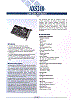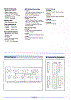A-Train III SV – Super Famicom
Christmas always provides an opportunity to raid the childhood cupboards. My brother had once owned a Super Nintendo and I was sure it was still in the house somewhere.
I was looking for it because of this...
Yes, they made a "Super Version" of A-Train III for the Super Nintendo. Well.. that is actually where I am wrong... it's for the Super Famicom and this is what I got when trying to run it...
Fail... to emulation we go! A quick google of "Take the A-Train" and "SNES" resulted in the acquisition of a relevant ROM (I own the cartridge, so this is OK, right?) and ZSNES.
From above, you can see everything worked fine. The game jumps through two menus: the first allows you to chose a previous game, or start new, and the second lets you configure a new game. I'll explain all this soon. I'm now waiting for a USB SNES controller to play this properly.
Note that when you are thrown into the map, the whole world rotates smoothly. The developers seem to have used every part of the SNES graphics hardware to produce very smooth translations and sprite effects. Even the music and sound effects are fantastic! This seems to be very different from the standard PC A-Train III.
A-Train MD – Sega Mega Drive
Whilst continuing my quest to acuire every version of A-Train, I came across the
Sega Megadrive version on eBay. Never one to resist, I did a quick little bit of research to see if it'd work on a console over here once imported. I stubmled across the following eBay page regarding NTSC Megadrive games on PAL consoles and was assured that, although there's a cartridge shape difference, the games could be made to work.
I then found an AtGames Megadrive Clone (that link is to the Genesis, can't see the mega drive on their site?) for dirt cheap on eBay and everything arrived in short order. I disregarded any sound advice on the clones and just bought it. Here's a brutal review of this console. Update: It actually might be that this cartridge wouldn't work on a real Australian Mega Drive and that this clone saved me and allowed me to play the game.
As you can see, the game came boxed and in great condition. An interesting fact: the game cost 8700yen at time of release! The instruction manual is huge and I'll need a lot of help to get through it. Fortunately the game fit perfectly into the Mega Drive Clone.
And the million dollar test...
What's USA doing there? Time to work out how this game differs!
A-Train III – PC Engine
After finding A-Train for the MSX, the Famicom, the Amiga and the Megadrive, I googled a little more and found out that version 3 was released for the PC Engine. Of course, this is the actual version three, not I or II that were released on Japan earlier. It's on par with the first A-Train to be released to the west. I found a copy on eBay and couldn't resist!
PC.. Engine?
Yeah, this was a video game console released by Hudson Soft and NEC in Japan. It was later released in the west as the TurboGrafx-16. It was released at around the same time as the SNES and Sega Genesis.
This console made history as the first to have a CD-ROM expansion and then an inbuilt CD-ROM when the Duo was released. The console kept evolving and a second version of the PC Engine CD-ROM format was released. They named it Super CD-ROM². Older machines could be 'upgraded' via a System Card (HuCard) to be able to read the newer CD format.
Multiple variations of the PC Engine were built, check out the wikipedia link for more information.
A-Train III for the PC Engine
This version of A-Train has great sound effects and utilises the CD Audio for background music. It requires the Super CD-ROM² System Card to boot.
I don't actually have a PC Engine, so I did a little investigation on how to emulate it. Turns out that Magic Engine needs to be purchased and mednafen needs a serious amount of configuration work to boot off a real CD.
Running with Ootake
This couldn't be easier... download Ootake from here and install it. You'll find an icon on your desktop once installed; double-click this. Initially you're greeted with a disclaimer. Insert your Game CD and then choose CD-ROM. You'll need a system card image to boot into the machine as a Super CD-ROM², a little googling should get this for you without too much effort. Once you've selected the file, hit OK...
Now to work out how to play the game ... Ootake emulates the PC Engine Mouse and this game happily uses it, so it shouldn't be too different from the other versions!
Compaq Deskpro 386s/20n: CMOS Battery
So, I totalled the previous motherboard and found a new one online. This one was the 16mhz version (the original was an SX-20) and had a different component layout. At the same time, I also purchased 8mb of RAM (Parity SIMMs!) and a 'new' Dallas Clock Chip/Battery from eBay.
After slapping it all together, the RAM counted up nicely and I could get into the setup as per usual. I configured the HDDs and then saved the settings and rebooted. Instead of working fine, each reboot presented me with the 162-System Options Not Set-(Run Setup) error. No amount of configuration would work. Everytime I continued and went into the setup, it would remove the HDD configuration. I could see that the BIOS wasn't even searching for the HDDs.
This was weird as the system was more-or-less configured back to a standard Compaq factory-issue. Everything was in good nick. I had a hunch though; maybe that Dallas Clock Chip from eBay was actually already dead!? The fact that I hadn't powered down the system meant that the configuration should have applied; this didn't seem to be the case!
I replaced the battery as per the previous one that I replaced (I actually ended up using the original one on the motherboard for the other 386 I picked up recently.) With the hack in place, the BIOS configuration saved and the HDDs were detected and ... the world was a happier place!
So... if you have a dodgy old Compaq Deskpro like mine: MAKE SURE YOU HAVE A GOOD CMOS BATTERY!
Nintendo Famicon + Composite Mod
So, I impulse-purchased this original Famicom from a Recycle Shop next to Higashi-Yodogawa Station in the Shin-Osaka area. I wasn't in the market for a Famicom originally, until I found out that the original A-Train was released for it (as well as the MSX.)
The box didn't have an AC adapter. After a little googling, I purchased one from the stalls under the train station in Akihabara. BE VERY CAREFUL if you're buying an AC adapter for a Famicom, they're non-standard. See further below for potential issues.
Of course, Japan was NTSC back in the day and so this unit outputs an NTSC signal over the RF output. This is no good for TVs in Australia as none of them are capable of decoding an NTSC RF signal. Fortunately, they can decode an NSTC Composite signal, so we'll need to modify this unit to bypass the RF modulator and provide the signal we require.
Outputting a composite signal
I initially thought I'd use this simple modification and bought the required components. At home I realised that I actually had the 1989 version Famicom with Motherboard revision HVC-CPU-GPM-02. Searching further, I found this modification which was stated to work with my revision of the motherboard.
I purchased the required components:
- 2x 1uf Capacitors (I used Monolythic. The Author says Ceramic, but the picture he shows uses Monolythic caps.)
- 33uf Electrolytic Capacitor
- 220uf Electrolytic Capacitor
- 100ohm Resistor
- 150ohm Resistor
- Two RCA jacks for mono audio and video
There is also a transistor involved. This component is already on the motherboard and does not need to be purchased.
Applying the modification
First, de-solder the transistor.
The next step is to de-solder pin 21 of the PPU and then bend the pin out of its hole. This is to prevent signal noise which shows up as vertical bars in the signal (aka jailbars.) I had issues with the desoldering and so cut the leg at the base with the scissors on my swiss-army-knife. I don't recommend this process as you scratch the crap out of the pcb. Fortunately, there are no tracks underneath, so I fluked it.
Now, flip the board over and scratch the track that 21 was attached to as below. Although you've already removed the signal running on it, all articles recommend that you also scratch the track. Supposedly the thin track next to it absorbs noise from its neighbour. I'm not so sure that the track needs to be isolated, as we've already lifted the pin and therefore there's no circuit... but I did it anyway.
Next, we need to work with the transistor that was removed. Fold one leg horizontal and then solder it to the locations as shown below.
Finally, add the 33uf Cap and resistors. The negative leg of the capacitor is your video output, so wire this (with sheilded wire if possible!) to the yellow RCA jack.
Add the two 1uf capacitors to the following locations to further suppress noise.
The second-last step is to attach the 220uf capacitor for sound output. The sound output comes from pin 46 of the cartridge port, so connect the capacitor there and the other end to the black/white RCA socket. Of course, both sockets also need to be grounded! I initially thought that I could just lie the capacitor on the board and connect the leg to pin 46... turns out that the case presses against this capacitor when closed, so I had to move it and wedge it in the gap to the left.
Now the final step is simply to mount the RCA sockets on the side of the unit. I chose the front right as there is heaps of room behind.
Now... to test...
Incorrect AC Adapter
Nothing... no power... dead... I hadn't actually ever gotten a signal out of this unit; so could it be completed dead? A quick investigation with my multimeter showed that the voltage was backwards on the 7805! Oh shit. For anyone playing at home, the link here gives you all the information you need on the power supply, especially pointing out that the adapter needs to provide negative on the center pin. Of course, I had bought a power supply with positive in the center and had tried to tune the RF for a few minutes. This completely cooked the 'slow-blow' fuse in my Famicom!
See here for more detail on fuses and replacing them. I was unable to find an exact replacement at my local electronics store, so I just shorted it to start with... but there was no way I was going to leave it in this configuration. If you want an exact (or best match) replacement, then search eBay for 'SNES Fuse' and you'll get quite a few results.
Update: The fuse came and was installed with ease. It's actually from a Super Famicom, so looks different, but does exactly the same job.
After this, I reversed the polarity on the AC Adapter.
And then....?
Winner! Nearly...
NTSC vs. PAL
I tried everything to get the picture correct. There's a trimpot, but this didn't help. I also grabbed some tinfoil to shield my video cable to the port, but that didn't help either. After a little googling, I realised that the NTSC timings of the Famicon are slightly out-of-spec and that my TV would never actually decode the signal. I know it can decode a proper colour NTSC signal, so I was a little concerned.
As a final test, I plugged the machine into the big TV.
Muhahahahahaha... and then for the final icing on the cake... (Thankfully I was wearing pants...)
Now to play the game!
Installing an AT Motherboard in an ATX Case
I needed an AT case for this naked 386 AT motherboard and hadn't had much luck searching eBay. Little did I realise that I could put the motherboard into an ATX case with minor effort. All AT cases on eBay were way out of the price range, so I went back to the store that I purchased the power supply from for the Compaq and came back with another bargain!
There seems to be a faceplate missing, but I can't complain since I got it for AUD$20. It didn't come with a power supply, so I chose to use the AT that the motherboard came with. Of course, the first problem (it's still a problem, actually) is that the power switches aren't able to be swapped. ATX uses a 'soft power' switch whereas AT runs the full 240v right up to the mechanical switch to control the power feed. This is still currently hanging out the side of the case.
Mounting the motherboard was easy enough. Turns out that the read plate actually has all the required markings for the AT motherboard spacers!
A bag of goodies was included and I quickly got the motherboard into position.
Before going any further, I realised that I'd not put a new battery on the board yet. I cleaned the remnants of the previously leaky battery and mounted a coin-cell holder.
Once screwed down, everything fit back into the case perfectly.
The majority of front-panel wires were still compatible with the old AT style pinout... I just required a quick google to find information on the AT System panel connector.
Of course, the included I/O Panel doesn't fit an AT motherboard, so there's extra ventilation at the back. There seems to be all sorts of hints online to make your own plate, but nothing off-the-shelf that I could find.
I popped the top off to see if I could mount the power switch but there was no room for it. I'll have to work out a better mount for it, as the current answer is to have it hanging out the rear.
After purchasing a PS/2 to AT-style keyboard converter, I was able to actually boot the thing up! Now to get some software onto it...
Latest 386 Hardware Acquisition
Whilst browsing the usual Vintage Computing column on eBay, I came across a naked computer. The seller described it as a functional 386 with RAM, CPU and all cards/cables; but no disk drives. No real issue there as I had the missing components at home.
Upon further inspection, a few of the cards caught my eye. They were all 8-bit ISA and had huge IDC headers on them. One had 4-in-a-row internally and another had one on the rear plate. These seemed to be I/O controllers, and so I endeavoured to win the auction.
Once everything arrived, I asked a few more questions and was told that this rig was initially in a corroded standard PC case (of the time) and had a large quantity of ribbon cables hanging out the back. This makes perfect sense as each of those headers would fit a 50-pin ribbon cable, and four of those hanging out the back would take up a lot of space. I was then told that the machine was used at the Siding Spring Observatory. Who would've thought that a random 386 would have so much history!? No wonder they needed so much I/O!
I googled for images of internal computer systems at the observatory, but couldn't find any pictures of anything resembling this machine. Here's some links: The 2.3m Advanced Technologies Telescope at Siding Spring Observatory, Anglo-Australian Telescope control room, 40 Years of the Australian Astronomical
Observatory and The Anglo-Australian Telescope and Siding Spring Observatory.
The Loot
| 386 Motherboard | |
|---|---|
| ELTECH 386 ELT-386B Cyrix 387 FastMath Coprocessor |
Very OEM-looking board, but turns out to be a popular brand back in the late 80s. This is nearly the board, but it seems like there is very little information. There are some brochures on the machines! It gives you a good idea as to what the case used to look like.
8 SIPP modules installed. These have pins, instead of an edge-connector, connecting them to the motherboard. Very difficult and fragile to deal with! The EEPROM was oncovered to start with and the sparkly internal chip was visible. I'd not exposed it to direct sunlight, but I was worried for it's 1s and 0s! The battery was also in an awful state. This was removed and cleaned up post-haste. |
|
|
|
| 16-bit Controller Card | |
| PRIME 3B MKII | Nothing special about this card...just your standard ISA 16-bit controller with all cables and ports provided for. |
| 16-bit VGA Card | |
| ZPVGA REV:B ZTECH Electronic Corp Licensed by WDC |
Really nice 16-bit VGA card. Seems to be a clone (or produced under license) of WDC. |
|
|
|
| Axiom Tech AX5210 A/D Interface Card | |
| 8-bit ISA bus with 50-pin IDC male port. 16 analog/digital inputs. 8 Digital-only inputs. 8 digital-only outputs. |
This thing looks awesome. At first I thought I'd have trouble with connectors, but it uses a standard SCSI 50-pin IDC connector! There's a lot of documentation and (thankfully) the source code online too!
Acceed.net product information page |
| 8-bit ISA I/O Card | |
| All cabling internal. Small slot under backplane to allow ribbon cables through? 4 50-pin IDC headers. |
This thing is huge. After investigating the ICs I can see that there are 8 74LS244Ns that run to the 50-pin IDC ports. Therefore I'm guessing this is a 64-bit I/O card. Programmable as well. Maybe similar to this. Zero documentation online, but I did find another going on eBay for over AUD$100!? |
| 8-bit ISA I/O Card | |
| DECISION-COMPUTER DECISION 9012-1 2 PORT 422/485 I/O CARD Startech Semiconductor Corp (on chips) PLC 37-pin Female Socket |
Not much online for this one either. Seems to be a 2-port RS422/485 serial card? Not overly interesting as I have nothing else for it to talk to! Here's a datasheet of the major ICs on board (ST16C550CP).
Actually, Here's the link to the exact card. |
| AT Power Supply | |
| TERVAN PTY LTD "INSTALLED 29 JULY 2004" "FAN REPLACE 25 JAN 2011" |
This power supply has, relatively recently, been maintained? Does that mean that this machine was still operational at the Observatory right up until (or past!) 2011? Amazing usage of the rule don't-fix-what-ain't-broken! |
Quick POST Test
Yes, the age-old Power-On-Self-Test-Test. Just like the ATM Machine. Not all of us know English. Anyway... removed the battery, cleaned the area of residue and thankfully there was no corrosion! The motherboard was inspected. The power supply was too.
All received a brief clean and then the machine was assembled on the workbench with the VGA card installed.
Ta-da!
Compaq Deskpro 386s/20n: Onboard VGA
This machine only has two ISA slots available, so options are immediately limited for anyone who wants sound, network and upgraded video! Currently the machine is running (what I believe) is a better spec VGA card and a Crystal sound card. I wanted to also try a network card, so I have endeavoured to get the onboard VGA working.
Rear plug - blocked pin?
The port is there, but back in the day they blocked pins so that you could only really plug in Compaq monitors. I don't know if this was to make sure that you gave money to Compaq, or if they were worried about monitor compatibility.
Either way, I now had to either destroy a VGA cable or build an adapter... I chose the latter.
The adapter was simple... just don't connect the blocked-out ground pin. It didn't work... well, it did, the adapter worked fine on the add-on VGA card. Once plugged in to the on-board VGA, with dipswitches set and the add-on removed the machine just didn't boot. No beeps, nothing.
Motherboard dipswitches
These are pretty simple. Smush in the top side to set them to 'ON', the bottom side for 'OFF'.
As per the instructions.
I love it that it says 286N. Silly Compaq... re-using old cases for new hardware.
No dice
Maybe that 'X' above the port was put there when the onboard video failed decades ago? I've no idea when, but it doesn't work. Hence why the owner bought an add-on video card? What are my options here?
I straightened the pins that you see bent above, but that didn't work... I was a little sad... I wanted two ISA cards in there. This board could nearly be considered a total loss if it was partially-working. I have no real way of determining what else could be malfunctioning.
Maybe I should 'reflow' the board as described in the process here?
Reflowing, what could go wrong?
I killed it. I totally killed the motherboard. DO NOT REFLOW OLD ELECTRONICS. But this is what it looks like anyway... Bake away, pretty motherboard.
The idea is that, by heating the board to 200 degrees celsius, you'll re-connect all the solder joints that have aged badly. I hardly put the thing in the oven for a few minutes (less than 5) but it stopped working afterwards. Turns out that the board uses tiny solder joints to connect the top layer to the bottom layer and most of these succumbed to gravity. None of my efforts to re-connect these solder connections worked.
I managed to re-seat that PLCC socket and replaced all the electrolytic caps that were bulging... gah. I assume I've done massive internal damage to the ICs though. Meanwhile, the little motherboard top-layer to bottom-layer solder joints are all stuffed.
Anything above or below that looks like a solder ball sitting on top of a hole in the board shouldn't be there. Above is the underside of the board and the solder has dropped out of the hole and is hanging in a nice sphere. If you look closely, and I apologise for the focus, you'll see 3 spheres, just below the right-hand-side of the edge connector. They shouldn't be there.
Below, if you see holes resembling black-heads then you'll realise that there should actually be a nice flush bit of solder there!
I attempted to re-solder with my soldering iron... but a lot of the joints just wouldn't accept the solder... I'll store this board, I'm not accepting defeat just yet... but I'll need a solder-sucker and a higher quality iron to get it going again. If the ICs are dead. Meanwhile, another motherboard is on its way.
Maybe I should put it back in, upside down?
Defeated...
Take The A-Train (MSX) – Don’t trust the save option!
Here I was, building my little railway... saving fastidiously along the way to make sure I had a restore point to return to. There is only room for one 'save' in the game (stored in SRAM), and so I knew that each time I saved I overwrote the previous save.
Upon closing and restarting the emulator, I tried to load my save-game and got the following:
Hah... the map has loaded with no tracks... the trains then try to move and just crash! I wonder if this is a Japanese Cartridge thing?
Does saving work on fMSX?
I downloaded fMSX and tried the same thing. Firstly, it was not as easy to get the game running! Make sure you set the cartridge type to: ASCII 16kB Mapper. Once running, I ran into the same issue:
That last shot is even better... it happened after I adjusted further settings... proves that this is a save/load from SRAM issue... maybe endian or somesuch?
Your best bet?
Use the save state functionality built-in to each of the emulators. I successfully saved and loaded an STA file into BlueMSX. They'll also give you an unlimited number of saves, rather than just overwriting the same save in SRAM each time.
Compaq Deskpro 386s/20n: More RAM
This has been a challenge. The user manual only really indicates the spare-part numbers for modules, but searching for those proved difficult. Therefore I went in for the lucky dip and purchased whatever I could find on eBay.
First was a cheap batch of unknown SIMMs. They all turned out not to work. I then purchased 2x4mb EDO SIMMs specifically by Compaq, but they didn't work either. There's a few FPM SIMMs below that should work... maybe they've been damaged by static or are of the wrong spec. Seems like I need compaq-certified FPM and hopefully I've now ordered the right parts.
Here's what I've got, what worked and what didn't. I've used the DRAM info page at retro hardware to try and determine the module information.
Update: There's a link here at efetcher that indicates I need parity RAM.
| Module details | Chip details | Status |
|---|---|---|
| Original 2mb SIMM (256kbit x 4) x 16 = 1mbit x 16 = 8MB x 2 = 2mbyte |
HY4424 COMP#118689-001 KM44C256BJ-8 (x16) KM41C256J-8 (x8) |
Works - 2mb |
|
|
||
| Compaq 2x4mb EDO SIMMs | Compaq 185173-002 - EDO - 4MB Fujitsu 814405C - 60 9269 F98 (8 chips) |
Does not work |
|
|
||
| Could be SMART CQ SM5321000W-7 1mbit x 16 = 2mbyte x 2 chips = 4MB |
HY5118160 JC - 70 9545A KOREA (2 chips) |
Does not work |
|
|
||
| 4MB DRAM | Singapore TM248GBK32U-60 9706 TM5418169DX (4 chips) |
Does not work |
|
|
||
| 4M bit dynamic RAM organized 1,048,576 x 4-bit 4mbit x 8 chips = 8mbit (1MB) x 4 chips = 4MB Maybe EDO? |
HY514400A J - 70 9512B KOREA (8 chips) |
Does not work |
|
|
||
| IC 4M X 4 FAST PAGE DRAM Another 4MB FPM? |
VG2617400EJ ABORL1 - 6 (8 chips) |
Does not work |
|
|
||
| 4M bit dynamic RAM organized 1,048,576 x 4-bit Officially EDO. 16 chips = 8mb. |
SEIWA - Made in Japan HY514404A LJ - 60 9461C KOREA (16 chips) |
Does not work |
|
|
||
| 4M bit dynamic RAM organized 1,048,576 x 4-bit Officially EDO. 16 chips = 8mb. |
4mb 72-pinn PARITY SIMMs | WORKS! - 8mb |
|
|
||
The machine simply does not turn on when it doesn't like the RAM... no beeping, nothing. Will report back when the FPM parity RAM arrives.



 Melbourne BG SCS Train Timetable
Melbourne BG SCS Train Timetable