Persistent Data on the Arduino (EEPROM)
It's taken me a year to realise that you can actually store data at runtime on the Arduino and happily turn it off, expecting the data to still be there when you turn it on. By this, I don't mean the code you've uploaded; I mean the actual values you've created/calculated/determined whilst your code has been executing on the Arduino.
Actually, I lie... it hasn't taken a year to 'realise'... it's taken a year to actually need the ability to store information. It occurred to me, whilst looking at Don's OpenLCB railstars products, that they'd need to store everything they 'learn' as you set them up with controller nodes. All of my previous projects would've forgotten all settings once you disconnect the power!
Memory Types on the Arduino
After a little research, it turns out that Arduinos have three types of memory areas. These would be the flash, EEPROM and SRAM. The former is the location that all 'sketches' and other compiled program code go, therefore being the largest area. The EEPROM is, depending on your chip, an area around 1k to 4k in size for storing data to be persisted. Finally the SRAM is the 'running' area where data is stored during runtime of your code.
| Memory Type | ATMega168 | ATMega328P | ATmega1280 | ATmega2560 |
|---|---|---|---|---|
| Flash | 16k | 32k | 128k | 256k |
| SRAM | 1k | 2k | 8k | 8k |
| EEPROM | 512 bytes | 1k | 4k | 4k |
So, as you can see, the more you pay for the microprocessor, the more space you get to play with. I have used the Arduino Mega 1280 for a while and had never used the space available in the EEPROM... what a waste. Now I'm tinkering with the Atmega328P and, as it shows, there's a lot less space available to play with. Fortunately, depending on how frugal you are with data storage, there's more than enough for creating our OpenLCB nodes.
Working with the EEPROM
Arduino 1.0 (and all previous versions) include the EEPROM Library. This library includes two calls, being read() and write(). For the Atmega328P, I'm able to store a byte in 1024 areas. This expands to 4096 areas for the Mega.
By the way, for time-critical apps, an EEPROM write takes 3.3 ms to complete.
NOTE: As the Arduino page warns, EEPROMs are only good for 100000 writes! Please only write/update your EEPROM areas sparingly and when absolutely required.
Efficient storage of Bits/Bytes
Depending on your requirements, you may want to be more efficient in the way you store certain values. We'll start with booleans: if you're lazy and wont need to store over 1024 booleans on an Atmega328p then you can simply check the boolean and store a '1' or '0' in any of the 1024 areas. Of course, if you need more, then you'd want to efficiently use the 8 bits per byte that you have available. As each of those 8 bits can be a '1' or a '0', you can then actually store 8 booleans in each byte. It's simply a matter of 'or'ing 8 booleans together and left-shifting to ensure you set the correct bit.
byte setBit(store, bit) { //bit 1 is right-most
store |= (1 << (bit - 1)); //set bit 5 to '1'.
}
byte clearBit(store, bit) {
store &= !(1 << (bit - 1));
}
bool getBit(store, bit) {
byte b = (1 << (bit - 1));
return (store & b);
}
Arduino has a good bit of information on BitMasks and BitMath for those interested.
Using PROGMEM to store 'known' data
So, as previously mentioned, the Flash area has the most space available. The Arduino comes with the PROGMEM library for storing variables in this area. Note that you cannot easily write to this at run-time (I haven't dug far enough to work out if you really can) ... the goal is to just store large data in the flash and use it from there at runtime rather than copying to your limited SRAM first.
Firstly, you need to select from a datatype below:
| Data Type | Description |
|---|---|
| prog_char | a signed char (1 byte) -127 to 128 |
| prog_uchar | an unsigned char (1 byte) 0 to 255 |
| prog_int16_t | a signed int (2 bytes) -32,767 to 32,768 |
| prog_uint16_t | an unsigned int (2 bytes) 0 to 65,535 |
| prog_int32_t | a signed long (4 bytes) -2,147,483,648 to * 2,147,483,647. |
| prog_uint32_t | an unsigned long (4 bytes) 0 to 4,294,967,295 |
Now, declare it in the PROGMEM 'space'. It seems that the Arduino devs recommended it to be stored as an array as you'd usually only use this space for large amount of data.
I've chosen the prog_uint16_t (note that this var size is a 'word'), the code below stores two of these values and then uses them during execution.
#includePROGMEM prog_uint16_t myValues[] = { 123, 456 }; int k; //counter? don't quite know what for. int readValue1, readValue2; void setup() { k = 0; //read the first word. readValue1 = pgm_read_word_near(charSet + k); k = 1; readValue2 = pgm_read_word_near(charSet + k); } void loop() { //now you should probably do something with these values... }
And that's it.. I hope this helps some of you to limit your SRAM requirements and also to store data for users each time your device is switched off!
Building an Arduino from scratch
OK, OpenLCB is the new cool... to make 'nodes' for it, we need a skeleton Arduino to build from. This article will define how to go about this. The goal in the end is to have a prototype that can, via the Arduino IDE, have a sketch uploaded to do as you wish.
References
Firstly, a list of random links for random information on building your own Arduino:
- Arduino has a page on this: Standalone Assembly. Note that the diagram is WRONG and this schematic is not recommended.
- TheTransistor has their Minimalist Arduino Article which is perfect. This uses USB.
- Praveendb’s Weblog has a post titled Interface the Atmega 16/32 with the PC which shows how to connect the Atmega via a MAX232 Serial (NOT USB)
- There's a post at NKC Electronics Tutorials detailing how to assemble a 'Freeduino' V2.0 [MAX232] and then the 'Freeduino' v1.0 [Basic Serial Interface].
Serial or USB?
I know the DB-9 Serial Port is archaic... needs an Interrupt Request (IRQ) assigned to it etc, etc... but there's something nostalgic about plugging in a chunky cable instead of a new USB-B connector. It's also cheaper and easier to use parts on hand and I had a few MAX232s sitting around.
To use USB you'll need an FTDI chip to convert the USB signal from your PC to the TTL protocol of which the Arduino understands. Note that there are also FTDI chips which convert USB to RS232, the serial protocol that allows devices (specifically your old dial-up modems) to communicate over serial cables. You don't want one of these as you'd then have to convert the RS232 again to TTL.
Which Microcontroller?
Good question! Your choice of microcontroller comes down to size and quantity of digital/analogue inputs and outputs. I decided on the Atmega328P as it has enough IO lines for what I need on each OpenLCB node; I'll produce more node types and have them specialise rather than one node that does everything from one board. They're cheap on eBay and they are very similar to the MCU used in the Arduino Duemilanove (5 analogue and ~13 digital IOs.)
Schematic
You'll find schematics all over the web, although none seem to agree on what components are the exact bare-minimum for an Arduino... it actually makes it quite difficult to know exactly what you need. Below is a solid basis to start your Arduino-based invention, containing everything required to program over the serial port.
Building the prototype
There was not much out of the ordinary on the breadboarding of this project. It's actually quite simple and the standard rules of check, check and double-check your wire placement, IC pin numbers, etc... as you go is imperative. The serial cable connection on this project, due to the cable being rigid, can cause issues of dragging the board around. I'd recommend to seat connection and cable first and secure everything to your workbench... You'll then prevent your breadboard from upending when the serial cable chooses to move around.
Programming from the IDE
The MCU chosen is the Atmega328P and, as mentioned, it's closest match is the "Arduino Duemilanove w/ Atmega328". Once everything was connected I attempted to flash using this board, selected in the Arduino GUI, but it didn't work straight away. The initial error was that the chip device ID didn't match. It turns out that the Atmega328 has as a different code to the Atmega328P (something to do with Pico Power.) I had to hack the 'avrdude.conf' file buried in the arduino folder and then it just worked.
Before I knew it I had the servo library in and a mini servo from eBay controlling a Peco point on my layout.
Re-programming an Atmega MCU
I accidentally learnt how to do this... At one point I'd put the MCU in the wrong way around and expected that I'd killed it. The circuit then failed to work after numerous attempts with the TX and/or RX lights constantly lit. It wouldn't accept sketches and I therefore thought the best bet was to re-flash the bootloader + program.
It turns out that my Arduino Mega can be used as an In-Serial Programmer and so I set this up. This can be selected via the "Arduino ISP" option in the "Programmer" menu under the new Arduino 1.0 software.
(Note that the capacitor from +5v to RESET is a 100n non-polarised.)
After the re-flash and a reconfigure of the MAX232 in/outs (the schematic above is the final version that now works perfectly) it all just worked again... for one of the MCUs anyway. The second simply refused to receive sketches; the RX light would not turn off. I took this as a fundamental failure in the chip (I blame my bread-boarding skills) and therefore tried something sneaky: I copied the entire code off the MCU that worked and flashed it to the 'broken' one with avrdude and it's associated avrdude-GUI [direct download link]. It turns out this worked... the chip now did what the previous one did... but in the MAX232 breadboard it still would not accept a new sketch from the Arduino GUI. I attempted to find other methods to 'completely erase/reset' an Atmega, but I couldn't get it to work and so just accepted it's fate of having to copy it's brother.
OpenLCB: Controlling Your Model Railroad
It's been a while since anything remotely home-brew/electronic for model railways has appeared on this blog... but this is about to change. It's now time to try a third method of electronic control after previous attempts of controlling via DCC Boosters and then Arduino Microprocessors.
Don E. Goodman-Wilson, who you would've seen commenting on a few of my posts here regarding DCC and Arduino, has gone all-out and started production of some pretty amazing technology. He's started a company called railstars which is currently providing DCC boosters, central units and throttles. Not only are these perfectly marketed and designed, they also now incorporate a new concept known as OpenLCB.
OpenLCB
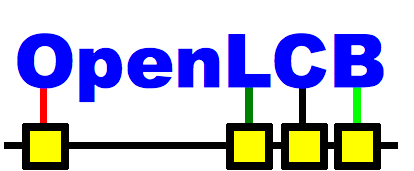
OpenLCB is an initiative by the OpenLCB team to define a network (protocol and required hardware) to control pretty much everything on your model railway. The end result is layout control and automation which is easy to install, configure and extend. As of the 9th of February 2012, there are motions for NMRA to work closely with the OpenLCB project in a venture named NMRAnet... stay tuned for more information on that!
It should be noted that the OpenLCB team is still in the early stages of design work and, although prototypes have been built and tested, there is a lot of work to do to get final products to market.
The basic concept consists of a control bus with nodes located along a network bus, terminated at each end. Each node has it's own processor that can create and respond to events. Events can be anything from controlling accessories and trains on your layout to sending informational messages to remote displays. With this, you can have a node controlling points around your layout, a node controlling trains indirectly via DCC and a final node acting as a control panel with buttons and switches configured to send specific events.
In case you were wondering, the OpenLCB venture has no intention to interact with DCC. Other parties, such as Don with his railstars products, are currently bringing DCC in as an option, but do not intend to outright replace it! Don's efforts with railstars OpenLCB components will allow DCC commands to be transmitted over the OpenLCB protocol allowing each node on the network to respond appropriately. A lot of opportunities will open up with this as you will then be able to use the OpenLCB network to transmit DCC information, allowing completely separate DCC blocks on your layout.
You can find a lot more information about OpenLCB here at their 'First Look' page.
I want to control my DC Layout?
There are currently no nodes designed for use as standard DC throttles; fortunately, controlling DC layouts via the OpenLCB bus should be completely feasible! As per my previous articles on Arduino control of model railways, a simple PWM motor controller is all that is required to supply a model railway with the appropriate power levels. Since OpenLCB is also very compatible with Arduino, it would also therefore be quite practical to transform an Arduino+Motor Controller into an OpenLCB 'node'. This would mean that any 'controller node' could then send 'events' to the 'pwm node' which would then act accordingly... be that 'supply 50% throttle'.
I'd spoken to Don on this concept and he indicated that the OpenLCB key concept was to control 'Trains' rather than 'Blocks'. This is the same as DCC... as you supply the same power+data to all rails on your layout and the locomotives respond only when called. The issue then with DC control is that trains, sitting in blocks, will respond as soon as you apply power. One answer would be to have detection circuits around the layout which would follow movement and assume where each train was. Another would be to have the 'pwm nodes' act simply as 'accessories' that supply power to each block. This concept is still under discussion.
What's Next...
I really do want to get into development and testing of the OpenLCB system. Fortunately the whole lot is open source and one can even use standard Arduinos as 'nodes' based on the code available in the OpenLCB repository. Once I have enough components I'll be building and connecting a few nodes to test the communications functionality. After that I'll go ahead and design a block-controller and pwm node. At the least this will allow me to prototype some ideas whilst controlling my latest n-scale-in-a-table layout.
The OpenLCB project will also shortly be offering a 'dev kit' to parties interested in developing for the OpenLCB project. It will have enough components to create a local network able to control a layout. You can find out more information on the Japanese Modelling & Japan Rail Enthusiasts Forum.
I intend on keeping everyone updated as I tackle the concept of DC in the newly formed OpenLCB realm.
Lima HO NS Koploper
I purchased one of these from Schaal Treinen Huis in Amsterdam after travelling on one to Groningen. The Koploper reminds me a lot of the JR West Thunderbird (683 Series).
The review? It runs like a dog due to it only having a single motorised end carriage (fortunately with all-wheel pickup) and the lighting shines brightly though the shell.
As you can see, the train I bought included an add-on carriage and all packaging. The price tag was on-par with what I'm seeing on eBay nowadays. The train was in a glass cabinet on display when I bought it and I didn't realise that the base package only contained one coach. I have since found and purchased another coach from eBay and will attempt to extend this set. You can also see in the comparison shot of the two passenger cars that they are slightly differing in colour. Unfortunately, this is just a side-effect from purchasing second-hand; I have no idea what their story is and if the main set was left in the sun too long...
Either way, it's a great looking train set.
The Southern Spirit – November 2011
Right, it's that time of year again... The Southern Spirit was tabled to come back through Melbourne from Adelaide on the 5th and 6th of November. What better excuse for a drive out west to see what had been happening...
Of course, there's always concerns that driving 400kms might be a complete waste of time and this TAA on occupations near Great Western should have probably received more of my attention. Just in case you're wondering... an 'occupation' is where the Australian Rail Track Corporation has requested complete manual control of a section of track. In this case it was the area between Pyrenees Loop – Great Western Loop and Great Western Loop – Deep Lead Loop... they were to do ballast cleaning!? ... this might actually be worth the trek for!
Planning
As per usual, I perused through ARTC's Train Alteration Advice and determined items which might have applied to the 5th of November; fortunately there was nothing apart from the above ballast cleaning. I therefore recorded the times on ARTC's timetables for the area into a diamond diagram and, from this, worked out where I should have been when. I, this time, wanted to check out places I hadn't been to yet and therefore started working out what train I could see where.
How to read the above? The vertical axis shows the time-of-day and the horizontal the location. Each location has an arrival and departure time... so if you see a flat horizontal line for any service then it means that train has not stopped. Therefore, the train with the flat line will be moving whilst the diagonal will be waiting in a loop when you see two lines intersecting.
From the above you can see where all the regularly scheduled trains cross. I had errands to run on Saturday morning and, based on google maps estimates, could only just get to Tatyoon Loop by 11:00am. This would just be enough to see 6AM3 pass The Overland. The goal was then to wait for the Mineral Sands from Portland and follow it through to Murtoa. I would then wait for the Horsham container train, arriving in time to see the Southern Spirit arrive. 4PM6 would then be following and I'd choose a point along the way back to see this again.
Tatyoon
No, not Tatooine... there's no pod racing here. This was meant to be a loop for a pass, but it didn't seem anywhere near long enough. There was a seemingly-abandoned grain silo with a definitely unused siding for it. The poor old station platform didn't even have a station sign on it anymore... I imagine the last passenger service here would've been steam-hauled?
I waited up until the time 6AM3 was meant to arrive but realised that I was lying to myself and it wasn't coming. The lighting at Tatyoon wasn't the best for The Overland, so I bolted to Maroona and waited for it there. At the western-end of the loop was a great view with the railway sweeping to the left... it would've been perfect in the morning sun for a Melbourne-bound freighter!
Maroona
Yes, Ma-roo-na. Not to be confused with: Mooroopna, Moorooduc, Maroondah, Maroota, Mooralla, etc...
This township is located due-south of Ararat (not do be confused with Ballarat) and ... there isn't much to it. Fortunately, there's a junction here to Portland which means the railway infrastructure was slightly interesting. The roads in the yard had been used recently and it seems that the trains to Portland must arrive into the yard and then depart, crossing the main.
The Overland, running 25 minutes late, arrived from the East and proceeded at a slower-than-usual pace through the station. This was the first and last time I was to see it.
I then waited for the Mineral Sands train... but realised it was never going to turn up. I therefore decided the better option was to bypass Ararat and head to Murtoa.
Murtoa
I'd never been here either... It's a large detour from the highway and it's the reason why I previously beat The Overland to Horsham as, although it can do 115km/h, the path via Murtoa adds quite a few more kilometres. Of course, it also meant I wouldn't see The Overland at Murtoa as I was never going to catch up to it on the country roads. Murtoa is the junction for the branch North to Hopetoun... the rails were quite shiny, so something must've run that way recently, but the Mineral Sands train wasn't to run this day.
I decided that I'd wait here for the Horsham freight. There was no reason it wasn't running, but as The Overland was 25mins late, this train would probably also be late.
After dealing with wildlife (brown snakes, etc..) the train came through fast.
I then jumped in the car to Horsham... expecting to see the tail of this train, but it had a headstart on me and there was no chance.
Horsham
Last time we saw C501 and T386 doing the Horsham freight, this time it was 8030 and GML10. Other than that, not much as changed... same colourful characters on the platform watching the trains go by. Actually, there is now a rail tractor LOK001 doing the shunting/splitting of the container train instead of the actual locos that brought it in.
NR85 brought the Southern Spirit in around 20mins late. The consist was as long as usual.
And then 4PM6 came through on time based on its amended running.
And that was it... the day had turned dim and the freighter was running with the light for the rest of the trip... I chose to return home.
Ararat
So, the initial TAA I mentioned had something about ballast cleaning in it? I forgot to tell you that I actually saw the track gang in the first loop directly after Ararat. It had to be a loop (was a fair distance from the highway) as The Overland had already bolted through. I was hoping they'd be in a location closer to a road on the way back, but they'd already packed up and were in Ararat yard.
The next day...
The Southern Spirit spend the night in Maroona. It proceeded east via Melbourne but was to only stop at Broadmeadows briefly. Fortunately it was to pass the large standard gauge viaducts as per usual and I decided to catch it at the one closest to Jacana. The up V/Line SG Albury service was running around 30 minutes late, but the Southern Spirit then got the green and bolted past.
And that was it... this train returns via Melbourne on the 14th of November. It will actually pass via Southern Cross Station, after a pause up in Somerton. We'll see what happens...
Cup Day: NSWRTM heads to Mexico
Just in case the title confused you: Most Australian's know Victoria as 'south of the border' and therefore 'Mexico'. It's a colloquialism/pay-out that's lasted generations and wont stop anytime soon. Now that we have that sorted we can get back on to the trains... The NSW Rail Transport Museum owns a large amount of heritage stock and annually visits Melbourne for the infamous 'Melbourne Cup' horse race. Unfortunately the train didn't make it all the way last year due to a derailment at Albury!
West Footscray
Melbourne struggles when it comes to good trainspotting locations making use of the morning sun. The main issue is that most of the good locations (viaducts, etc...) are good in the morning for out-bound traffic and the afternoon for in-bound traffic. As the train was in-bound in the AM it was time to think of a new strategy. I'd previously checked out Middle Footscray, but the options were limited and so I instead headed up to West Footscray.
It turns out 3 other onlookers had thought up the same concept and we all sat and waited. Fortunately we didn't have to wait long as the usual suspects soon came through... The XPT, The Overland, NRs on containers, Gs on containers... etc... etc...
And then ... the one we'd all been waiting for...
Pretty ugly eh? a 44-Class arse-end-leading isn't the prettiest site at 9am in the morning. Either way, it was worth the wait as the damn thing hauled ass through Footscray. That was it for the mornings movements; the train wasn't due out again until 1830.
Departures
ARTC posted that the departure time was 1830 and the train was right on time... fortunately there was more than enough entertainment at Sims St right up until the train left.
...and that was a wrap... Supposedly the Southern Spirit is back in town again this weekend... might go out West and see what is happening.
Yass Junction – October 2011
The old haunt hadn't been visited for months; it was time to check out if Saturday mornings still had a good selection of traffic. It turns out that there weren't nearly as many grain trains as I would've expected and there were absolutely zero south-bound container trains... The XPL and XPT ran as usual though.
Infrastructure
Yass Junction Signal Box seems to have had a repainting. I imagine ARHS ACT are to be commended as they probably still have the lease on it. Meanwhile the mudholes around the place are still just as bad as ever.
...and then something different
It's always nice when the signals switch red... It means someone is in control and something different is happening. Seeing the points then shift is better, as it usually means something is about to wrong-road into the loop and allow a pass. This time around it was BL30 (I hadn't seen a BL in Yass before) leading 3x 48s on what must have been a pretty heavy load of grain.
The end of the loop is a fair way north of the station. The better viewpoint is a road bridge up along Cooks Hill Road. I could've just stayed and seen what was passing from the platforms... but I hadn't been up that way in a while.
It turns out that light-engine consists can fly! FL220 lead 48s35, LVR's 4702 and 48s33 on the up, flying past me near the road bridge. The poor old BL and 48s then struggled up the incline and continued north.
And that was a wrap... the day had actually warmed up and there was family to visit.
Spain – August/September 2011
The final country for the European leg of the world-tour was Spain. I'd previously purchased high-speed rail tickets from RENFE and was looking forward to using them.
Time in Spain was to be shared between Valencia, Barcelona and Madrid. Valencia was visited briefly; the goal there was to head out of town to 'La Tomatina'... I can only recommend that NOBODY bother doing this... ever. Barcelona then received the most time and Madrid got one night.
We landed in Barcelona from Athens and headed straight for Barcelona Sants. We had a connecting train from there to Valencia in 'Preferente Class'. This happened to be first class and was purchased very cheaply!
Before we knew it we were speeding south to Valencia.
Valencia
The rail system around Valencia was quite nice, it seems they had recently extended the high-speed there and built a new station (or were in the progress of converting an old one.) The old Valencia Nord station was also very impressive.
As the main goal was a daytrip to La Tomatina in Bunol, there wasn't much time to check out the freight yards in the south.
Barcelona
I'd seen a lot of freight action near Tarragona from the train to Valencia and wanted to check it out. A day was spent on the rail around Barcelona and, due to a late start, I decided that Tarragona was a little too far. Instead I made it half way south through to Sitges and Cunit.
There wasn't a freight train to be seen and hardly any high-speed stock, mainly just standard EMUs floating around. I therefore decided to go to Martorell in the north of Barcelona where, via google maps, I'd seen that freight, passenger and high-speed converged.
Fortunately I chose to stop through Garraf on the way through. This town is on the coast just above Sitges and has a beautiful old station building. There is a tunnel to the south and it all provides a great backdrop for shots.
Especially when a high-speed consist comes through...
At Martorell I was instantly greeted by a freighter heading west.
I then wandered from the station to the high-speed line around one kilometre north. I only had to wait 5 minutes to see a train bolt past.
I then returned to Martorell station and was greeted by a SEAT Car Carrier.
I'd also seen via google maps that there was a nice tunnel/castle/vineyard area one stop east of Martorell. The station was known as Castellbisbal and was easy to get to. I caught the next service east and wandered up to the road overpass of the high-speed.
I then wandered back to the station.
When I last expected it a freight came through heading west.
And that was it for the daytrip...
Madrid
The final trip was 'Touriste Class' to Madrid. This was on the ICE-3'looking rolling stock from Barcelona Sants to Madrid Atocha. The service was non-existent compared to First Class, but the train was great. Unfortunately the track condition along the way lead to a few rollercoaster-like experiences. At one point we even had to hold on to our drinks! I couldn't believe they were running the train at 300km/h over the rough patches.
The final stop was Madrid Atocha. This was a newly rebuilt station, full of concrete. At least it was quite clean.
We stayed near a station called 'Principe Pio'. It seems to have two sides, one which they have rebuilt with the other falling into disrepair.
And that was it... the next day saw a flight to Hong Kong. They've since stopped freight to Hung Hom and so there was no real advantage to chasing trains. I vowed to do more upon returning to Oz.
Athens – August 2011
The second last stop on the list of train-hunting was Athens. Greece, as we all know, has copped a beating globally over it's recent financial issues and this shows throughout the city. Many shops are closed or damaged, leaving a very solemn feeling with anyone travelling through. This also extends to the railways; the Goverment-owned TrainOSE has been progressing the redevelopment of the main regional railway line (known as Proastiakos) but this seems to have been put on hold.
Larissis Station (aka 'Athens Central', 'Larissa Station')
This is where everything starts to get very confusing; there is no direct Wikipedia reference to this station and, depending on which site you're browsing through, everyone has a different name for it. I've come across two reasons for this: firstly most people translate the Greek language into English differently and secondly it seems that the area used to have two stations for two different destinations. Peloponnisou, the second station, was closed in 2005, but I can't determine when the new Larissis station development started. Either way, as you can see below, it hasn't finished.
As I arrived a DMU was departing the original Larissis Station. The station was quite busy as the train was approaching.
The yard was looking pretty dismal... the track had been skewed to allow more point installations and there was a lot of material lying around in stockpiles.
I then did a lap of the area to see what had become of the new development. A track machine and a rail train were stabled in the empty platforms. I don't know how long 55-213 had been parked there, but there was absolutely no evidence of work being carried out at the time.
At the other end of the station you could see the tunnelling that was partially in use. It was also made obvious that there was a lot more work to do on the station.
Finally, the underpass to the shopping area and Metro station had some nice artwork of days gone by.
That was it for Athens... the rest of the time in Greece was spent driving a Nissan Micra in Santorini on the wrong side of the road.
The next stop was to be spain; it was finally time to use the Renfe tickets I'd previously purchased.
Istanbul – August 2011
Next on the list was Istanbul. Turkey is a huge country, but the 4 days inside its borders weren't to be enough to venture outside this amazing city.
The city of Istanbul of two sides, separated by the Bosphorus River. It turns out that the western half is known as the 'European Side', as it's phyiscally a part of the continent of Europe, and the eastern half is therefore the 'Asian Side'. Locals don't actually use the terms as above; they simply say 'opposite side' depending on the context of the conversation.
Sirkeci, the European side
Right next to the Blue Mosque is the Sirkeci Railway Station, the end of the line for the railway coming from Europe. It used to be the initial station/final destination for the Orient Express when it was still in operation. Turkey does not yet have a rail tunnel from the European to the Asian side and so travellers must transfer to a different mode of transport here to continue their journey east.
Turkey operates a varied amount of electric rolling stock, most of which can be seen at this station. At ~8:00am each morning the international train will also arrive bringing in tourists from far afield. In the end, I failed to take a shot of the actual station itself... I seemed to have been too keen on the trains this trip rather than the infrastructure.
Speaking of infrastructure... freight trains do actually have a method of getting across the Bosphorus. Turkish Railways still operate a train ferry from Sirkeci to Haydarpaşa Station. The boats seem to be able to carry around 6 wagons; unfortunately I never got to see one in transit. Note that the last shot below is from the platforms of Sirkeci station. You can see the pipe train in the background which had been taken off the ferry in the few hours that I'd been on the other side of the river.
Haydarpaşa, the Asian side
It was nice to finally see some infrastructure and rolling stock after a pretty quiet western side. Haydarpaşa Station is the final station on the eastern side and all services heading into Turkey and further initiate there. There are a lot of loco-hauled passenger services and that means there is a lot of consist rearranging in the yard. There is also quite a bit of freight action visible as the ferry terminates just north of the station.
And then you have the other end of the train ferry... The final shot below was taken as our ferry was back to Sirkeci; there is now a different load on the boat.
Halkali, back on the European side
I had google maps'd this location and saw a freight yard. It was the last freight yard before the line narrowed into Sirkeci station and seemed to have a lot of rolling stock. I jumped on an EMU from Sirkeci which took 40mins to get around to the yard. Once there, there was not a sound to be heard... no one was working in the area and then the call-to-prayer came over the PA system. This was the final stop for the service I was on, so I held on to my train 'token' (they used coins as tickets in Turkey) and waited to return on the same consist.
Fortunately, while I was there a rail tractor shunted a ballast rake. There was also a rail consist stabled without locomotives.
And that was it for Turkey... the next stop was Greece.



 Melbourne BG SCS Train Timetable
Melbourne BG SCS Train Timetable 


