DOS – Serial File Transfers
This was meant to be easy... I was building a 386 for sale on eBay and had a spare 286 laptop hanging around. I was also selling a 4-metre NULL-MODEM cable which I wanted to list as 'tested'.
First, a warning: Don't let the magic smoke out
There's an age-old notion of magic smoke. This smoke is contained in electronic components and, most importantly, needs to stay inside them. Usually the mistakes of an impulsive, rash, impatient user will cause the smoke to escape. Once it has, there's usually no going back... or if there is, then you'll be spending a lot of time/money trying to get back to the spot you were at prior to the damage.
In this case, I did it to the old 286 laptop used below. On the back of the machine, there's two female DB-25 ports. They're not labeled and I thought I was simply in luck! They've already put a correctly oriented serial port (COM2) on there for me!
Turns out not... turns out one is the printer port (duh!?) and the other is for an external floppy drive. Regardless, I plugged my null-modem cable into the printer port and one electrolytic capacitor started cooking. I turned everything off quickly and inspected the damage. Yup, just one black capacitor (it was meant to be orange!) Unfortunately, when I powered the unit up, the capacitor kept cooking! Currently I've just disconnected it... could just be that that cap was shorted or reverse-polarised and fried... could also be that the whole LPT1 port is dead... gonna be hard to test.
Anwyay... I later found the part that labeled the ports... DOH! Where were we?...
InterLink
Would you believe that DOS 6.0+ came with serial transfers as standard? There's an application in-built known as INTERLINK. From here you just set one machine as the server with INTERSVR.EXE and the other as the client with the INTERLNK.EXE application itself.
The basic idea is to load the INTERLNK.EXE as a driver first, in CONFIG.SYS. You can configure extra options here, but if your connection is correct then it should just-work(tm).
Cabling
The best method is to use a specific printer cable, affectionately known as a LapLink cable. This is a cross-over cable for printer ports and is only used for transferring of files. The next best bet is a null-modem cable which does the same thing, but via the serial port, and supposedly slower as there are less data lines.
We're going to use a null-modem serial cable today and you'll find any number of methods for creating one. You can get adapters that'll convert a standard serial cable, entire cables that are 'null-modem' or you can just create your own.
I had actually picked up a 4-metre 'null-modem' cable from a misc eBay auction and wanted to try it out. This had a male plug on one end and a female on the other and didn't quite make any sense. Hence it allowed me to plug it into the wrong port on the laptop (as mentioned above) and wreak havoc. After that little mishap, I decided to just use other spare parts and rig up my own.
I've spoken a bit about serial cables before, but the basic idea is that there's a DTE and DCE end. It's a standard client-server relationship. In our case, our servers need to talk to eachother, so we need to adapt then of of a cable to allow it to connect. The goal is to cross over the transmit and receive lines to have data transfer correctly. There's also some supporting wires to allow data-handling negotiations to take place. You'll find all the wiring methods on the Wiki page.
Somehow, I found both a female DB-9 and DB-25 in the junk box and followed the first diagram on the wikipedia page. It was only three wires, GND from 5-7, RX from 2-3 and RX from 3-2.
For the life of me, I couldn't get this to work. Interlink just wouldn't see the other end of the cable. I then tested both ports (just to see if I'd fried more parts in the laptop) with a serial mouse and everything worked fine. From here, it must be the cable, right? Maybe it needs to be more fully-fledged with the other data/signal lines linked up. This site seems to indicate further handshaking is required.
I browsed back to the null-modem page on Wikipedia to work out the other wires to hack together. Something then occurred to me... the DB-29 port has RX and TX the other way around! Why would they do this? Regardless, I simply disconnected my taped and twisted wires and ran 2-2 and 3-3 through directly.... the result? Success!
Configuring Interlink
Before you even think of entertaining this idea, make sure your ports are tested functional with a mouse and that you've gone over your wiring 16 times prior. Make sure you've re-read your serial port pinouts and that you have traced each wire. As mentioned above, the DB-25 RX and TX lines are swapped when compared to the DB-9 pinouts!
Once you're feeling game, edit CONFIG.SYS on both your machines and add the line DEVICE=C:\DOS\INTERLNK.EXE on BOTH server and client! At this stage, you can reboot the server. It'll boot up and will spit out a little 4 line message indicating that it's loaded the driver, what disks are mapped and what printer ports are mapped. It'll also tell you that no connection is available. Once at your command prompt, run INTERSVR.EXE. You'll be presented with a pretty boring screen indicating the current activity.
Now, return to the client and reboot it after saving changes to CONFIG.SYS. When this one boots up, you'll hope to see that it's connected. Initially I didn't and it just tells you in CAPS that no connection is available. At this point, it's actually checked all of your ports for a server. This is both your printer and COM ports, so it actually really means that it couldn't find a server! I had this a lot at the start and began fine-tuning the configuration, attempting to limit it to a single com-port with /COM:2 switches... but it ended up being my cable!
Once you're up though, it's all easy! As per below, you'll be told what drives/ports are mapped and it really is as easy as just switching to that drive and listing directory contents, or copying from them!
I pulled over A-Train (quite quickly, actually!) and tried to run it on the 286 Laptop... it's not VGA, so we didn't get far at all. But it's a 286 without VGA, what was I expecting? Might need to try Railroad Tycoon... I wonder if I can Interlink that over from DOSbox?
Of Pin Straightening and CMOS Batteries
Whilst rebuilding a motherboards thought long dead, I have been required to perform a myriad of tasks. These have been related to anything from re-building PCB traces to fabricating batteries to straightening IC pins. Honestly, there's nothing quite like a good challenge and, recently, there's been nothing short of serious challenges appearing on my workbench!
CMOS Batteries
Some older motherboards have the batteries soldered on... or worse... incorporated into the freaking CMOS RAM chips! Luckily, this latest motherboard had no provisions for an on-board battery. Instead, it just had the usual 4-pin header for an external battery. Of the four pins, the two next to eachother are ground and the single pin to the side is positive. Don't be fooled by the CON1 label thinking that anything with a 1 should be positive!
I ended up at the usual Jaycar franchise and purchased a coin-cell holder and plug socket. It's a little chunkier than a standard header, but it is so much easier to work with!
Solder everything up and determine which way is positive. Note that, for coin-cells, the positive side is the 'bottom'. I had always assumed it'd be the 'inner-ring' (as per AA and AAA and all other batteries)... but it ain't. So be careful!
Once rigged together... install!
Yosh! Worked like a charm. If only all motherboards came with external batteries... the next mobo on the shelf has so much corrosion that I just feel like throwing it out.
Pin Straightening
Whilst doing the previous Recycle-Shopping-Tour-Of-Kumamoto, I stumbling across this 100-yen dream. It's a 386/486 era CPU with an alloy heatsink to obscure its actual identity!
I spent no extra effort breaking it out of the bag... and probably bent more pins... I wonder if works? Or what spec it is?
First step... pop that heatsink off. This required a fair amount of jimmy'ing...
Ooooo! It's a 486 DX2/66. This is seriously my favourite 486 CPU. So much natsukashiiii.
Will have to find a motherboard to slap it into... but before I even have a chance to do that, it's time to break out the tweezers. Actually, I discovered a better method this time around. Use a credit-card/transport-card/library-card to align an entire row of pins at the same time!
Nothing like being an adult and using adult tools!
Mixing and matching Xeon Processors?
So I recently came to acquire this beast. It's a beautiful 13-year-old IBM Intellistation Z 6221 with a 3.2ghz Xeon processor. I really dig the IBM styling... it's also ridiculously modular, not even requiring a screwdriver to rearrange drives. Unfortunately, due to its age, it's only 32-bit. In fact, it came with one (supports two) of the fastest and final 32-bit CPUs of the Xeon family.
The first step was to find extra ram to fill the 4 slots. This would only ever max to 8gb, so I needed 4 2gb DDR PC2100 dimms. Not so easy to find any more and prices are going up... either way they were sourced from eBay. I also, now that I think of it, accidentally sold the black floppy drive because a collector wanted it. It's now silver... and doesn't look too bad... but I'm on the hunt to fix that... Or maybe I'll put a zip drive in there...
Next step was to fill the second CPU slot... Thanks to the modular case, no screws were harmed during the dismantling of this product. As you can see below, the naked socket is neatly protected by a plastic shield that plugs into the heat-sink socket. There is, of course, no heat-sink; as there is no CPU in that second slot by default. You could choose this as an option when purchasing the unit.
It turns out that I had another Xeon desktop, in the form of an HP MLxxx. Although this was only a Xeon 2.7ghz, I'd read online that you may well be able to mix CPU speeds? First thing was to remove the CPU from the HP. This turned out to be very easy as its case was also very modular.
Instantly you can see that the heat-sink is different... the IBM used case-mounted fans with passive CPU-mounted heat-sinks, whereas the HP used heat-sink-mounted-fans. I inserted the CPU into the slot on the IBM's motherboard, but the heat-sink shape was different to the bracket mounted on the IBM motherboard. The heat-sink from the HP would not fit in directly!
I quickly tried to remove the bracket from the HP motherboard, with the intent on transplanting it into the IBM. After a lot of effort, it came off (the screws HP used were nearly torqued in!), but then it wouldn't fit in the IBM! It was too wide and long and actually wouldn't fit between the rows of capacitors. So much for industry standards!?
Ok... whatever... I mean how quickly can these things heat up? I'll just hold it in place for a quick test... before I mangle the heatsink to fit. Nope. Turns out the IBM wont even power up with this CPU in the second slot. Is this a fail-safe mechanism because the CPUs aren't matched? Is this CPU a dud? (I hadn't tried it prior...) Dunno.
Make sure the CPUs match!
Off to eBay, I found an identical SL72Y processor in England. It took a few weeks, but it arrived. Again, prior to hacking up the heatsink to fit, I thought I would install the CPU quickly as a test to see if the machine would POST.
Oh wait... it wouldn't just slot in... oh wait... look at those bent pins! I still don't know if it was the beer or the fact that it came off its little foam pad already-bent, but it required about 30 minutes of pain-staking twiddling with a pair of tweezers to get the damn thing in. DO NOT RUSH THIS PROCESS. At one point I thought all was lost as it just wouldn't mount... but after a lot of adjusting it went in.
A bit of hacking was then required to fit the HP heat-sink. I had to hack pieces out of the braces that screw down to the motherboard. I then had to bend a few fins on the actual heat-sink so they wouldn't ground-on or damage the rows of capacitors placed so nice-and-close to the CPUs. And then... it just freakin' worked... and the machine finally loaded Chrome at a proper speed on Linux Mate 18. Now to find a more-appropriate OS to run on this slightly ancient hardware!
Modding an original PlayStation
I hadn't played one of these since... maybe... 1996 when my neighbour and I got Abe through his quest. I found this unit at an op-shop recently for AUD$40 and couldn't resist.
The first thing to do was a tear-down + clean. Of course, a friend then told me he had a spare modchip for it.. so... why not do a proper job whilst the unit was still open.
In true Sony-style, the units disassemble perfectly easily and are neat and tidy inside.
Once you're down to the motherboard, it's simply a matter of determining where to wire the chip. To do this, you'll need to know which chip you have and which model motherboard. Mine was a Multi-Mode 3 and I installed it onto a PU-23 motherboard. I followed the instructions here.
Flatten the chip so that you can glue it on top of an IC later.
Then just run all the wires with as-little-slack-as-possible. This just means you wont have any issues with wires getting in the way of screws later.
Test when the case is open, test when the case is closed and test again later. When testing, the CD tray mechanism requires the case to be held firmly together so that spacing is correct for laser alignment.
Last time I was in BKK, I purchased a selection of random Japanese games. Pachinko, Abe's A'go go(Odyssey), Myst and Tekken 3. Turns out they all work perfectly.
Abe's A Go Go is actually a random text-replacement version of the english version. The cutscenes are still in english with subtitles.
And then you get a random ticker at the top with instructions for non-english speakers... Anyway... time to go and play the rest.
Amstrad CPC464 Restoration
I was hoping this would be a plug-and-play, but a machine this old was always going to be a challenge. I received this unit as part of a lot with the other 6128s and have finally received a tape to test on it.
From the outside, the item was a little dusty. That white piece, which looks like a pivot of some sort, fell out when I rotated the unit to see underneath. Never a good sign... Either way, I plugged in the unit and power it up (it happily uses the same RGB and power setup as per the 6128). To my surprise, I got straight to the main BASIC screen! To try my luck further, I loaded my demo tape and typed RUN"...
All good so far... then I noticed that only the left spindle was spinning on the tape player. The right wasn't collecting any of the read tape... I had a hunch where it was going......... yep.
Time to pop it open.
Dusty... OK... I can handle that... what I can't handle is a spring (from somewhere?) magnetised to the speaker. The ad-hoc shotty taping-and-soldering was also a little bit of a surprise.
Regardless, looking at the tape player mechanism I quickly found two dead rubber components. The band to the tape counter had perished...
So had the rubber ring that drives the right spindle. This makes perfect sense and explains why the machine tried to consume my tape.
Finding spares
There's a few options online for spare parts. eBay was my first choice and I have the two main belts on the way from Germany. This'll take a while. I actually really only need the band for the tape counter, but it won't hurt to replace the main drive belt also.
The second part is a concern. It's a tight ring and my initial searching has come up with zero results. Might have to head to the hobby shop today and find a car tyre or o-ring. Meanwhile, did someome say o-ring?
Drive 'wheel'
Not having much luck with o-rings, I went to my local hobby store and bought some Fleischmann HS Scale traction tyres (00544001) (actual picture here). I bought 4 in total and just layered them up on the wheel. I was a little worried about alignment as any friction would cause the tape speed to change.
It has seemed to have worked.. but now the main drive belt is slipping. I'm going to assume it's loose and therefore not getting the required amount of traction. More waiting until the next set of spares arrives!
Drive and Counter belts
The set was ordered from eBay and arrived from the UK in good time. As expected, two belts in a bag. Much stronger and more flexible than the belts they were to replace.
There's one screw underneath to remove and then you just slide the belt over the wheels. Make sure you not twist the belt when installing. It's not 'extremely' tight, so it's pretty easy to install.
Read Errors
Back to testing. The tape drive started operating perfectly, so I attempted to load the cassette once more.
Yosh! We're getting somewhere... but then...
Read Error Codes indicate failures whilst reading from tapes. Sometimes this is a dirty head, other times the head is out of alignment. I wiped down the head with an alcohol swab and then started to attempt alignment. Not really knowing what I was doing, I hooked up the audio to 'listen' to the data and twisted the alignment screw until the audio was loudest and clearest.
After a lot of errors, I seemed to have it stable, so I restarted the machine and tried again. It got all the way to Block 11! Then it just wouldn't continue. I hung around until I could make it say 'abba'.
Was the tape dead? All of a sudden I had a hunch it could be the power supply... so I swapped to an old AT power supply... but it didn't seem to be able to provide enough current...
And then I accidently plugged in 12v...
Take your time when playing with old electronics... I've now received the dreaded Grey Screen of Death and that means any of the internal ICs could be toast. I might muck around and try and swap the socketed ones between the 6128... but otherwise... I might have just lost the battle. $%$#%#$%#%.
There's a lot of good information here on over-voltage. Seems I've cooked the lot.
Chips on the board
I'm putting this here in case I ever feel game enough to do a full board chip replacement.
| Chip | Purpose | Quantity | Status |
|---|---|---|---|
| AY-3-8912 | Sound | 1 | |
| AMSTRAD 40009 | 32K ROM; O/S and BASIC | 1 | |
| 74LS145P | BCD-to-Decimal Decoder | 1 | |
| 74HC153P | Dual 4-input multiplexer | 4 | Found, not ordered. |
| HD46505SP | Video PPI | 1 | |
| D8255AC-5 | CRTC | 1 | |
| 74HC273P | D FLIP-FLOP | 1 | Found, not ordered. |
| Z8400AB1 | Z80A 4Mhz CPU | 1 | Found, not ordered. |
| 74HC32P | Quad 2-input OR gate | 1 | |
| 74HC244P | Octal buffer/line driver; 3-state | 1 | Found, not ordered. |
| 74HC373P | 8-BIT DRIVER | 1 | Found, not ordered. |
| M3764-20RS (Or 4614?) | RAM | 8 | Found, not ordered. |
| 74HCU04 | Hex unbuffered inverter | 1 | |
| AMSTRAD 40010/40007 | Gate-Array | 1 |
Barcode Scanner: Cheating in Style.
I picked up a random hand-held barcode scanner from the markets a few months back and it's been sitting on the shelf waiting for a proper reason to exist. Whilst playing a marathon game of Bubble Bobble on the MSX (and losing, we just couldn't beat the boss), I google'd for cheats. They were all enterable via the keyboard on the main screen... but then it occurred to me... A barcode scanner on a PC would be the best way to quickly type in cheats for your game of choice.
The Scanner
This thing is a hand-held model with stand. It's a DataLogic QuickScan QD2100 and the drivers can be found here.
Note that the device will install perfectly well on windows and show up as a HID Compliant Keyboard.
Once installed, any barcodes scanned will be input via a virtual keyboard, along with a carriage return! To fix this, I'd assumed we'd install drivers and configure the device via software. It turns out instead that we'll need to directly configure the scanner itself via programming barcodes. Grab the manual here and browse to page 90. Read the instructions that they've mentioned:
- Go to page 91 and scan the top programming code.
- Scan the Set Global Suffix code
- Scroll all the way to page 291 and scan the 0 code twice
- Scroll all the way back up and scan the programming code again to exit
Making Barcodes
There's a ton of online sites that'll do this for you. My first hit was Barcodes Inc's online barcode generator. From here, even from the screen, you can zap the codes and test the device. It should all work pretty flawlessly.
Doom
I must admit, as soon as this idea came to mind, this was the game that I thought of first. Yes, it's dos-based and this scanner isn't... but that doesn't stop me from using it under DosBox.
 GOD Mode |
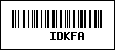 All Guns/Keys/Ammo/Armor |
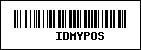 Show location details |
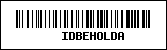 Temporary automap |
 Temporary radiation suit |
 Temporary light |
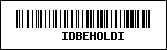 Temporary invisibility |
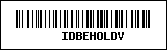 Temporary invulnerability |
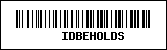 Temporary berserk |
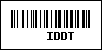 Change map detail |
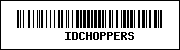 Chainsaw |
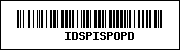 Walk through walls |
 All Guns/Ammo/Armor |
What's Next?
You could use this to automate processes: Run-through an entire game maybe? Play music? Probably nothing at-all worthwhile... but nonetheless still fun!
Reveal MusicSTAR MIDI Piano Keyboard
Picked this up at a local tip shop a while ago for cheapcheap and have finally gotten around to checking it out. It's a short MIDI Keyboard from Reveal, model number MKB02. It turns out the company no longer exists; but Creative did try to save them back in the day.
Anyway, the keyboard is really nice. It has the standard IO: Power plug, power switch and MIDI out. On top you'll find buttons to adjust pitch and octaves.
Mine didn't come with an AC adapter, so I purchased the closest 9v 200ma supply I could find.
I was concerned whilst hooking this up as to the polarity of the plug. Usually you get the little symbol somewhere on the unit to dictate where positive is. Every other MIDI device I've seen lately has positive on the outside... but this does seem to be a Japanese thing.
The best way to solve this was to crack the unit open... it's a keyboard nonetheless, so it probably needed an internal clean anyway!
That last photo is of the IO board. The best bit? The power runs in from the DC jack into a friggen bridge rectifier! Why am I so happy/excited about this? It means the polarity doesn't even matter! It more-or-less treats the input as AC and converts it to its own polarity. How good is that!? All devices should do this.
Anyway, the next step was to simply hook it all together into my SC-55. Of course... it just worked perfectly!
Amstrad CPC6128 – Repairing the internal floppy drive
The internal drives in these machines need their own separate 12v supply. It's really quite a strange setup... as it means the power supply needs a male (positive on the inside) 5v DC jack and a female (positive on the outside) DC socket to get the machine up and running.
It all makes sense once you realise that the power was supplied by the monitor that came with the set. And since you don't want want the user to be able to get the plugs in the wrong order, having them oppositely-sexed means that there's only one-way-round that they can be connected... unless you try to connect the devices to themselves?
Anyway... I built the required power setup in the prevous post. This time around I actually have a set of strangely-sized Amstrad 3" floppies to test!
I bit the bullet and just tried to read the disks as soon as I got them... because, hey, sometimes things just work... Of course, no dice; it was either "no disc present" or "failed to read" each time. What next? Time to pull the thing apart! I really should've taken photos when I first did this as the amount of ... insect (I think?) debris inside the machine was intense. There were quite a few of either ant, moth or some other cocooning insect homes installed around the motherboard and, as expected, right inside the floppy chassis too. These things seemed to like to be near the warmer components.
There was also a very thick and protective layer of dust. The entire machine was pulled apart and 24hours were spent cleaning and drying. Again, I should've taken photos... but I was too scared to move everything on to the workbench. I didn't want a biohazard scene to break out. A lot of soap-suds later and the machine came up much nicer, but still had a pretty mottled outer-case.
Anyway, back to the floppy drive again. The discs weren't reading... so I watched them try to work whilst powered up. The head was happily scanning through the tracks, but the disc wasn't spinning. Turned out to be the age-old totally-trashed-drive-belt trick. Actually, when I first opened the case I should've realised that the 10mm x 5mm shards of black plastic (of which the texture should've been rubber) were chunks of the belt. They were actually so solid that I didn't recognise that they could've ever been elastic or soft!
Yup, those chunks above are the remnants of the belt. What to do? You could go on eBay and find a legit belt... or you could dig in your stationary draw for something like this.
And then, well, just undo all the screws on the underside of the drive, disconnect a cable or two and fit a rubber band. Be careful not to damage the band on sharp edges when you install it as you'll just be creating a weak-spot which'll tear when you least expect it.
Put everything back the way you found it and give it a go. I managed to get past the "no disc found" errors... but I still couldn't list a directory structure. I popped the disc back out and wiped down the head (there's a single-sided head in the drive, but the disks are double and need to be flipped) with alcohol wipes. No luck... but something occurred to me; there was a lot of play in the part of plastic that pushed the disc down onto the head... which meant that it wasn't actually properly being pressed down?
I gently pressed down on the metal plate that the disc actually sits on, just to see if there'd be better contact with the head, of which is under the inserted disc. Damn! It worked! I had no idea how to run LOGO3.COM, but the directory was there, printed in all its glory.
So, not enough downward force once the disc is inserted... how to fix? There happens to be a spring on either side of the 'floating' part of the chassis that the disc is supported on. I assumed that these springs were life-expired and weren't pulling down as hard as they should be. Probably explains why the disc doesn't 'click' in when you insert it either... it goes in and floats around.
Thanks to Jaycar, I purchased a box of springs. Actually, further thanks to Jaycar... they were free... as I received an AUD$25.00 giftcard in the mail for christmas due to my shopping last year!
Finding matchingly-sized springs was easy enough and installing them was pretty straight forward... just use tweezers to hook the inner loop.
From here, the 'click' was intense. Powering it all back up got me the following...
Snap. Just works(tm). Now... how do I even run Logo?
Nope... After a little googlin', turns out that it needs to be run from the CPM operating system... which is on the disk? Or something...
Getting somewhere...
And then... I have no idea how to use logo...
But win! I now have both an internal and external drive!
Amstrad CPC6128
A friend had one of these a very long time ago and I couldn't resist the urge to snap one up online when an auction came up! I'm really impressed with the size and design of this unit. It's quite heavy and solidly built. The keys have a nice tactile feel to them also.
The CPC6128 produces video through a 6-pin RGB DIN video port, so we'll need to convert that to something more usable. Thank fully I have a SCART to HDMI converter from the MSX. It also has a standard 3.5mm stereo output jack, so that can be fed into the SCART port also.
The internal floppy drive is non-standard. It requires 3" disks, as compared to a PC that uses 3.5". They're also slightly longer than usual disks. Fortunately Amstrad put an edge-connector on the rear for 'Drive B' which is pin-identical to old 5.25" PC disk drive plugs and I happen to have a ribbon cable that'll work.
Anyway.. let's get this thing powered up and running!
Power
The CPC6128 needs 5v @ 2A and 12v @ 0.5A. You'll also need power for an internal PC floppy drive.. so I've used an internal hard disk power supply splitter for my source. This was chosen as I have an external USB-IDE power supply which has the right power requirements for the whole setup.
I found a DC plug and quickly hooked up the 5v line (red wire!) to see if the Amstrad would power up.
Yosh! We have activity (red light illuminated in test above)! The 12v line is actually for the internal floppy drive, of which I don't have disks for, so I'm not too concerned with it. I proceeded and soldered on a floppy power plug, 5v DC plug and 12v DC socket.
After the final changes, the red power light was still illuminating, so it was now time to convert the video output.
Amstrad RGB to SCART
This looked similar to my MSX machine, but there's only 6 pins instead of 8. I followed the instructions here at CPC Wiki and created a cable with a 6-pin DIN on one end and a SCART plug on the other.
Initially, I used the first wiring diagram at CPC Wiki, but this didn't work! I got a quick view of the CPC, but the image wouldn't last. I then tried the Alternative RGB Wiring with LUM to SYNC and SYNC to 16 and we got a picture! I must admit that my SCART to HDMI convertor is noisy!
Note that the picture would blink and the OSD for my TV kept appearing telling me that HDMI 4 was connected. It turns out (as per the instructions on CPC Wiki) that you need to install a 10uf Capacitor across pins 16 and 18 to rectify this.
This was installed and fitted nicely in the plug-housing. Audio was then run through to a 3.5mm jack for the side connector.
Using a PC floppy drive
You'll find all the information you need here to connect a PC 3.5" drive to the CPC. Finding a ribbon cable will be the hardest part... but luckily I've had a few old machines pass through my pile'o'junk lately and there were enough older-style cables spare. I actually swapped a few cables out from older machines for standard newer floppy cables that don't have the edge-connector as the other machines won't ever need them.
We've already got the power plug from above, so all we need to do now is correctly plug the data cable through. It's as simple as pushing the edge connector socket onto the port at the back and then pluging the IDC header plug into the floppy drive. Make sure to get the cable on the right way... if your machine fails to boot at this point, then swap it around.
Final step... add a jumper wire between pins 33 and 34.
I must note that, when idle, the floppy drive's reading light was always illuminated. It also then illuminated the internal drive's busy light also!
I tried a standard 3.5" HD Disk.. but it hated it..
Floppy Disk Images
This was a little trickier. You'll find CPCDiskXP. The latter is a very power piece of disk writing software specifically for the CPC.
I tried initially to get CPCDiskXP to write a DSK file straight to my USB floppy drive, but it failed. It wanted to install a 3rd party 'direct access' driver and this then told me it wouldn't work with USB floppy drives. Fortunately, you can get around this by converting all images to 'usb floppy compatible' images.
Open CPCDiskXP and click the bottom-middle DSK Editor button. From here, choose 'New'.
You'll now be provided with a selection of floppy image formats. Select the USB Compatible radio and then choose a format from the drop-down that'll fit the contents of the disk in question.
Once done, hit Add Files From Another Dsk. Open the relevant disk image and select everything.
You should now see your new image populated with the files from the source disk.
Hit the Write USB Floppy button up top and make sure USB Floppy Drive is selected.
Make sure you have your drive connected and a valid disk inserted. (I didn't, so the next shot is dark and full of errors.)
And now... test!
Winner.
Other games: Prince of Persia, Stunt Car Racer, TMNT, Chase HQ, Spy vs Spy, Locomotion
Microtek MDC-1 Parallel Port Camera
This thing just looks cool! Advertised as 'really simple to use' since it only needs your parallel port, it's a true-colour 640x480 webcam for the Windows Millenium era. Well, I say Win ME, but I could be wrong... the drivers I found are for ME though, so it definitely hung around.
It has a lengthy cable with a little bit of 'interesting' at the end. Sure, you have the parallel port.. which we're expecting.. but then you have an 'adapter' that has male PS/2 on one end and a female AT keyboard connector on the rear. Wait... so... If my PC has an AT Keyboard port, I'm screwed because this has male PS/2... BUT I can plug my keyboard in to the back of it? Vice-versa, if I only have PS/2 ports, I then need an AT Keyboard? Maybe it came with an extra adapter when you bought it knew. Fortunately, I happened to find one in my box'o'junk!
So, in my AT case, I converted the AT to PS/2, plugged in the webcam and then plugged in ANOTHER AT to PS/2 to connect my keyboard! Hooked together...
We have power!
Software
Thanks to webarchive, the original page for the camera is here. Unfortunately, the snapshot they've taken doesn't include drivers. Regardless of the list of files here, they all seem to be for their scanners. Fortunately, Driverguide has a Windows Millenium Driver for the MDC-1. (Mirrored locally at this URL)
Downloading and installing was simple enough on Windows 98 SE. The software needed a reboot and then I had a program folder with Camera Test in it... sure! Why not?
Nice... it just worked perfectly. Terrible in low-light, but that's to be expected!
For those running open source software, you may be in luck. Is this a Linux Driver? Is this the same one? Maybe this?
Looks like they made sequels: Microtek Eyestar 2? And a USB version also.



 Melbourne BG SCS Train Timetable
Melbourne BG SCS Train Timetable 


